

Here in this article, you'll learn to cast Amazon Music to Google Home from the web browser, or Android/iOS device. What's more, you'll get to know a new way to stream Amazon songs on Google Home with voice commands - details will be listed at the end of this page.
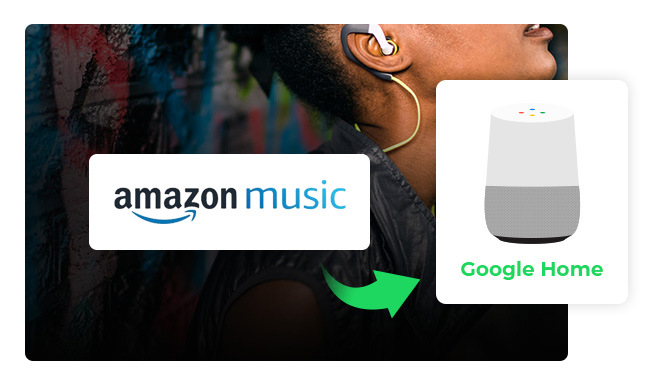
Google Home is a home assistant device and has become increasingly popular, allowing users to connect most of their smart devices together. One of the best features of this device is the fact that you can play music directly from some popular streaming services. Till now, Google Home supports to be linked with Spotify, YouTube Music, Pandora, Apple Music, and Deezer.
Unfortunately, you can not directly connect Amazon Music to your Google Home app. But it doesn't matter, there are still plenty of ways to play your favorite Amazon songs on Google Home as a speaker. Additionally, you can also upload Amazon Music to YouTube Music, so as to ask Google Assistant to stream your playlists. Read on and these methods will be listed one by one.
The good news is, it's easy and straightforward to listen to your Amazon library on your Google Home device. All you need is a computer web browser to cast your Amazon playlists.
Step 1 Open a Chrome browser, go to Amazon Music web player and log into your account.
Step 2 At the upper right corner, tap three dots, and select "Cast".
Step 3 In the list of available devices, choose your Google Home or Google Nest device. Once connected, your Amazon Music song will be streamed on your Google smart speaker.
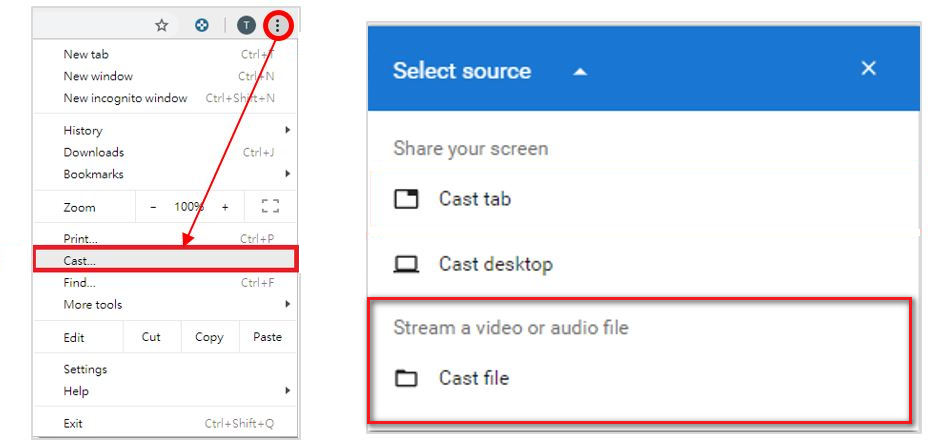
Did you know that it's also possible to sync your Amazon collection to Google Home from your Android phone or tablet? It only takes 1 click on the Cast icon on your Amazon Music app, the music tracks will be played on Google Home.
Step 1 Connect your Android device and Google Home with the same Wi-Fi network.
Step 2 Open the Amazon Music app and start to play a music track. On the detail page, you should find a Cast icon at the bottom corner, or the upper right corner.
Step 3 Click the Cast icon and choose your Google Home or Google Nest device to stream Amazon songs on it.
Besides using the cast feature on the Amazon Music app, you can also connect your Android phone or tablet to Google Home using Bluetooth, then start enjoying the music sync.
Step 1 Launch the Google Home app on phone or tablet, and go to the Settings window.
Step 2 Click "Audio", choose your Google Home device, then click "Enable Pairing Mood" at the bottom.
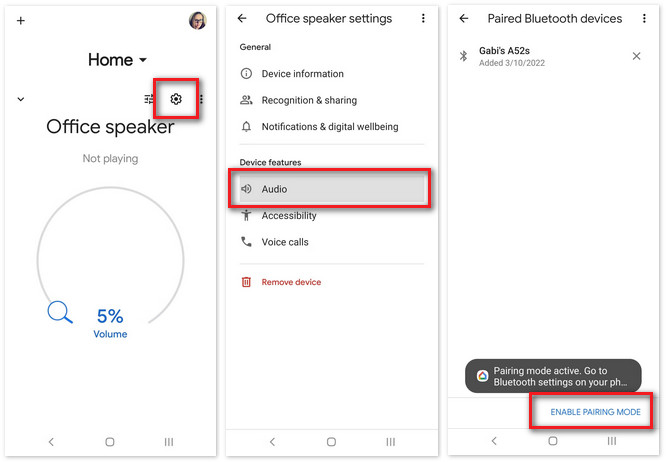
Step 3 Go to the Bluetooth settings on your phone or tablet, and connect to your Google Home or Nest device.
Once paired successfully, you can start streaming Amazon Music on your smart speaker.
Listening to Amazon Music can be so much more enjoyable when you can connect it with your favorite speaker. If you're using an iPhone or iPad and have a Google Home, you'll be delighted to know that you can easily play your Amazon Music library on your Google Home via the iOS's AirPlay.
Step 1 On your iPhone/iPad, open Google Home app, then go to "Setting > Audio" and click the "Enable Pairing Mood" at the bottom.
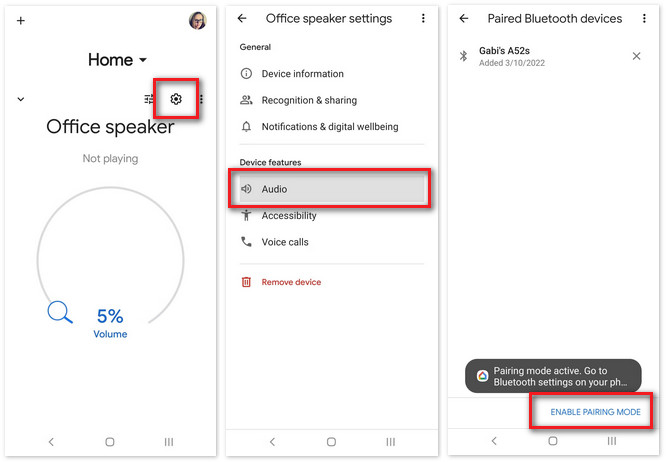
Step 2 Turn on the Bluetooth on your iPhone/iPad, and start playing the Amazon Music songs.
Step 3 Swipe from the top to get into your device's "Control Center", then click the "AirPlay" icon and choose Google Home to send Amazon songs to it for playback.
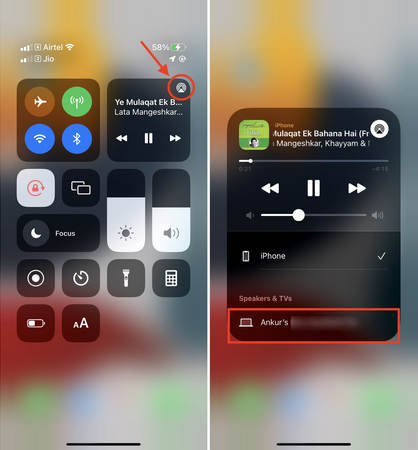
After trying out the above methods to enjoy Amazon songs on Google Home, you might be depressed to discover that you cannot use voice commands to control your Amazon Music playback, most likely due to the constant rivalry between Amazon and Google.
Instead, if you want to access Amazon streams on Google speaker using Google Assistant, you need to take some time and effort - download your Amazon Music offline, and transfer it over to the streaming service that Google Home supports to link with.
Here this part will be showing you how to 1) extract songs from Amazon Music as offline files, 2) upload them to YouTube Music, 3) then play Amazon tracks on Google Home easily. With all this work, you will be able to control your Amazon playlists through voice commands.
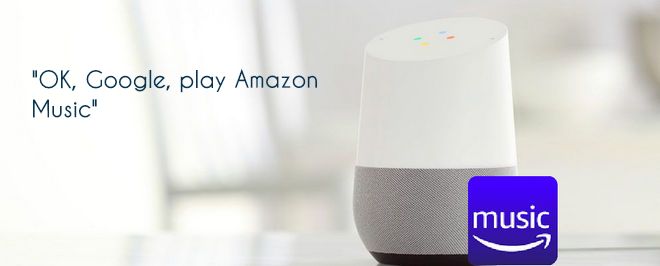
Before going getting started, you'll need a tool to download Amazon Music songs to computer local drive - NoteBurner Amazon Music Converter. It's a popular music converter that supports to convert Amazon Music Unlimited & Prime Music to MP3, AAC, FLAC, WAV, AIFF, or ALAC plain audio file type. After conversion with this NoteBurner software, all your Amazon Music are free of control, and you can stream them on any smart music player.
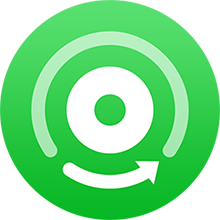
Tools You Will Need:
Step 1 Import Amazon Music Tracks to NoteBurner
Launch NoteBurner Amazon Music Converter and choose the "Record songs from Amazon Music App" option. Then drag and drop your songs or playlists from Amazon Music app to NoteBurner.
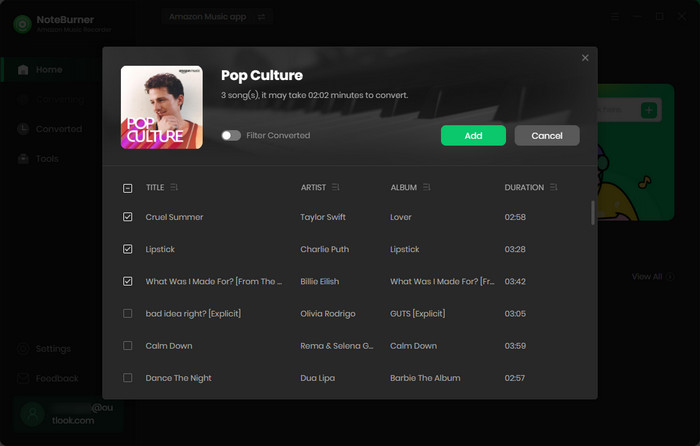
Step 2 Choose Output Format for Amazon Music
Click the Settings button on NoteBurner, choose output format, output path, and so on.
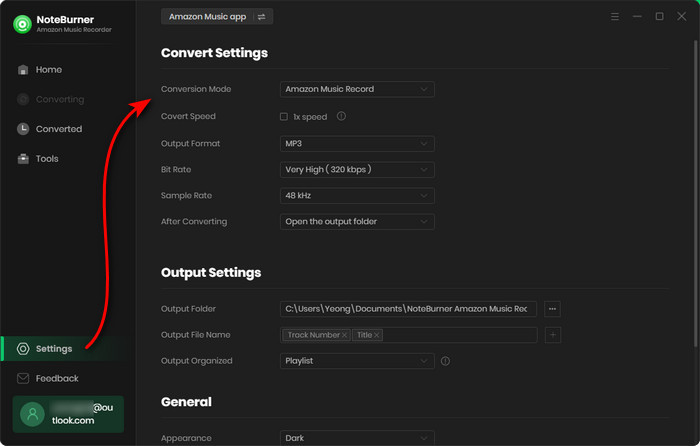
Step 3 Download Amazon Music Offline
Click the "Convert" button to start downloading Amazon Music offline.
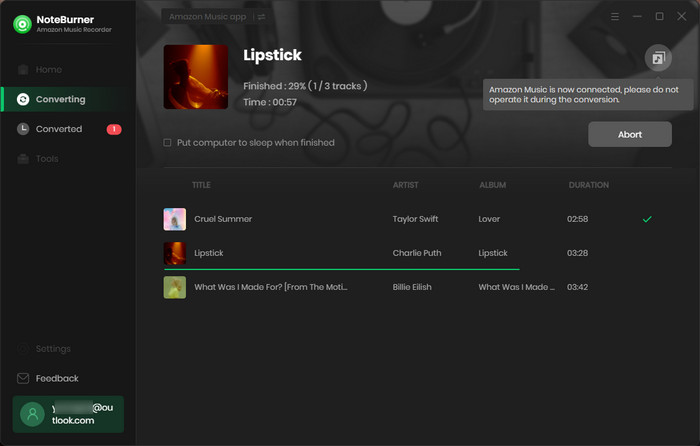
Once done, you can find out the downloaded Amazon Music tracks by going to the "Converted" tab on NoteBurner.
Step 1 Go to YouTube Music web player and log into your Premium account. It's noted that the YouTube Music Free version doesn't allow to use the voice commands to play uploaded songs on Google Home.
Step 2 Directly drag and drop your local Amazon Music files to any area of YouTube Music player. Or click profile icon, then "Upload music".
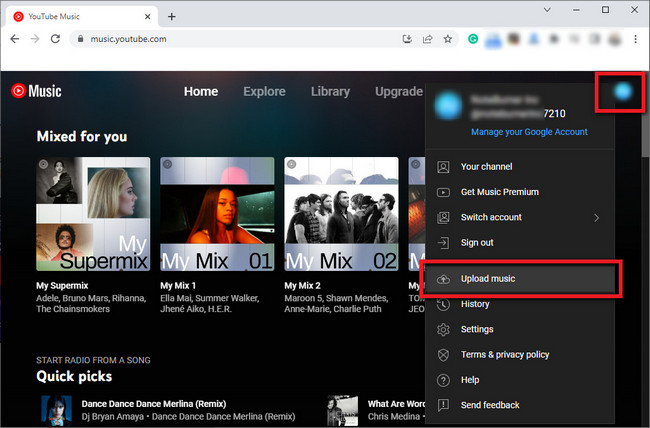
Once uploaded, click "Library", then "SONGS > Uploads". Here you'll find out all uploaded Amazon Music playlists listed on your YouTube Music library.
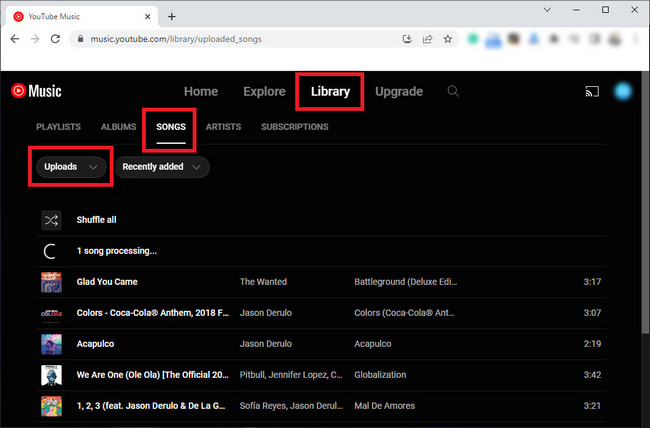
Step 1 On Google Home app, go to the setting window.
Step 2 Then directly go to "Google Assistant > Personal results", then turn it on.
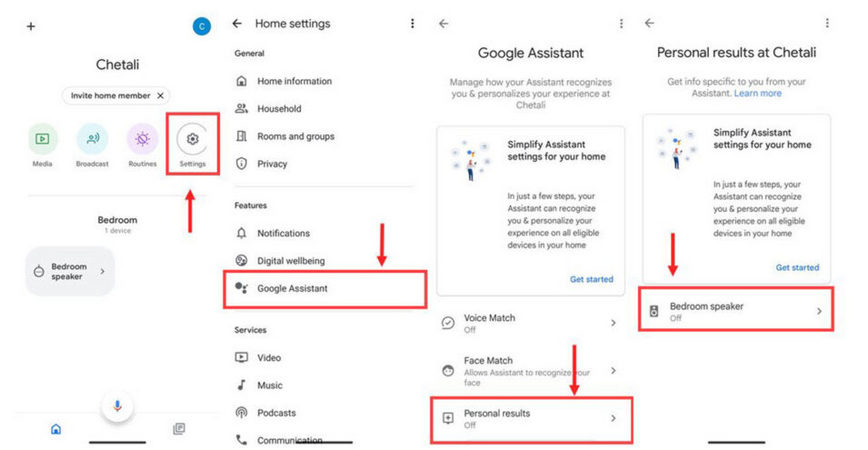
Step 3 Go back to the Google Home setting, click "Music" and choose "YouTube Music" as its default service.
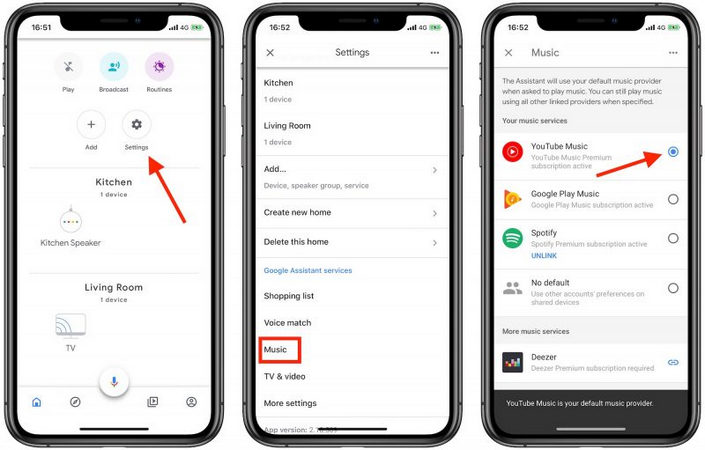
Step 4 Now, you can ask Google Assistant to play Amazon songs on Google Home. Just say "Hey Google Play, Play [song name] from my library".
Learn more Google Assistant Commands on "Listen to music on Google speakers and displays".
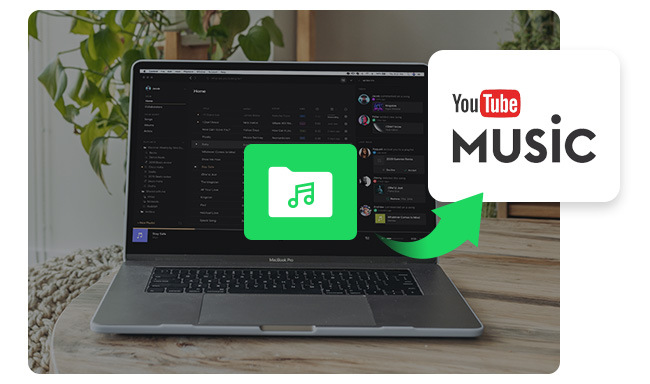
Don't know how to upload music to YouTube Music? Here this page you'll get the detailed guidance about this.
Now that you've got 4 methods to play songs from Amazon Music on Google Home or Google Nest. It's worth noting that the first three methods are more like to use Google Home as a speaker to stream your Amazon songs. You cannot use Google Assistant to free your hands while Amazon Music playback.
However, with method 4, you'll be finally able to use voice commands to play Amazon tracks on Google speaker. All you need to do is to use NoteBurner to convert Amazon Music tracks, then upload to YouTube Music service. After that, just tell Google to stream your uploaded Amazon Music easily.
Note: The free trial version of NoteBurner Amazon Music Converter enables you to convert the first 1 minute of each song. You can unlock the time limitation by purchasing the full version.
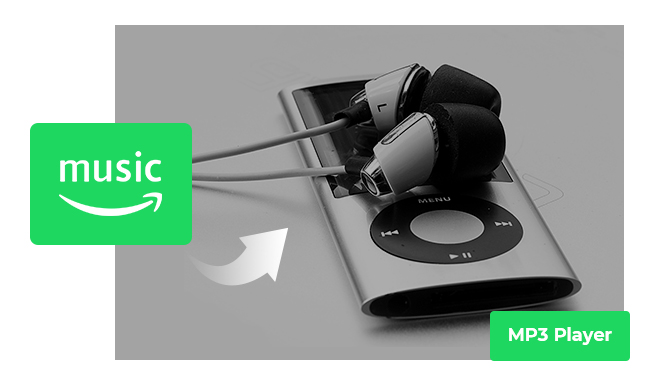
Purchase MP3s from Amazon Music or use NoteBurner Amazon Music Converter to convert Amazon songs to MP3 so that you can transfer Amazon playlist to MP3 player easily.