

"How can I make a collaborative playlist on Spotify myself? I want to share my favorite songs with my friends."
You can see that many people ask questions like "How to make collaborative playlists on Spotify" online. Making a collaborative playlist is quite an interesting feature of Spotify. Whether you're a Spotify Free user or a Spotify Premium user, you can create a collaborative playlist yourself, and invite your friends or families to add songs to it together, so that you can share your favorite songs on Spotify with each other. Next, we will show you how to make a collaborative playlist on Spotify in Part.1.
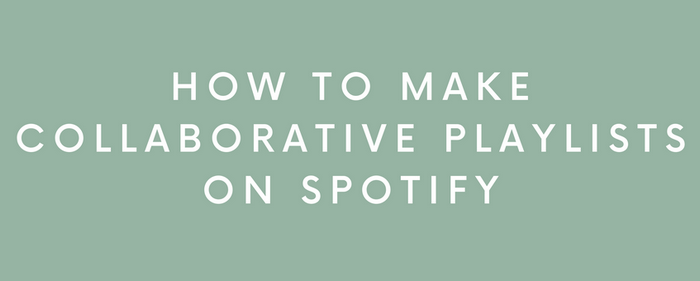
It is very easy to make a collaborative playlist on Spotify. Here are the simple steps:
Step 1 Open Spotify on your PC and click "Create Playlist" on the left side.
Step 2 Right-click the playlist, and click "Collaborative Playlist".
Step 3 You can see that a small icon ![]() appears on the right of the playlist name.
appears on the right of the playlist name.
Step 4 Right-click the playlist, and click "Share" to copy & paste it to your friends and families. Now you can edit the collaborative playlist and share your favorite songs with others.
However, what if your friends or families do not use Spotify, but you want to share your favorite songs with them? We will share you one of the methods in Part 2.
In Part 2, we will introduce you an extra Spotify tip to tell you how to download Spotify songs to Local Devices without subscription. If your friends or families do not use Spotify, you can use this method to download Spotify songs and share the songs with them, or even burn Spotify songs to a CD, and send the CD to your friends as a gift.
NoteBurner Spotify Music Converter is a professional & easy-to-use tool specially designed for Spotify users to record Spotify songs, playlists, podcasts to MP3, AAC, FLAC, AIFF, WAV, or ALAC format with 100% original quality and ID3 tags kept. At the same time, NoteBurner can download Spotify songs at 10x faster speed. With its help, you can download Spotify music to your devices easily. Next, we are going to guide you on how to download Spotify songs in plain audio format.

NoteBurner Spotify Music Converter is available on Windows PC and Mac computer. The following is a detailed tutorial about how to download Spotify songs with NoteBurner Spotify Music Converter. Please make sure that you have downloaded NoteBurner Spotify Music Converter and Spotify.
Step 1Launch Spotify Music Converter
First, please launch NoteBurner Spotify Music Converter, and choose to download songs from the "Spotify App". You don’t need to open Spotify yourself, because NoteBurner will open it for you.
Step 2Choose Output Format
Find the "Setting" button (like a gear icon) in the bottom left corner of the main interface. Click it, and you can optimize the Bit Rate (320kbps, 256kbps, 192kbps, 128kbps), and Sample Rate there. Also, the conversion speed, output format (Auto/ MP3/ AAC/ FLAC/ WAV/ AIFF/ ALAC), output file name and output path can also be changed here.

Step 3Add Spotify Songs to NoteBurner
After closing the Setting window, please go to Spotify, choose the playlist/songs, artist or album you want to download, and drag and drop to NoteBurner Spotify Music Converter, then select the songs that you'd like to convert.

Step 4Download Spotify Songs
After completing the above steps, please close the setting windows, and then the button "Convert". Just wait for a while.

Step 5Find Converted Spotify Songs on Local Devices
Once the conversion is done, you can find the converted Spotify songs by clicking "Converted" on the left side. Then, hover your mouse on the converted songs, click the folder icon to open the output path. You can find all the converted Spotify songs there. You can now play Spotify songs offline on NoteBurner, or burn Spotify songs to a CD, and send the CD to your friends and families.
This article tells you how to create a collaborative playlist on Spotify, so that you can share and enjoy music with your friends and families. Also, we introduced another Spotify tip to tell you how to use NoteBurner Spotify Music Converter to record Spotify songs, playlists, podcasts to MP3, AAC, FLAC, AIFF, WAV, or ALAC format with 100% original quality and ID3 tags kept. With its help, you can download Spotify songs to your local devices for offline listening without subscription, and burn Spotify songs to CD.
Note: The free trial version of NoteBurner Spotify Music Converter allows you to convert the first 1 minute of each song. You can buy the full version to unlock the limitation.