

Ever had a song grab your attention while shopping, listening to the radio, or out and about, and wondered, "What's this song?". It's frustrating when you can't place a catchy tune you hear in a commercial or on the street. But don't worry. This guide will show you how to use voice assistant, music app, or music website to identify any song you hear quickly.
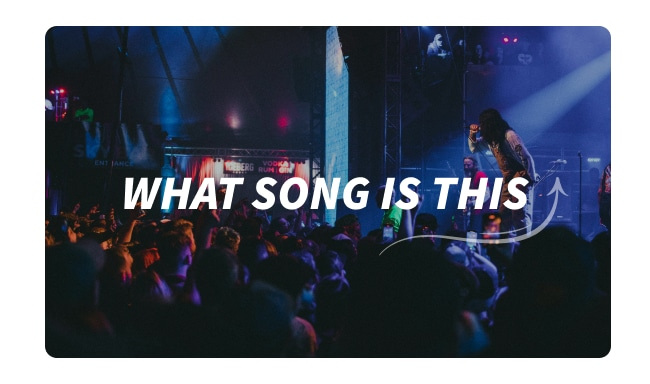
You can use Google Assistant on your Android phone to identify song. Here's how to do it:
Step 1 On your Android device, press and hold the home button or say "Ok Google".
Step 2 Once Google Assistant is active, say, "What song is this?".
Step 3 Play the song you want to identify. If you don't have the song handy, you can also hum, whistle, or sing the melody.
Step 4 Google Assistant will analyze the audio and show you the song title, artist, and possible matches. You’ll see options for song that are likely matches.
This method makes it easy to find out more about any song you hear around you.
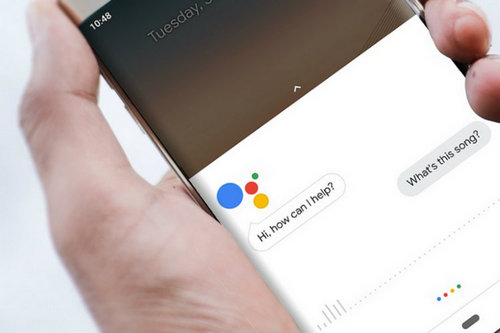
Alternatively, Amazon Alexa Voice Assistance can also help you recognize the song playing around you.
Step 1 Make sure your Alexa-enabled device is on and within range. Wake up Alexa by saying the trigger word, "Alexa".
Step 2 Ensure the song you want to identify is playing.
Step 3 Say, "Alexa, what song is this?" Alexa will listen to the music and identify the song for you, and reply with the song title and artist. You can choose to save this information or learn more about the song.
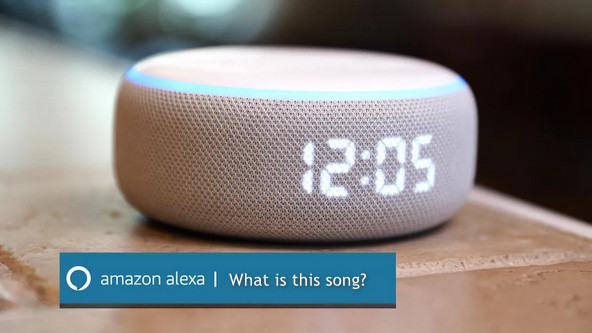
Here's how you can find out what a song is using Siri on your iPhone or other iOS device. It's pretty simple.
Step 1 To start, either say "Hey Siri" or press and hold the side button (depending on your iPhone model) to wake up Siri.
Step 2 Once Siri is activated, you can ask, "What song is this?" or "Who sings this?". Hum or whistle the tune for around 10 seconds. This helps Siri recognize the song.
Step 3 Siri will listen to the tune and then show you the song title, the artist, and other details.
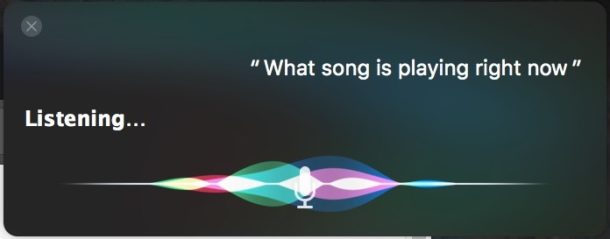
To use the "What's That?" feature on your Google Pixel to identify and manage music playing nearby, follow these detailed steps:
Step 1 Start by opening the Settings app on your Google Pixel.
Step 2 Go to "Sounds and vibration" and then tap on "What's this song?".
Step 3 Toggle on "Show Info about Songs Playing Nearby" to let your phone identify music automatically.
Step 4 Turn on the "Show search button on lock screen" so you can easily access song information from your lock screen.
Step 5 When a song is recognized, its title will appear on your lock screen.
Here’s how to search for songs using the Google app on both Android and iPhone:
Step 1 Find and open the Google app on your phone. It’s usually on your home screen or you can search for it in your app drawer.
Step 2 In the search bar at the top, tap the microphone icon. This will let Google listen to what’s playing.
Step 3 After you tap the microphone, choose "Search for a song". This tells Google you want to identify a song.
Step 4 Play the song out loud, or hum, whistle, or sing the melody into your phone.
Step 4 Google will tell you the song’s title and artist. It will also show you other songs that might be similar.
That’s it! Just follow these steps to easily find out what a song is using the Google app.
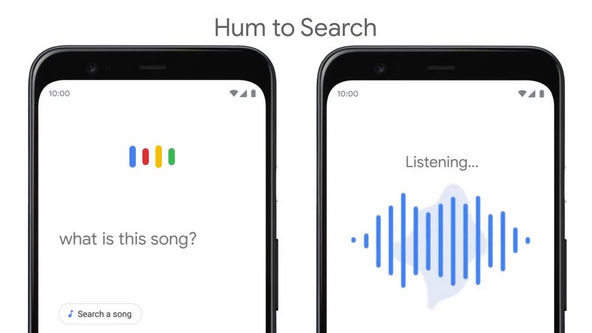
Shazam is a free app that helps you identify songs playing around you. It’s available for both Android and iPhone. Here’s how to use it:
Step 1 Open the Google Play Store (for Android) or the App Store (for iPhone), search for "Shazam" in the search bar, and tap "Install" (Android) or "Get" (iPhone) to download and install the app.
Step 2 Open the Shazam app after it’s installed.
Step 3 Let Shazam listen to the music playing nearby. Make sure your device's microphone can pick up the sound clearly.
Step 4 Tap the large Shazam button in the center of the screen. Shazam will analyze the music and show you the song title, artist, and other details.
This way, you can easily find out what song is playing wherever you are.
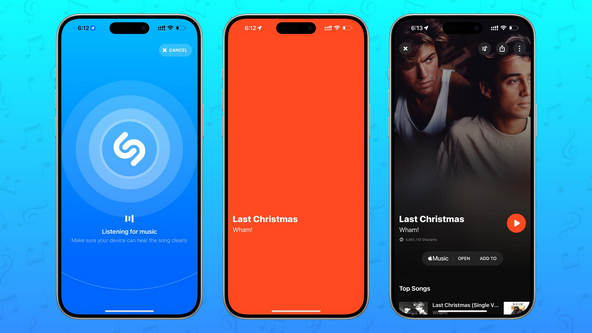
SoundHound is a popular app for identifying songs, available on both Android and iPhone. It supports more languages than Shazam and is free to download and use. Here’s how to use SoundHound:
Step 1 Download the SoundHound app on Google Play Store (for Android) or the App Store (for iPhone).
Step 2 Open the SoundHound app, and play the song you want to identify near your device.
Step 3 SoundHound will listen and recognize the song, then show you the title and other details.
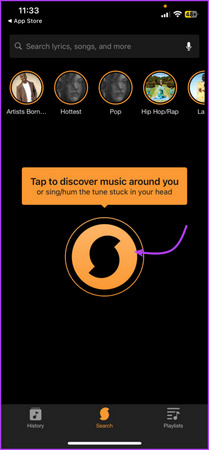
AHA Music is an online website service that helps you identify songs by either playing music through your browser, uploading audio files, or huming songs. Here’s how to use it:
Step 1 Go to the AHA Music website.
Step 2 Make sure the song you want to identify is playing on your device.
Step 3 Click the recognition button on the website to start identifying the song. Alternatively, you can upload an audio file or hum a song.
Step 4 AHA Music will analyze the audio and show you the song's name and artist. You can also use AHA Music as a browser extension for Chrome or Edge to identify songs while browsing online.
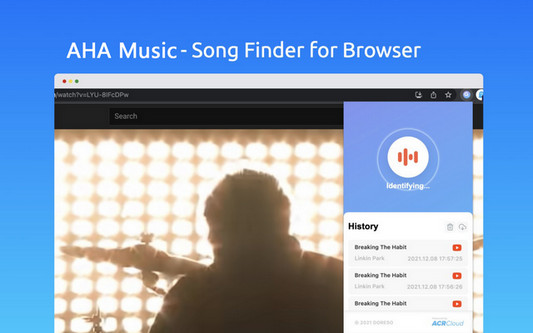
Midomi is a music recognition service that helps you identify songs by singing or humming into your device's microphone. Here’s how to use it:
Step 1 Go to the Midomi website.
Step 2 Click on the microphone icon and sing or hum the part of the song you remember. Make sure your microphone is on and working.
Step 3 Midomi will analyze your input and show you the song's name and artist if it recognizes the tune.
This is especially useful if you remember the melody but not the lyrics.
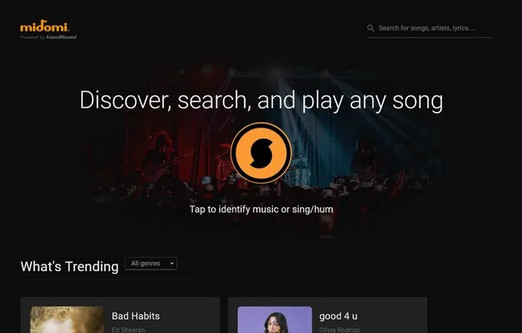
With music streaming services like Apple Music, Spotify, YouTube Music, or Amazon Music Unlimited, you can listen to millions of songs by paying a monthly fee. If you want to keep your favorite streaming music songs forever, even if you cancel your subscription, you can use NoteBurner Music One.
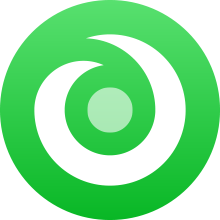
This tool lets you download and save any your favorite streaming music tracks to MP3 so you can keep them for as long as you like. Besides, if you want to download the lyrics as well, this tool help you out as well. Here’s how:
Step 1 Launch NoteBurner Music One after installing it, and select the music service you use from the list in the app.
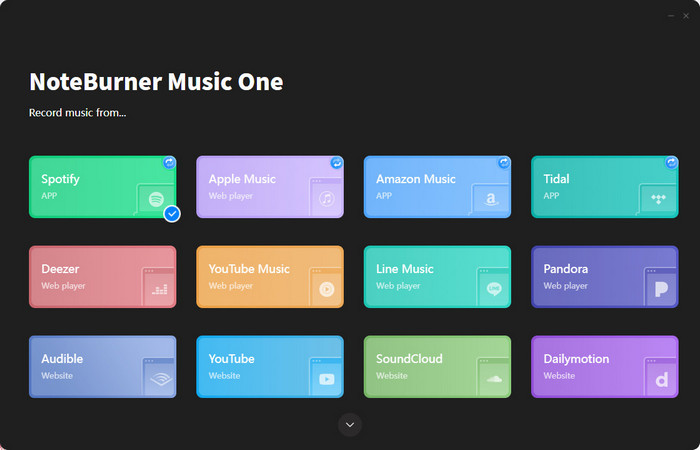
Step 2 Add the songs you want to save to NoteBurner Music One.
Step 3 Go to the Settings window, and select "MP3" output format. You can also tick on the box of "Save lyrics" there.
Step 4 Click the "Convert" button to begin converting the songs.
Step 5 Once the conversion is done, you can listen to your downloaded MP3 songs anytime.
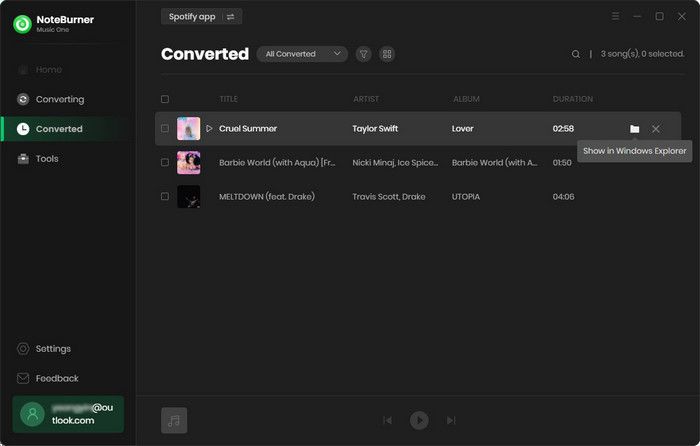
Finding out what song is playing near you is simple with the right tools. You can use voice assistants like Google Assistant, Alexa, or Siri to identify songs just by asking or humming the melody. Apps like Shazam and SoundHound are great for quickly figuring out songs with your phone. Online website services like AHA Music and Midomi let you identify songs by uploading audio or singing into your device.
To keep your favorite songs forever, try NoteBurner Music One to download and save them in MP3 format, along with lyrics if you want. With these methods, you can easily discover and enjoy the music you hear.
Note: The free trial version of NoteBurner Music One is limited to convert the first 1 minute of each song. You can buy the full version to unlock the limitation.