NoteBurner Amazon Music Recorder FAQs
Q1. How to register NoteBurner Amazon Music Recorder?
Install the latest version of NoteBurner Amazon Music Recorder on your computer. Then launch NoteBurner. Directly click the Register icon (on the bottom left), and there will be a registration popup dialog, where you can copy and paste the registration email and license code as below.
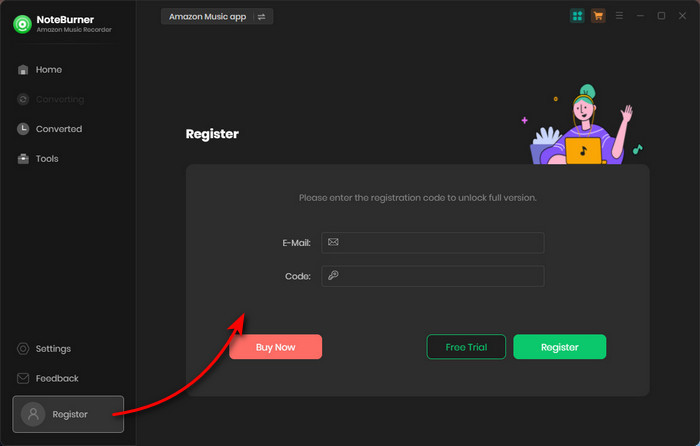
Q2. What can I do if I get the message "Invalid Code" when trying to register?
1. Please make sure you are running the right program. Please download the latest version of NoteBurner through Download Center.
2. The registration entry is case-sensitive. Please make sure you do not insert any blank before or after the registration email and license code.
3. Please check if your license has expired. If so, please renew your license.
4. Should the problem persist, please contact us by e-mail at support@noteburner.com for help.
Q3. Why am I limited to convert the first 1 minute of each audio?
It's the limitation of trial version. To unlock the restriction, please purchase a license. If you already bought a license, please register the program to get access to the full version.
Q4. What kind of music does NoteBurner Amazon Music Recorder support converting and exporting to?
NoteBurner Amazon Music Recorder supports converting Amazon Music, albums, playlists to MP3/AAC/WAV/FLAC/AIFF/ALAC.
Q5. How to sort out the output audios by Artist or Album?
Open NoteBurner Amazon Music Recorder, click the "Settings" icon in the bottom left corner, in which you can choose how you'd like the output files to be organized - "Artist/Album", "Artist", "Album", "Album/Artist", "None", etc. If you select "None", all the converted songs would be saved under the same folder.
Q6. Does NoteBurner Amazon Music Recorder support to convert Amazon HD Songs?
Yes. NoteBurner Amazon Music Recorder can retain up to Amazon Ultra HD audio quality after conversion.
"Failed 1000" means your program is occurring an unknown error and it can't convert Amazon Music successfully.
We suggest you can try again later .
Caused: Failed 1005, 1200, 1201, 6208 mean that NoteBurner converts songs timeout or other errors.
Solution: Please reopen NoteBurner, then convert the music songs again.
Note: For Failed 1201 on the macOS version of NoteBurner, please also go to uninstall the Recording Driver as below, after that please restart NoteBurner program for a try.
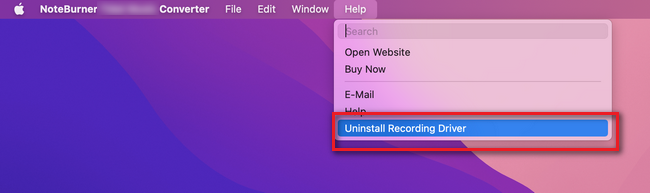
If multiple devices are logged into the same Amazon Music account and play music at the same time, then you will get the Failed code "1007". In this case, please make sure you are using Amazon Music on this computer alone while running NoteBurner.
Caused: Failed 1010, 1700-1702 mean NoteBurner encountered errors like query no match, query failure, download failure under "YouTube Download" conversion mode.
Solution: Please choose "Amazon Record" as conversion mode on the setting window.
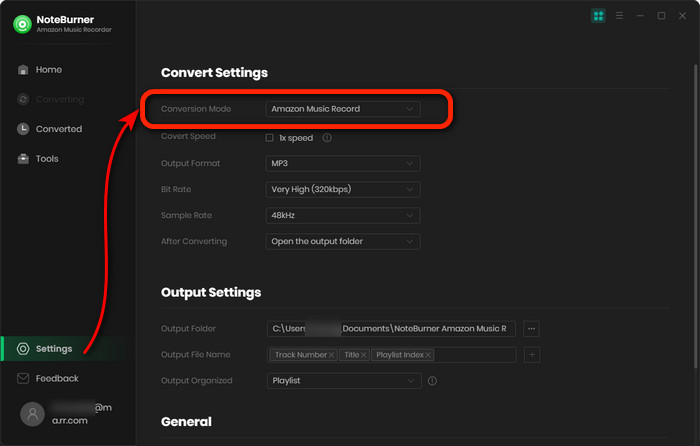
"Failed 1101" means NoteBurner fails to launch the Amazon Music app.
If you reopen NoteBurner but still get this error code, please reinstall your Amazon Music app to check whether the issue can be fixed.
The Failed code "1102" means that Amazon Music app fails to play your music. For this error, please try and check if the following tips help to fix this issue.
1. Please make sure that you are using the latest version of the program. If not, please download the latest version through https://www.noteburner.com/downloads.html
2. Please make sure the original audio can be played on Amazon Music normally.
3. Please check whether the problem only happens to individual files, if so, please try to convert them again.
4. Please check whether is there any external audio device connected with your computer while conversion, including USB, Wi-Fi, Airplay, Bluetooth and HDMI, etc. If so, please disconnect them and retry.
For "Failed 1032", please follow the steps below to authorize the "Music" app.
Step 1: Go to System Preferences > Security & Privacy > Privacy tab.
Step 2: Scroll download and find out the "Automation" option, then tick on "Music" under NoteBurner Amazon Music Recorder.
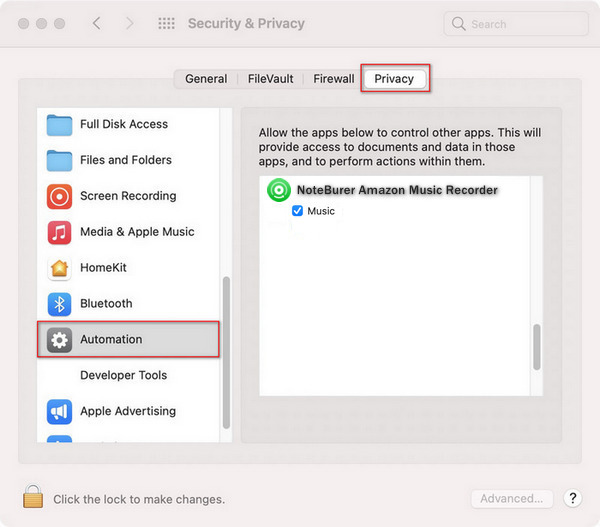
Caused: The error code Failed "4000-4005, 4100-4105" mean that the input/output path does not exist, the program fails to create the output files or the name of the output path is too long, or need authorization to create a folder.
Solution: Run NoteBurner program with administrator right, go to the "Settings" window, change a different output path, and choose "None" under "Output Organized" for a try.
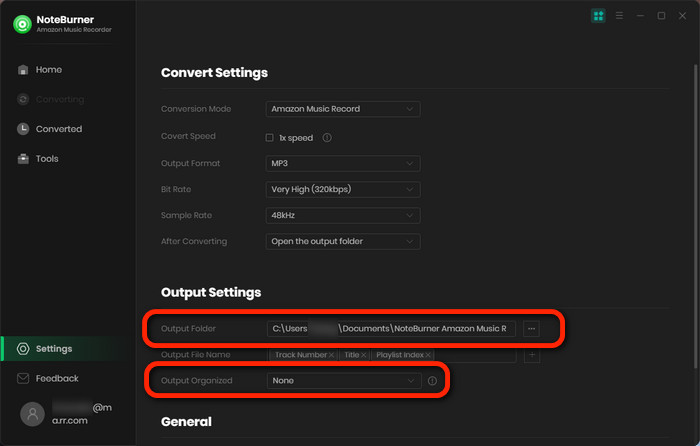
For Failed 4003, it's caused by the insufficient disk space. Please also try to free up some space on the output path of NoteBurner.
Failed 4106 means the output file is too large to save into your FAT disk. Please choose another output path and do not select your FAT disk.
choose to download songs from "Amazon Music Web Player" so that you can download Amazon songs at 10X speed.
For Windows version of NoteBurner Amazon Music Converter, you can switch to the "Amazon Web Player" download mode directly.
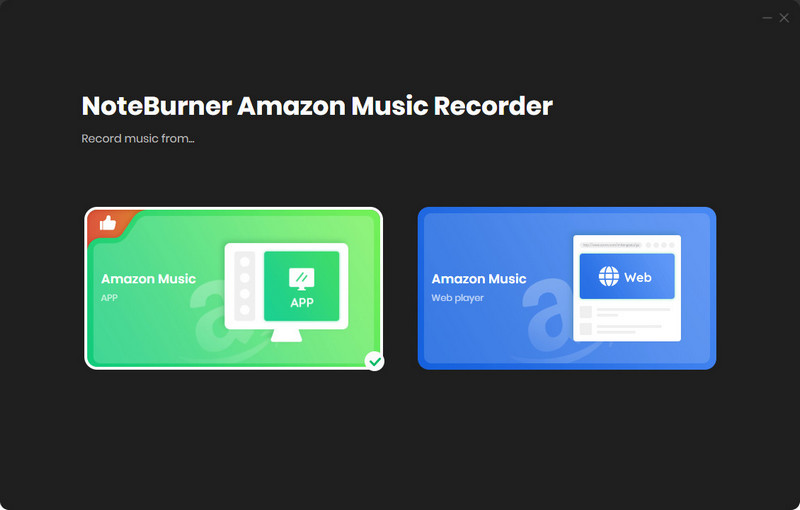
For Mac version of NoteBurner Amazon Music Converter, go to the "Settings" window and choose "Record from Web" convert option.
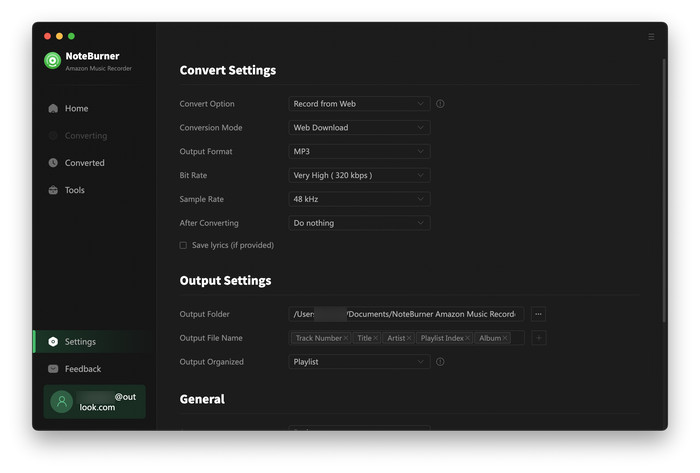
Please note that before conversion, there will be a pop-up window prompting you to log into your Amazon Music account. But don't worry, it will not take any other information from your account other than the songs.
If the above solutions still cannot resolve your problems, please contact our support team via support@noteburner.com. We will submit your feedback to our developer and inform you if the solution is available.
Cause: No audio-output device installed on your device, and your Amazon Music songs fail to play.
Solution: Make sure your computer connect with the audio-output device successfully. Then try to start playing a song on Amazon Music app. Once the music songs can be played properly, start conversion on NoteBurner.
Note: If the issue can't be fixed by the recommended solutions above, please send us the following information by e-mail at support@noteburner.com.
- What's your WindowsOS or macOS?
- Do you have Prime Music, Amazon Music Unlimited or Amazon Music HD membership? or are you an Amazon Music Free user?
- What download mode have you selected? What’s the output format and settings you chose?
- Does the problem happen to a certain audio file or to all audio files?
- Please send us the log files of NoteBurner:
- Method 1: You can directly send us the Feedback with the logs attached.
- Method 2: You can find them by going to NoteBurner Spotify Music Converter, Menu > Open Log File, and manually send us all the log files in the pop up folder.
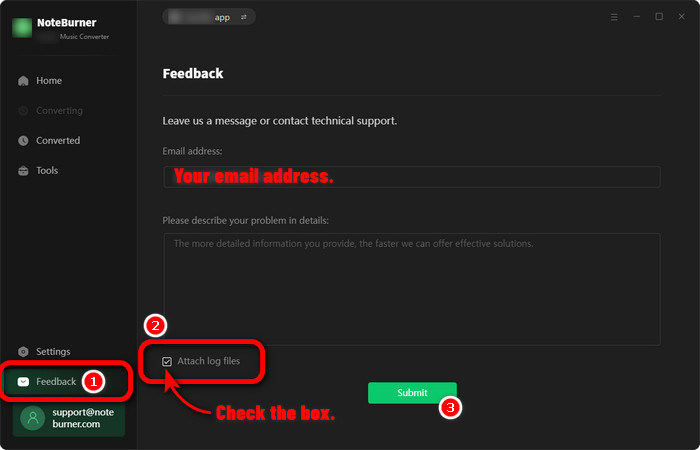
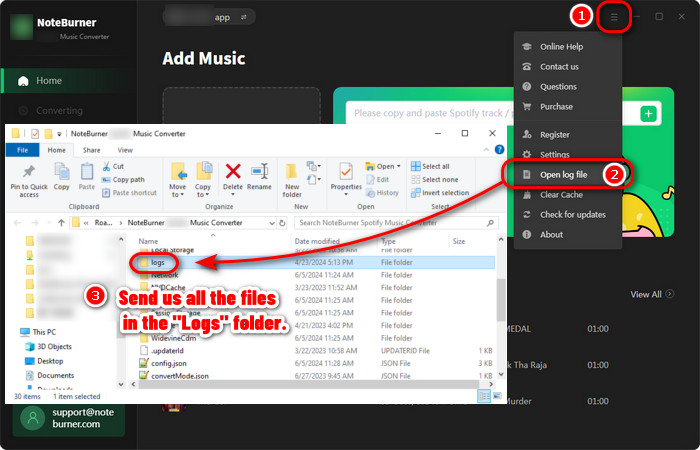
Haven't resolved your problem after trying above methods? Feel free to contact us via Email: support [at] noteburner.com (replace [at] as @ before sending message).
- NoteBurner Music One
- Spotify Music Converter Windows
- Spotify Music Converter for Mac
- Apple Music Converter Windows
- Apple Music Converter for Mac
- Amazon Music Converter for Windows
- Amazon Music Converter for Mac
- YouTube Music Converter for Windows
- YouTube Music Converter for Mac
- Deezer Music Converter for Windows
- Deezer Music Converter for Mac
- Line Music Converter for Windows
- Line Music Converter for Mac
- Download Center
- NoteBurner Store



