

Services like Spotify, Pandora, Apple Music and other streaming music solutions are fantastic when you’re at home, commuting or working out, but what if you’re in your car driving around a local route or over a long distance? Want to know how to connect Spotify to car for playling music on the road? Then you’ve come to the right place. In this post, we will show you 7 ways to listen to Spotify music in your vehicle.
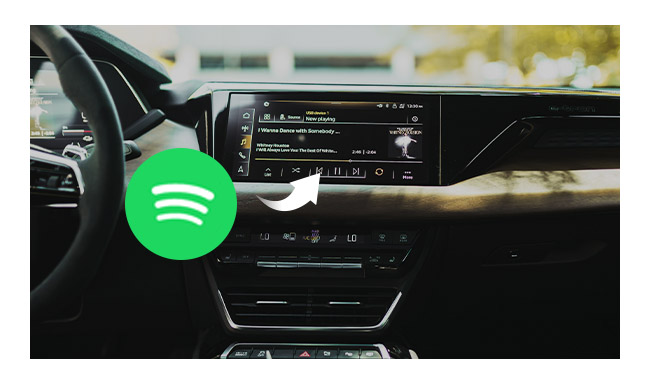
This is by far the easiest way to connect Spotify to your car. If your car stereo has a USB or AUX-IN port, you can directly connect your smartphone, tablet, or computer to it via a cable.
Note: Check the manufacturer’s instructions to make sure you have the correct cable for your device.
Connecting your smartphone or other devices via USB cable might let you adjust the track selection from your car stereo’s control panel.
Connecting via AUX-IN will only let you control the volume via the control panel. To skip forward or back a track, you have to do it on your smartphone.
Some car stereos have built-in Bluetooth functionality. Spotify is very well compatible with most Bluetooth car radios. To listen to Spotify in the car via Bluetooth, you’ll need to pair your smartphone, tablet, or computer that has Spotify on it with the car stereo, which is the same with pairing as any other Bluetooth-enabled device.
Here is how to connect Spotify to car radio:
Step 1 Enable Bluetooth on your smartphone, tablet, or computer and car stereo.
Step 2 In the Bluetooth settings on your smartphone, tablet, or computer, connect to your car stereo.
Step 3 Open Spotify in your smartphone, tablet, or computer and play your song.

Spotify has built compatibility with both Android Auto or Apple CarPlay so if you have one of the latest aftermarket car radios that support these systems then you get the royal treatment with full remote control of the Spotify client on your phone.
Android Auto:
Android Auto is Google's solution for bringing the power of your smartphone to the relatively dumb nature of vehicle infotainment. It is designed with safety in mind. With larger touch targets, a simplified interface, and easy-to-use voice actions, it's designed to minimize distraction so you can stay focused on the road. Once connected your Android phone to a compatible vehicle, you can use Android Auto right on your car display.
Steps to Play Spotify Music in the Car via Android Auto:
Note: Android Auto requires Android Lollipop, version 5.0, or higher.
Apple CarPlay:
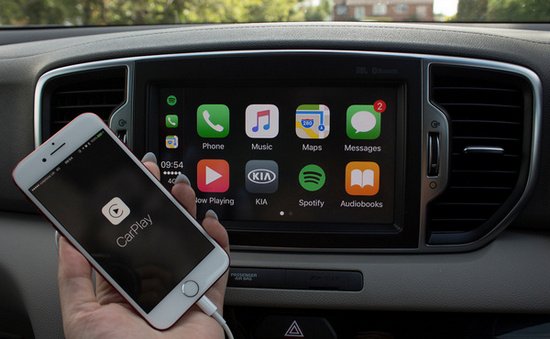
Apple CarPlay is designed to use your iPhone in the car. It is available on all iPhone 5 and later with at least iOS 7.1. CarPlay enables a car radio or head unit to be a display and also acts as a controller for an iPhone. It takes the things you want to do with your iPhone while driving and puts them right on your car’s built-in display. You can get directions, make calls, send and receive messages, and listen to music, all in a way that allows you to put down your phone and stay focused on the road.
Steps to Play Spotify in Car via Apple CarPlay:
Note: Spotify on CarPlay is available for select new vehicles and 2014 or later aftermarket car stereos.
The Parrot Asteroid is an in-car multimedia infotainment system that provides a foundation for an in-car real-time computing experience. It has a native Spotify client. With that client you can play Spotify even when you don't have your phone with you, using a data connection over a dongle or offline stored music. That system has excellent voice recognition.
To play Spotify Music in your car via Parrot, you need to download the Spotify app to your Parrot Asteroid Smart through the ASTEROID market, log into Sptify app, and then you can directly enjoy your offline stored Spotify music in your car. So if you want to stream Spotify in the car through Parrot, you must be a Spotify Premium.

It's also a nice choice to use the voice assistants like Alexa to play music from Spotify in the car (just like at home). By now, the first batch of vehicle manufacturers - BMW and Mini - have already supported Alexa devices, like Echo Auto. You can easily set up your Echo Auto to car player with Bluetooth:
Step 1 Turn on your car and set the stereo's input to Bluetooth.
Step 2 Turn on the Bluetooth of your phone also.
Step 3 On the Alexa app, go to "More > Add a Device > Amazon Echo > Echo Auto", then follow the prompts to connect Echo Auto to your car.
Next, you can use any voice command to ask Alexa to control your Spotify music streams.

Four different ways to play Spotify music in the car are listed above. But most of them center around playing music from your iPhone, Android smartphone or tablet with a internet connection, and need the Spotify Premium subscription. What if you are a Spotify Free user and want to stream Spotify music in the car without internet connection? Then you need to record Spotify Music first, and transfer them to USB drive for playback in your car.
NoteBurner Spotify Music Converter is an excellent Spotify Music Downloader, which can help you record Spotify music and convert them to MP3, AAC, FLAC, AIFF, WAV, or ALAC with 100% original quality.

Tutorial about How to transfer Spotify Music to USB Drive:
Step 1 Download and install this powerful porgram -- NoteBurner Spotify Music Converter. Please choose to download songs from the "Spotify App" download mode.
Step 2 Drag & drop a song or playlist from Spotify to the revelant zone on NoteBurner main interface, or you can copy and paste the song/album/playlist link to the input box. Then you can click "Add" to finish adding Spotify songs.
Step 3 Click the Settings button on the bottom-left to choose output format. In Convert settings, you can choose output format (MP3, AAC, FLAC, AIFF, WAV, or ALAC), conversion mode (Intelligent Mode, Spotify Record, or YouTube Download), output quality.
Step 4 When finish customization, click the "Convert" button to start conversion. Afterthe conversion is done, you can find the converted audios by clicking "Converted" button.
[ For Mac users, please refer to How to Download Music from Spotify to MP3 on Mac for detailed steps. ]
Step 5 Insert the USB drive to your computer, and then open the output folder and copy your converted Spotify Music to USB Drive.
Detailed tutorial: How to Transfer Spotify Music to USB to Play in the Car
In addition to transfer Spotify music to USB dive, you can also burn Spotify playlist to a CD for enjoying in the car with the help of NoteBurner Spotify Music Converter. NoteBurner Spotify Music Converter supports to burn converted music to CD directly without the need of installing other CD burners. After the conversion, you can click on "Tools" >> "Burn CD" and then follow the instruction to burn your disk. In this way, you can easily burn your favorite Spotify playlist to CD and put them on your car for enjoying.
Detailed tutorial: How to Burn Spotify Playlist to CD

Planning a road trip? Long drive ahead? If you’re bored of radio in your trip, then please connect Spotify to your car. All the way to enjoy Spotify music in your car are listed above: Cable, Bluetooth, Android Auto, Apple CarPlay, Parrot Asteroid, Echo Auto, transfer Spotify to USB or burn to a CD. Choose one method from them as you prefer, then enjoy your trip!
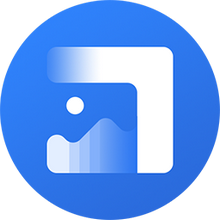
Photo Enhancer AI can help you improve the quality of photos, such as album covers. It supports to enlarge photo size with quality kept, at the same time since AI technology is applied to process the photo. It can upscale album art in the best quality, make the old, blurred, or low-quality covers to high-definition.