

If you're an Apple Music subscriber, you can now enjoy your favorite tunes while behind the wheel of your Tesla with two solutions on this page.
There's no denying the fact that music can enhance any car ride, long or short. And with Apple Music, there's no shortage of great tunes to choose from. Whether you're a fan of the latest pop hits or prefer to rock out to classic rock, you'll be able to find something to suit your taste. But what if you're driving a Tesla? Can you still enjoy all your favorite Apple Music songs on Tesla? Next, we will explain in detail.
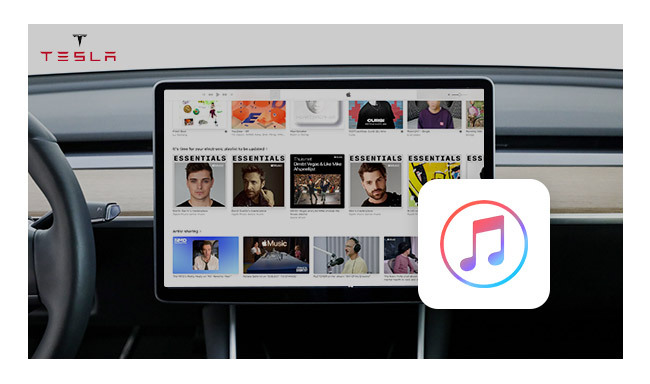
In December 2020, Tesla added an entrance for drivers to directly stream songs with Apple CarPlay. However, the references to Apple Music on Tesla have now disappeared. It's not clear why Tesla has decided to remove the references to Apple Music, but it's clear that Tesla's plans for Apple Music native app are currently up in the air. So it's negative to the question of Apple Music coming to Tesla in 2024.
Tesla doesn't support Apple Music platform, which has led to some other alternative solutions appearing. Here we've collected two quick methods: via Bluetooth or USB drive.
Step 1 Enable "Bluetooth" both on your Tesla and phone.
Step 2 On Tesla screen, select "Add New Device" and "START SEARCH".
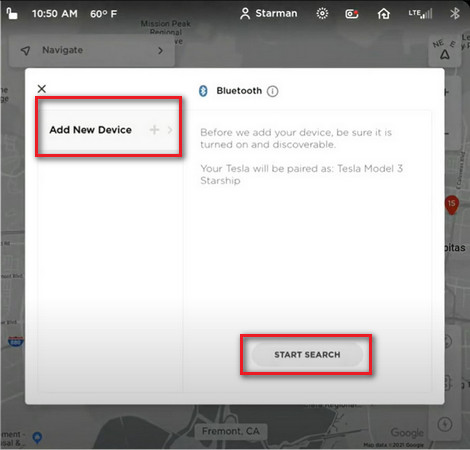
Step 3 Once your phone name appears on Tesla screen, click it and pair.
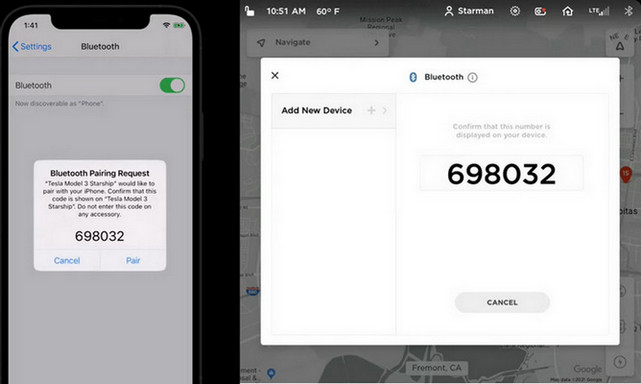
Step 4 Simply open the Apple Music app on your phone, and start to play the song or playlist that you want to listen to on Tesla.
Tesla cars are equipped with many features that contribute to a unique driving experience. One such feature is the ability to play music from USB drive. To play Apple Music on Tesla via USB drive, the first step required is to convert Apple songs to MP3, which is the only process to get open-source file types of Apple Music tracks.
In order to quickly solve the problem, NoteBurner Apple Music Converter does a great job to convert Apple Music songs, podcasts, iTunes M4P music or audiobooks to MP3/AAC/FLAC/WAV/AIFF/ALAC format at 10X speed. As an all-in-one Apple Music downloader, NoteBurner also supports to keep original best sound quality, up to Hi-Res Quality for Apple Music Lossless.
Tips: You can use the same process to play music from other streaming music sources, such as Spotify, Amazon Music, Tidal Music, and so on.
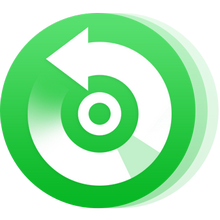
Next, let's learn how to download and transfer Apple Music to USB flash drive, then enjoy Apple Music on all Tesla models easily.
Download and install NoteBurner iTunes Audio Converter on your Windows or Mac computer. It's suggested to choose the "Apple Music web player" conversion mode. Open an Apple Music playlist on the web player window, then click "+ Add" to add it to NoteBurner. Choose the ones you want to play on Tesla in the pop-up window.
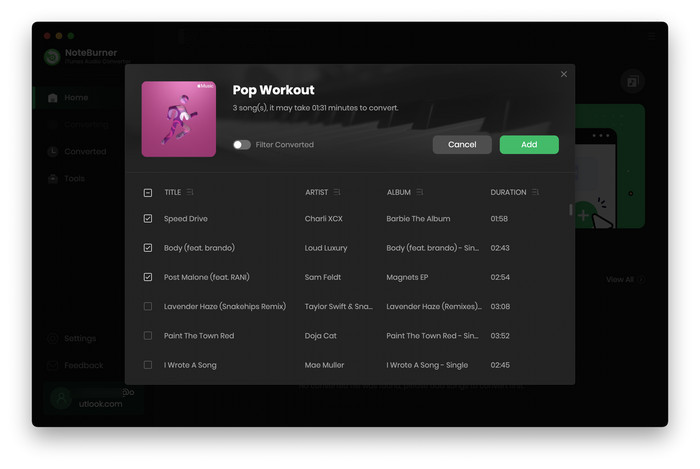
Click the "Settings" gear button so as to choose output format, output quality, output file name, output organized, output path, and so on.
Tips: Tesla supports three audio file formats: FLAC, AAC and MP3, so do remember to choose the correct output format in this step.
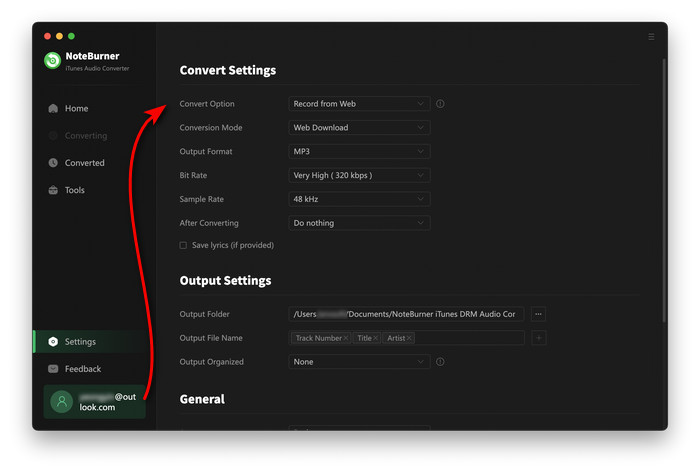
After selection, simply click the green "Convert" button to start downloading Apple Music tunes to local computer drive. This step will be done soon.
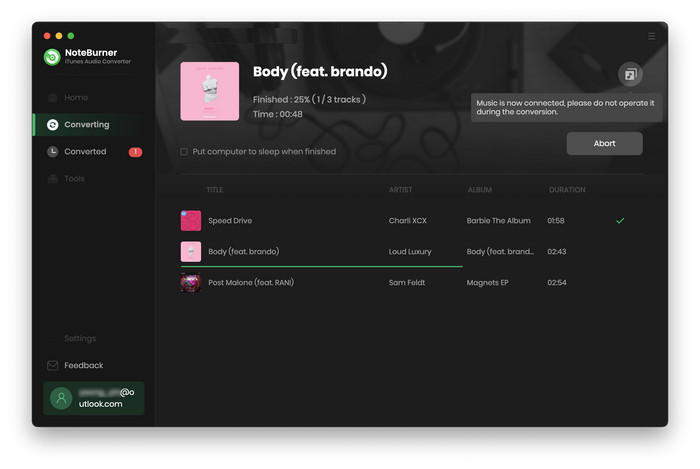
Once converted successfully, simply go to the "Converted" window, then click the "Folder" icon to find out the Apple Music downloads.
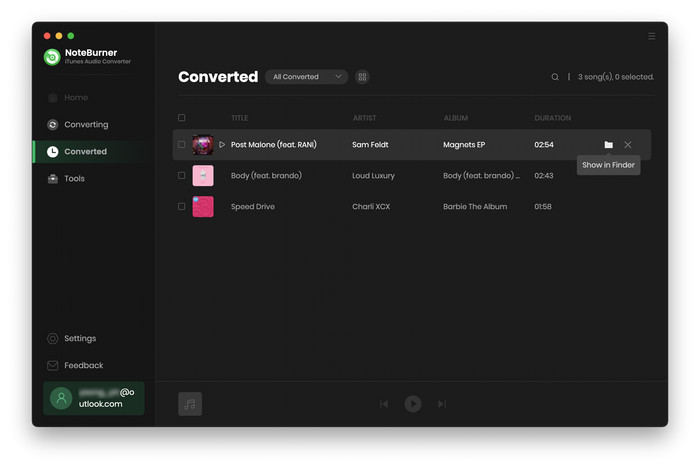
Insert your USB drive to computer then directly drag and drop the well-downloaded Apple Music titles to your external drive.
After that, just plug the USB flash drive into Tesla USB port. On Tesla screen. Touch "Media Player > USB", then the Apple Music files.

Note: Only Tesla Model 3 recognizes (USB) flash drives. For some Tesla vehicles manufactured after approximately November 1, 2021, the center console USB ports may only support charging devices.
Unfortunately, Tesla has said that Apple Music will not be supported on the vehicle system. This is a disappointing development for many Tesla fans, as it means that they will have to use another music streaming service in their car.
However, it's still possible that listeners can now connect Tesla to phone with Bluetooth, then sync playing Apple Music tracks on it. Or, it's more convenient to save Apple Music tracks to USB flash drive, then insert it to Tesla for music playback. If you prefer the latter solution, NoteBurner Apple Music Converter is required to extract audio files from Apple Music service.
Whether you're cruising down the open road or just sitting in traffic, Tesla's music playback feature lets you enjoy your favorite tunes in style. Try it now!
Currently, NoteBurner provides a free trial version that allows you to convert the first 1 minute of each song. You can buy the full version to unlock this limitation and enable all its features. And it is suggested to download the trial version and test if it meets your needs for Apple Music converting.
 What's next? Download NoteBurner Apple Music Converter now!
What's next? Download NoteBurner Apple Music Converter now!
One-stop music converter for Spotify, Apple Music, Amazon Music, Tidal, YouTube Music, etc.

Convert Spotify music songs, playlists, or podcasts to MP3, AAC, WAV, AIFF, FLAC, and ALAC format.

Convert Amazon Music to MP3, AAC, WAV, AIFF, FLAC, and ALAC with up to Ultra HD quality kept.

Convert Tidal Music songs at 10X faster speed with up to HiFi & Master Quality Kept.

Convert YouTube Music to MP3, AAC, WAV, AIFF, FLAC, and ALAC at up to 10X speed.

Convert Deezer HiFi Music to MP3, AAC, WAV, AIFF, FLAC, and ALAC at 10X faster speed.