

"Hey, I was wondering if there's an option of Spotify songs playing in Discord chat? If so, how?"
Definitely yes! Spotify has been added to Discord so that listeners over the world can stick around and stream music together.
In recent years, increasing listeners are changing the way they stream music, especially prefer to sync and share songs with friends in a distance. Exactly, Discord makes it easier to share what users are listening to on their own profiles. And if they have Spotify Premium accounts, they can even simultaneously play Spotify songs on Discord voice channel. If you're not clear about the detailed steps, read on and learn how to connect Spotify to Discord on Mac/Windows desktop or iPhone/Android mobile.
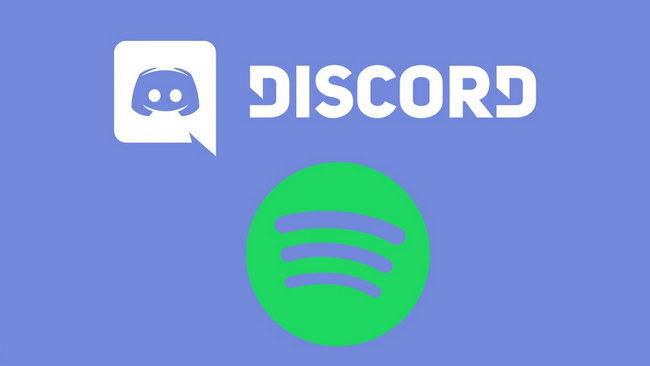
Currently, you already have the Discord and Spotify desktop applications, just download them before getting started.
Step 1 On Discord app, directly head to "Setting > Connection" and click the Spotify icon. In the pop-up web page, click "OKAY" to enable the connection of Spotify and Discord.
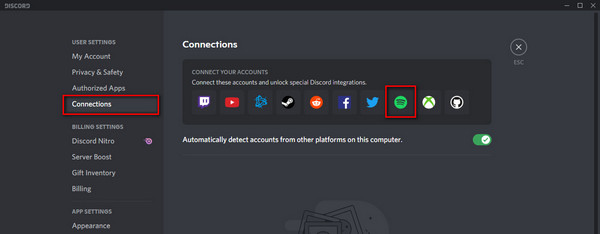
Step 2 Once connected Spotify to Discord, you'll have the option of "Display on profile", and "Display Spotify as your status" here.
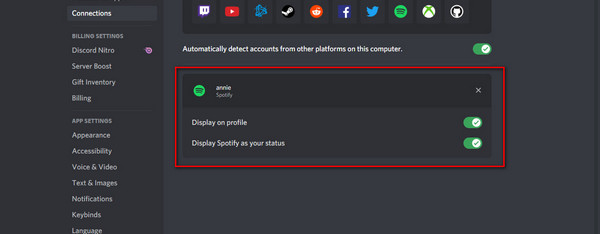
Step 3 Go back to the main interface of Discord, click "+" on the left side, then follow the prompted instruction to create a server.
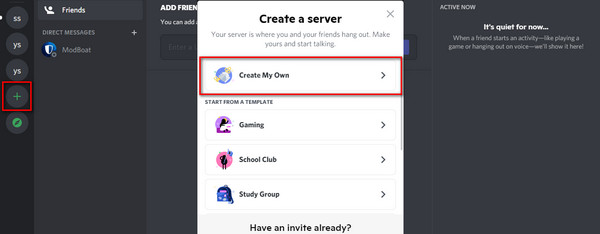
Step 4 Open "hydra.bot" Discord bot on a web browser, click "Invite", choose the server you just made, and just authorize Groovy Discord bot to your Discord server.
Step 5 Now you can play Spotify playlists on Discord bot by directly entering "-play" and pasting the Spotify playlist URL.
Finally, you are able to listen to Spotify Music on Discord chat room with net friends together. Start enjoying!
You can also use an Android or iOS mobile device to connect Spotify to Discord. Here's how:
Step 1 In Discord app on your phone, click on the profile icon at the bottom-right corner, then click on "Connection".
Step 2 On the next page, click "Add" at the upper-right, and choose Spotify to add it to your Discord.
Step 3 After connection, join in the Groovy Dot and share Spotify on Discord voice room, just like the above method on Desktop.
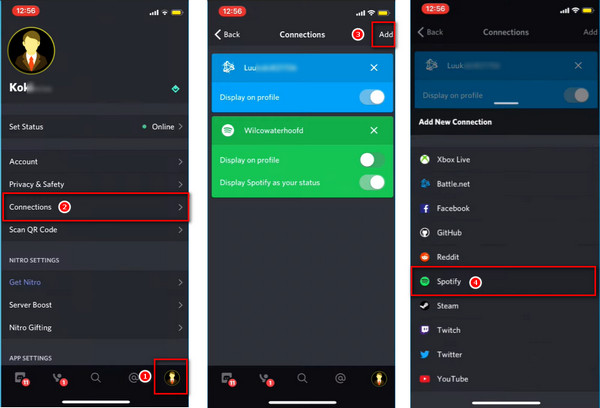
Now, you've got the detailed guidance of sharing Spotify playlist on Discord, but there're still some limits you may face: you CANNOT listen with someone on Spotify Discord without Premium, some Spotify songs are unavailable in certain regions, Spotify Free users will play songs with ads, Spotify playlist cannot be downloaded locally, and more. If you pursue more freedom to download and share Spotify tracks, this practical method should help you out -- use NoteBurner Spotify Music Converter to download Spotify songs in plain music formats even if without a Premium account.
NoteBurner Spotify Music Converter is a smart audio recorder, specially designed to download Spotify tracks to MP3/AAC/WAV/FLAC/AIFF/ALAC with ID3 meta tags & high audio quality kept. With the built-in exporting music features, you can share Spotify songs to iTunes or burn to CDs with just one click away. No matter you are Spotify Free or Premium users, NoteBurner will help to download any Spotify singles efficiently. After downloading, you will be able to share your exclusive Spotify playlists to anyone anywhere anytime, and without any limitations.

Here's how to use NoteBurner to download Spotify songs, so that you will be allowed to share Spotify music with friends via Google Drive, Instagram, Facebook, USB stick, CDs, etc. For Mac users, please refer to How to Download Music from Spotify to MP3 on Mac for detailed steps.
Step 1 Launch NoteBurner and Spotify on computer, and then choose the "Spotify App" download mode. Drag and drop the playlist from Spotify to the rectangular box of the main interface or you can copy and paste the link and click the button "Add".
Step 2 Go to the "Setting" window to customize your output format, quality, output folder, output file name, etc.
Step 3 Hit "Convert" to start downloading Spotify music to local drive. Once the conversion is finished, go to the "Converted" tab and you will get the offline Spotify tracks.
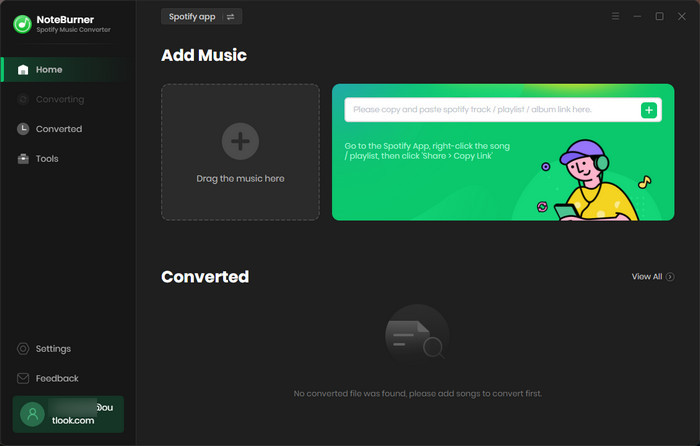
Now you can limitlessly transfer the well-downloaded Spotify playlists to any device. Plus, if your friend doesn't have a Spotify account for streaming music, you can also share the downloaded Spotify music files via Discord, Snapchat, or other social software.
Note: NoteBurner provides the free trial version that allows you to convert the first 1 minute of each song. You can buy the full version to unlock this limitation and enable all its features. And it is suggested to download the trial version and test if it meets your needs for Spotify music downloading.
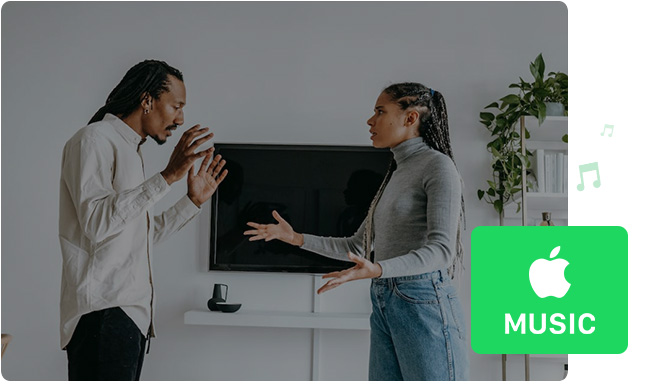
To play Apple Music on Discord, you'll have to convert Apple Music to MP3 first, then play Apple Music local files on Discord easily.