

Spotify, the music streaming platform, released AI DJ mode in Feb 2023, which revolutionizes the music listening experience. Powered by advanced algorithms, it analyzes the listening history & habits of a user and efficiently provides them with songs that match their tastes. This allows users to quickly create personalized and seamless playlists without having to spend hours discovering and selecting between songs.
As with any artificial intelligence system out there, Spotify AI-generated recommendations may not align perfectly with a user's personal taste. But to be objective, Spotify DJ AI Mode has brought a new level of convenience and personalization to the music industry, and it's worth seeing what improvements it will come up with in the future.
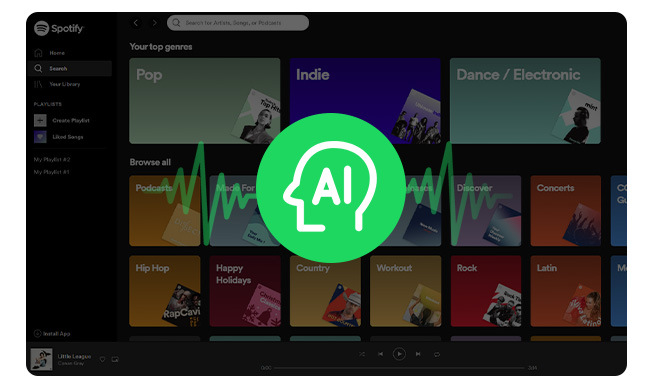
Spotify AI DJ mode has taken music streaming to a whole new level. To activate AI DJ Mode, simply navigate to the player screen in the Spotify app, tap on the DJ icon, and allow it to analyze your recent listening activity. Here are the details:
Step 1 Update the Spotify app to the latest version on your Android or iOS phone, then open it.
Step 2 Go to the "Music" feed, and you should find the blue DJ card there. You'll just need to click and get into the AI DJ mode.
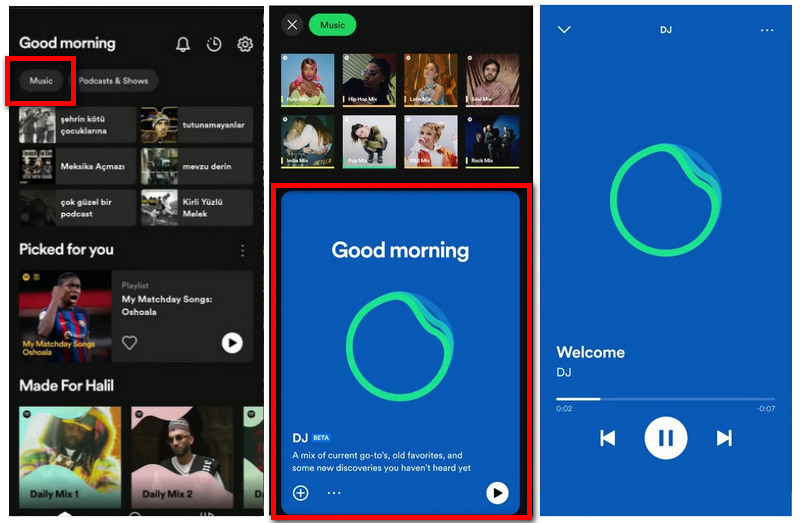
As it were, Spotify AI DJ mode has generated buzz in the music community, and understandably, there are many questions surrounding it. To help users better understand this new feature, here're some FAQs we selected for you:
Though this feature is designed to work with all genres of music, its effectiveness varies from user to user, as it mainly depends on specific listening habits. Overall, its feature may depend on a variety of factors and may not be perfect for every user or every genre of music.
The answer is both no, unfortunately. AI DJ mode requires an internet connection to access the extensive library of songs and to optimize the mix based on personal preferences.
The answer is that, unfortunately, it cannot. The AI DJ mode was specifically designed for music streaming, and it does not support spoken word content. However, you can find the list of personalized recommendations for podcasts or audiobooks on Spotify.
It is important to note that AI DJ mode is not available to all Spotify users. The feature is exclusively available for those with a Spotify Premium subscription in the United States and Canada. And only Andriod & iPhone Spotify mobile app could access the AI DJ mode. AI DJ mode is currently unavailable on Spotify desktop.
If you gain the following eligibilities, you should have the access to Spotify AI DJ mode:
If you've met these criteria, but still can't find out the Spotify AI DJ mode, try the solutions below:
Method 1. Go to "Settings > Playback" on Spotify, and toggle on the "AI DJ" option.
Method 2. Go to "Settings > Apps > Spotify > Force Stop > Storage and cache" on Spotify, then click "Clear data" to delete your Spotify caches.
Method 3. Reinstall and restart the Spotify app.
Spotify AI DJ has added a new way to listen to music. With access to millions of personalized songs, it's easy to get lost in the world of music streaming. But you know what? You can now download and save your favorite Spotify playlists forever, even without subscribing to a Premium subscription.
To make this come true, here we recommend to use NoteBurner Spotify Music Downloader, which is able to record and save Spotify playlists, podcasts, or audiobooks to MP3, AAC, FLAC, WAV, AIFF, or ALAC plain format at 10X speed. After downloading, you can even move the Spotify content to any DJ software, portable MP3 player, or car player for streaming unlimitedly.
Seeking a way to transfer Amazon Music Unlimited and Prime Music songs to any devices or media players? NoteBurner Amazon Music Converter is all you need to download any Amazon songs to MP3/AAC/WAV/FLAC/AIFF/ALAC format losslessly.

Step 1 Open NoteBurner Spotify Playlist Downloader and then choose the "Spotify App" download mode. Go to the Settings window, where you could choose output format, output quality, etc.

Step 2 Simply drag and drop your Spotify recommended playlists to NoteBurner for adding. Or you can copy and paste the link and click the button "Add".

Step 3 Click the "Convert" button and it will quickly download your Spotify playlists to computer.

With the release of Spotify's AI DJ Mode, the way we create playlists will never be the same. This innovative feature uses machine learning to algorithmically analyze music, and create endless mixed recommendations that may suit your listening habits. If you have built a personalized playlist and want to download it, NoteBurner Spotify Playlist Downloader is an ideal choice for all Spotify listeners.
Note: The free trial version of NoteBurner Spotify Music Converter allows you to convert the first 1 minute of each audio. You can buy the full version to unlock this limitation.