

Taking a few minutes to add Spotify music controls to Google Maps will reduce distraction during driving.
Currently, Google Maps for iPhone and Android makes it easy to add "Media Playback Control" of Spotify, Apple Music, or YouTube Music service, so you don't have to switch between apps to stream music and navigate. This music playback function doesn't open by default, you have to manually go to Google Maps setting window to activate it. In the following part, we will show you some valuable tips about Spotify and Google Maps.
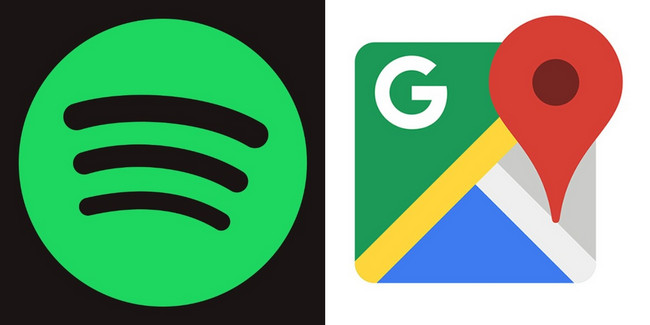
Spotify has integrated with Google Maps to allow you to control music playback directly on the navigation screen. In case you're still unsure how to manage the media control setting on Google Maps, here's how to do this:
You can follow the same methods to connect Spotify to Google Maps on both Android and iPhone devices, just need to take note of the slight difference in description.
Step 1 Make sure you've installed Spotify app and logged in the account.
Step 2 Open the Google Maps on your Android or iOS device, tap on the profile icon in the top-right corner, and choose "Settings".
Step 3 In the pop-up lists, click "Navigation > Music Playback Controls", and select "Spotify".
Step 4 Then a new prompt will ask for your authorization for connection. Tap "Agree".
Now, Spotify is linked with your Google Maps app, and you can enjoy your favorite playlists on the road.
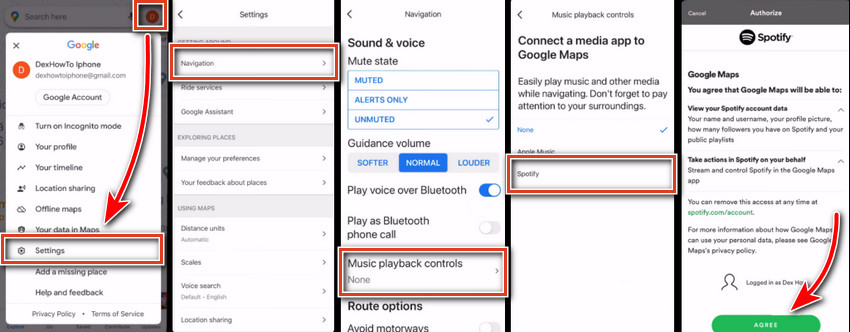
Music makes every road trip more wonderful. Now, you can also use the Google Assistant within Google Maps to stream music via voice control. By this method, you can listen to music while driving to your destination, with no manual action.
Step 1 On Google Maps, tap "Profile > Settings > Navigation settings > Google Assistant settings".
Step 2 Scroll download and under the section of "Popular settings", tap "Music > More music services > Spotify".
Step 3 Click "Agree" to premises Google Maps to access your Spotify account.
Now done! You can simply command Google Assistant to play Spotify songs with voice control. You can switch to the default playback controls at any time.
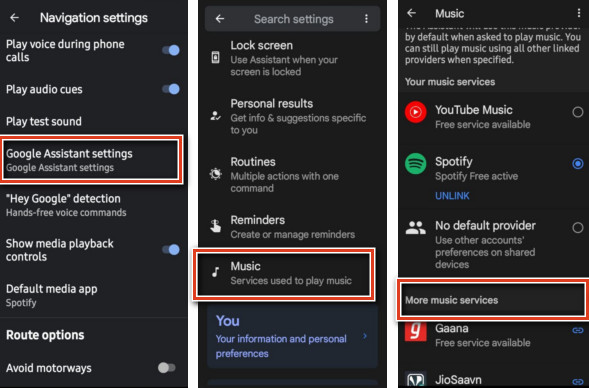
For various reasons, you may need to remove Spotify from Google Maps, just follow the steps listed below:
Step 1 Simply go to https://www.spotify.com/us/account/overview/
Step 2 Click the "Apps" tab at the left side and you should find Google Maps is listed.
Step 3 Click "Remove Access" to unlink Spotify from Google Maps.
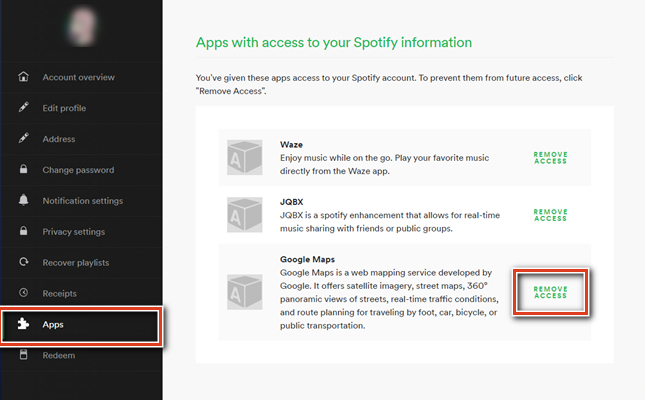
Taking a long road trip with family and friends can feel good about life. Of course, picking out some exciting road trip music will reduce tiredness during driving. Except to play Spotify songs on Google Maps, you can also try to download road trip MP3s from Spotify and play them directly on car play with a USB drive.
However, Spotify doesn't allow to extract MP3s from its own client, even for the Premium members. To finish this task, NoteBurner Spotify Music Converter comes to save your time. It's a must-try music converter especially built to download Spotify Music songs, playlists, podcasts, or radios to plain MP3, AAC, FLAC, WAV, AIFF, and ALAC format at 10X faster speed.
For those who pursue high sound quality, you'll find that NoteBurner Spotify downloader even supports retaining 100% original audio quality output, keeping up to 320kbps for all Spotify Premium streams. Here're the main features:

Wonder how to use NoteBurner to download driving music MP3 from Spotify? Simply follow the steps below:
Step 1 Download, Install and Launch NoteBurner Spotify to MP3 Converter, and choose to download songs from Spotify App.
Step 2 Add Best Road Trip Songs from Spotify to NoteBurner
Search a driving music playlist from Spotify, then directly drag and drop it to NoteBurner's main interface.

Step 3 Set MP3 as Output Format for Spotify Road Trip Background Music
Go to the "Settings" window and choose output format (MP3/AAC/WAV/FLAC/AIFF/ALAC), output quality, output path, etc. Choose MP3 as the output format here.

Step 4 Download Road Trip Spotify Songs to MP3
Click "Convert" and NoteBurner will quickly convert your selected Spotify playlists as MP3 files locally. Once done, you can locate the downloaded Spotify titles from the output path set previously.

It's pretty simple to stream Spotify on Google Maps, just go to the Google Maps settings and enable the link with Spotify. With this feature, you don't have to always swipe your phone screen to control music and navigate.
Plus, if you also love to play Spotify on car player via USB drive instead, the last part of this article will help you out - use NoteBurner Spotify Music Converter to download road trip music from Spotify to MP3, transfer downloaded Spotify driving music songs to USB stick, then insert it to car player port. By this, you can forever listen to Spotify tracks even after the subscription ends.
Note: The free trial version of NoteBurner Spotify Music Converter allows you to convert the first 1 minute of each song. You can buy the full version to unlock the limitation.