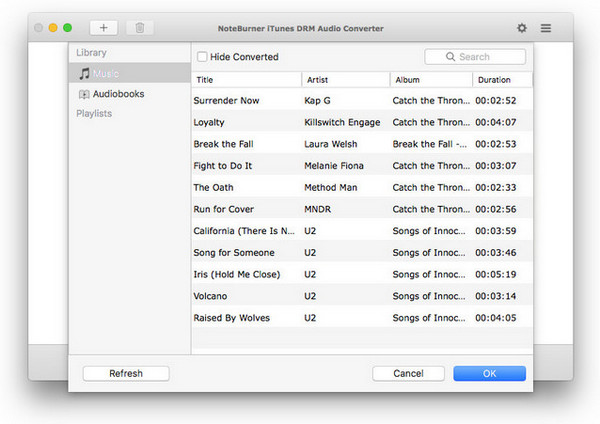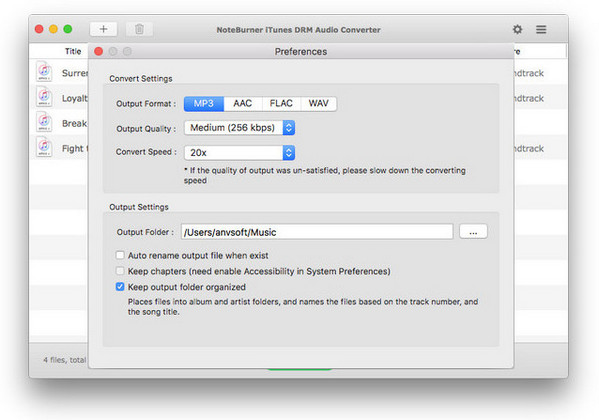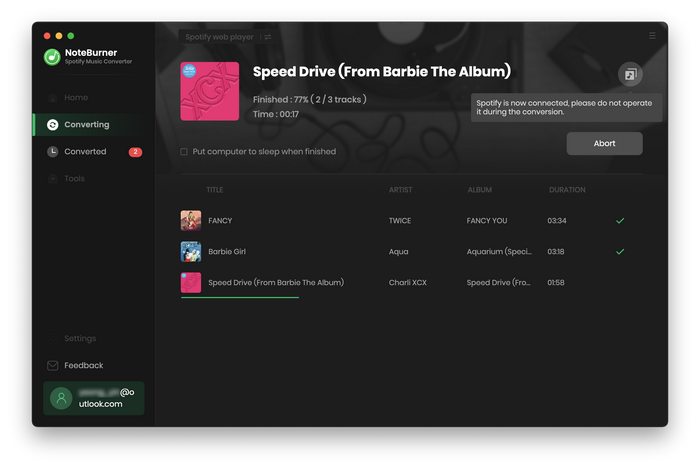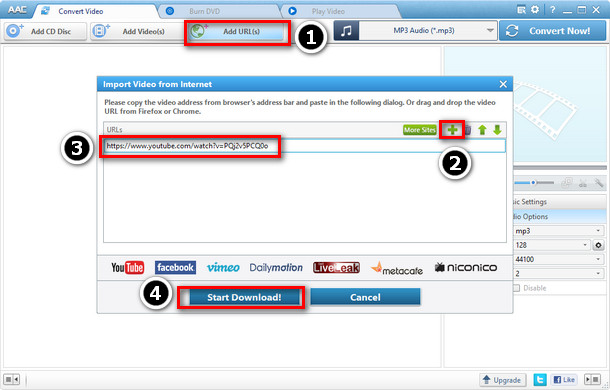After months of preparing, Samsung comes back again with its brand new Smartphone – Galaxy Note 8 – the successor to the ill-fated Samsung Galaxy Note 7 on August 23. It features a massive 6.3-inch 'Infinity' display, which means it has a near bezel-less, edge-to-edge screen with Corning Gorilla Glass protection on top, and ships with a new and improved S Pen, dual rear cameras as well as Samsung's voice-assistant Bixby. This flagship phone is a spotlight-catcher which catches many people’ heart and also one the most gorgeous phone of 2017 undoubtedly.
After switching to your new Samsung Galaxy Note 8, you probably want to transfer some music to it for enjoyment. Here we walk you through of how to download and import music to Samsung Galaxy Note 8 from some popular streaming music services, Apple Music, Spotify, YouTube,etc.

Part 1. Import and Stream Apple Music to Samsung Galaxy Note 8
With a library of more than 100 million songs, Apple Music is no doubt one of the best and most popular music streaming services. Samsung Galaxy Note 8 runs Android 7.1.1 Nougat OS. It seems easy enough to enjoy Apple Music on Android devices as you can simply install the Apple Music app for Android on your device. But as soon as you begin using the Apple Music app on Android, you may want to give it up due to its inconvenience in sign up process and lack of features, such as not supporting family plan, voice control, etc. Is it possible to stream Apple Music songs to Galaxy Note 8 without the sluggish app?
The answer is yes. Firstly, you are supposed to get a professional Apple Music Converter to help you convert Apple Music to unprotected format. NoteBurner Apple Music Converter could be the best choice to record Apple Music songs and playlists and convert Apple Music files, audiobooks, or other downloaded music from iTunes or Apple Music to MP3, AAC, FLAC, AIFF, WAV, or ALAC format.
Step 1: Download and Launch NoteBurner Apple Music Converter
Try It Free
Mac Version Try It Free
Win Version
Step 2: Click the button "+" to add music, it will pop up a window, which will show you all of the songs you have downloaded from Apple Music. You can choose any song you want to convert.
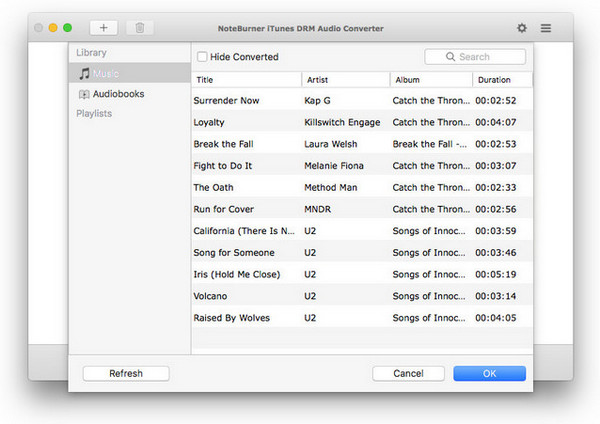
Step 3: After the successful adding, please click the button "Settings" to choose the output format as you need, in the pop-up window, you can set output path, output quality, and output format including MP3, AAC, FLAC, AIFF, WAV, and ALAC.
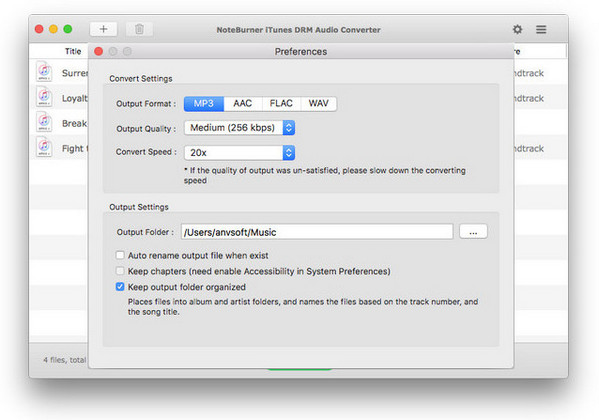
Step 4: After completing the above steps, the final one is clicking the button "Convert". Just a few second, it will succeed. Now please connect your Samsung Galaxy Note 8 to computer via USB cable, and then open the output folder and copy the converted music to your Galaxy Note 8 for streaming.
Part 2. Sync Spotify Music or Playlist to Samsung Galaxy Note 8
Same with Apple Music, there is also an easier and convenient method to help you sync Spotify music to Samsung Galaxy Note8 apart from installing Spotify application. What you will need only is a professional Spotify Music Converter. NoteBurner Spotify Music Converter is a brilliant Spotify Music DRM removal, which can help you easily record your Spotify music or playlist and convert them to DRM-free format like, MP3, AAC, FLAC, AIFF, WAV, or ALAC at 10X faster speed, while at the same time keeping 100% original quality of Spotify music. Thus you will still be able to transfer all of your downloaded Spotify tracks to your Samsung Galaxy Note 8, stream without Spotify app and keep them on your Note 8 forever.
Step 1: Download and install this powerful program -- NoteBurner Spotify Music Converter
Try It Free
Mac Version
Try It Free
Win Version
Step 2. Click the "Menu" button on the top-right interface, and then choose Registration in the drop-down list, you will get the register window below.
Step 3. Click the Settings button on the bottom left to choose output format. In Convert settings, you can choose output format (MP3, AAC, FLAC, AIFF, WAV, or ALAC), conversion mode (Intelligent Mode, Spotify Record, WebPlayer Download, or YouTube Download), output quality (320kbps, 256kbps, 192kbps, 128kbps).
Step 4. When finish customization, click "Convert" button to start conversion. After conversion done, you can find the converted audios by clicking "Converted" button and copy them to Samsung Galaxy Note 8 to enjoy.
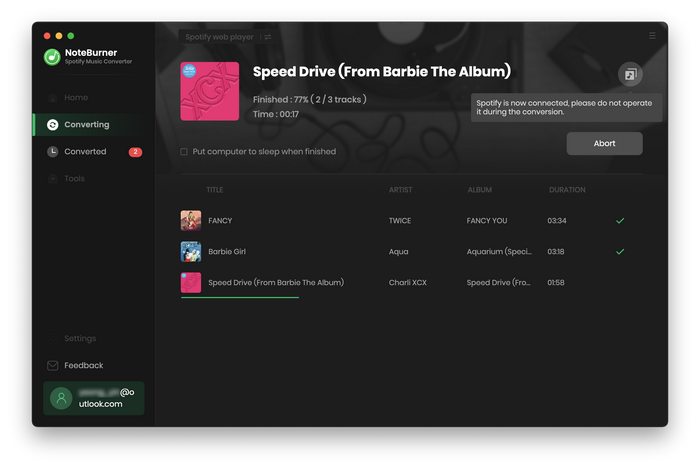
Part 3. Free Download and Transfer YouTube Music to Samsung Galaxy Note 8
The world's most popular music channel isn't Apple Music, Spotify or Radio 1 – it's YouTube. Three hundred hours of video are uploaded to YouTube every minute, and much of that video is music. But sadly YouTube doesn’t provide Download option for offline playback. That doesn't mean you can't download it to your devices, however.
Any Audio Converter Freeware is such a free YouTube Music Downloader, with which you can download songs, music, and audio from YouTube and can also convert these songs downloaded from YouTube to other audio format such as MP3, AAC, M4A, M4A, WAV, WMA, etc. Besides, you can also download music from some online music sharing sites like SoundCloud, VEVO, Vimeo, MySpace with this powerful freeware.
Free Download
Win Version
Step 1. Click on the Add URLs button, then a dialog will pop up.
Step 2. Click  icon, and paste the download link to it.
icon, and paste the download link to it.
Step 3. After that, press "Start Download!" to start downloading.
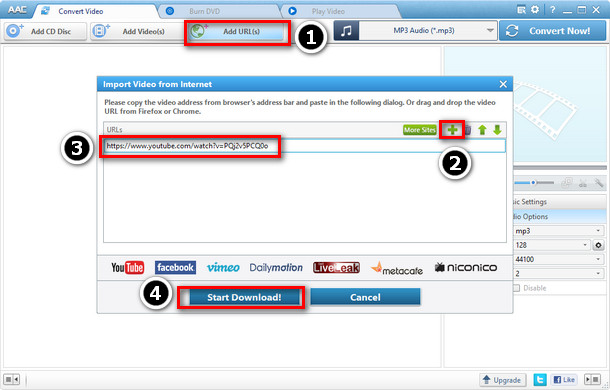
Three ways to import music from different music services to Samsung Galaxy Note 8 are listed above. Choose one method from them as you prefer, then enjoy your new phone!
Related Articles: