NoteBurner Deezer Music Converter is specifically designed for Deezer Music fans. This outstanding NoteBurner tool allows for the effortless downloading of songs, albums, and playlists from Deezer Music for offline playback, converting them into popular formats like MP3, AAC, WAV, AIFF, FLAC, or ALAC. There's no need for the Deezer desktop app; it operates through the Deezer Web Player, converting songs at a 10X faster speed while preserving the music in HiFi audio quality. Here’s a brief guide on how to register the Deezer Music Converter on your PC.
Download and Install the latest version of NoteBurner Deezer Music Converter for Windows:
Try It Free*Note: You can only convert the first 1 minute of each audio with the trial version. Purchase the full version to unlock the limits.
1. How to Register NoteBurner Deezer Music Converter for Windows?
Click "Register" on bottom left to open the registration window below.
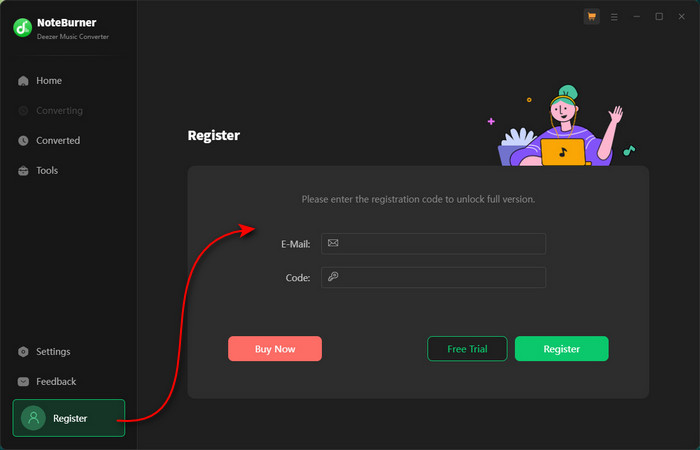
Copy and paste the registration Email and code into the registration window.
Click "Register" to confirm your license and log in to your Deezer account.
The registration information is case sensitive. Please do not add blank at the beginning or at the end of the registration e-mail and code.
2. How to download Deezer music to MP3?
Install and open NoteBurner Deezer Music Converter for Windows, and you'll see a Deezer Music web player. Please log in to your Deezer Music account.
Note: NoteBurner needs to work with a Deezer Music account but it will never take any other information from your account other than the songs.
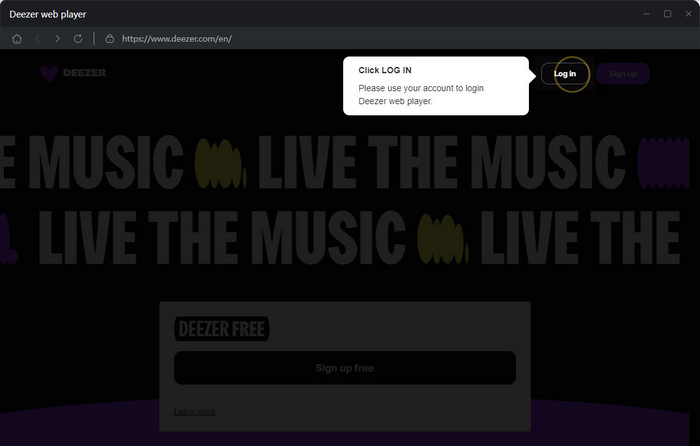
Click the "Settings" button in the bottom left corner to choose the Output Format (AUTO/MP3/AAC/WAV/FLAC/AIFF/ALAC), Output Quality, Output File Name, Output Path and more.
In addition, for better organizing your music library, you can set the output file name and save the output audio files into an organized folder like Artist, Album, Artist/Album, Album/Artist, etc.

Open a playlist, artist or album, then click on the "+Add" button at bottom right to add the playlist. Then select the songs that you'd like to convert from the popup window.
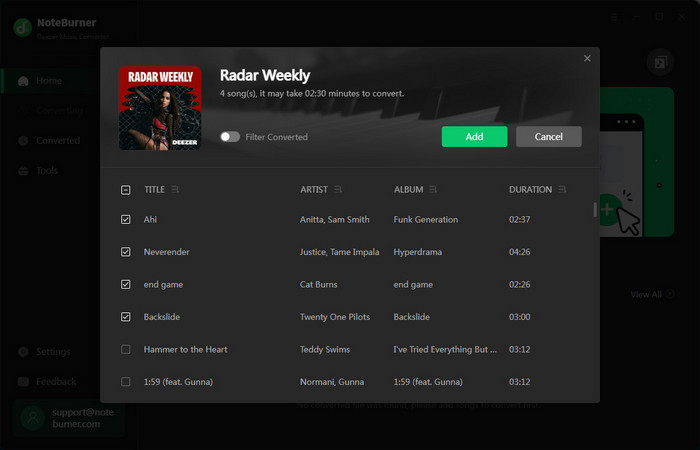
Click the "Convert" button to start converting the selected Deezer songs to the output format you chosen.
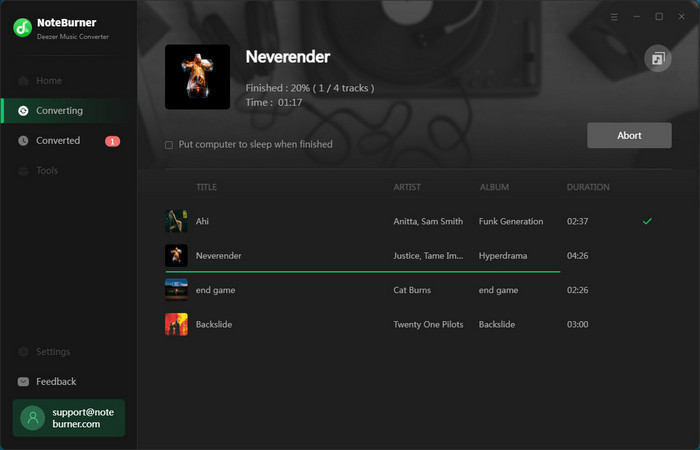
After the conversion completed, you can click on the "Converted" to check all the converted Deezer songs.
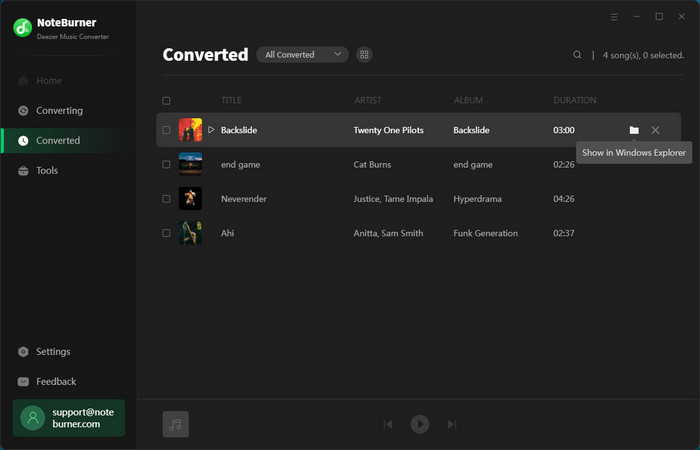
3. How to Burn Deezer Music to CD?
NoteBurner makes it easy to burn both converted Deezer music and local music directly to a CD. Simply launch NoteBurner, go to "Tools >> Burn CD", and a window will appear guiding you to add music from your computer, insert a CD, and give the CD a name. Just follow the prompts provided. In just a few minutes, your songs will be successfully burned onto a CD.
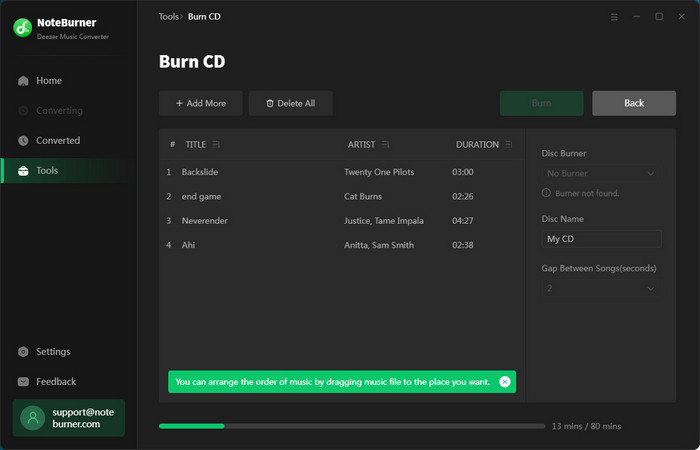
4. How to Convert Local Audio to MP3/M4A/FLAC/WAV/OGG/AIFF?
In addition to Deezer music, the NoteBurner Deezer Music Converter can also convert your local music files into formats like MP3, M4A, FLAC, WAV, OGG, AIFF. Just open up NoteBurner, select "Tools >> Format Converter", and then upload the music from your computer to start converting.
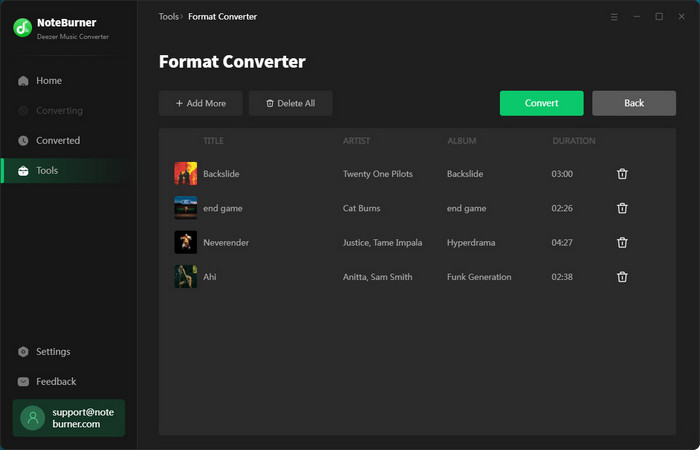
5. How to Edit ID3 Tags?
And you can also manually edit ID3 meta tags for all tracks by clicking "Tools" >> "Edit Tag".
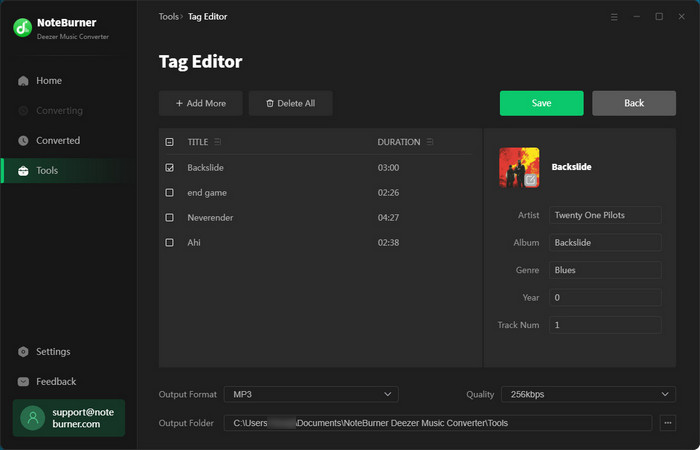
6. How to Convert AA/AAX Files?
You can also convert local aa/aax audiobooks, just go to "Tool > AA/AAX Converter" to convert your audiobooks to other music formats.
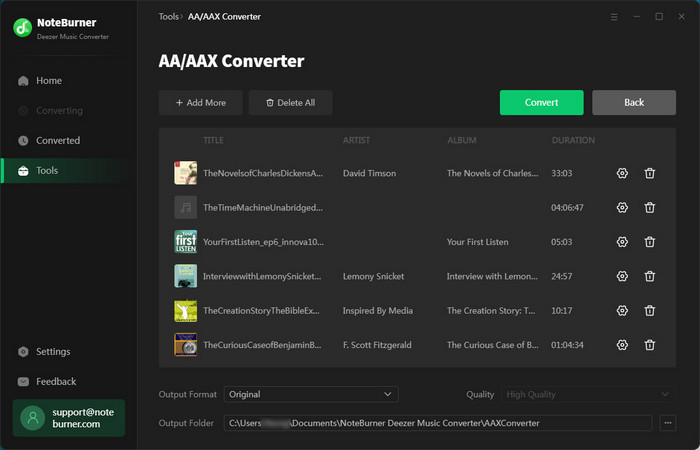
Deezer Music Converter

Convert Deezer HiFi Music to MP3, AAC, WAV, AIFF, FLAC, and ALAC at 10X faster speed.
- Transfer Apple Music Songs to USB
- Keep Apple Music Songs Playable after Canceling Subscription
- Play Apple Music on Google Home
- Play Apple Music on Amazon Echo
- Set Songs from Apple Music as iPhone Ringtone
- Cancel Apple Music Membership
- Import Apple Music to iMovie
- Burn Apple Music Songs to CD
- Add Apple Music to Virtual DJ Software
- Play Apple Music on Serato DJ
- Top 4 Spotify Downloader Review
- Spotify Music on Sonos
- Block Ads on Spotify without Premium
- Spotify Free vs Premium vs Family
- Download Music from Spotify to Android Phones
- Save Spotify Playlist to External SD Card
- Listen to Spotify Offline with Spotify Free Account
- Stream Spotify Music on Apple Watch
- Add Spotify Music to PowerPoint Presentation
- Add Spotify Music to iMovie
- Convert Amazon Music Playlist to MP3
- Ultimate Guide to Record Amazon Music
- Import Amazon Music Songs to iTunes
- Transfer Amazon Music Songs to Spotify
- Convert Amazon Music Songs to MP3
- Transfer Amazon Music to USB Drive
- Set Amazon Music as Phone Ringtone
- Play Amazon Music on HomePod
- Best Way to Save Amazon Music to PC
- Burn Amazon Music to CD
- Download Amazon Music on Mac
- Play Amazon Music in the Car
- More...




