

Waking up in the morning with a charm alarm is the best way to start the day. Are you tired of listening to the default alarm every morning before waking up from your bed? We know that only the local file like MP3 format can be added to the alarm list on your mobile phone, which the online streaming music like Apple Music can only be streamed within its official application, and you cannot do any edit or transfer. But it would still be very nice if you can add your favorite song to your alarm list and make it wakes you up every morning, which will give you a better start of a day. Luckily, we do have a tool here to help you convert the songs from Apple Music to MP3 files and you can simply transfer them to your mobile phone for alarm sound or other uses.
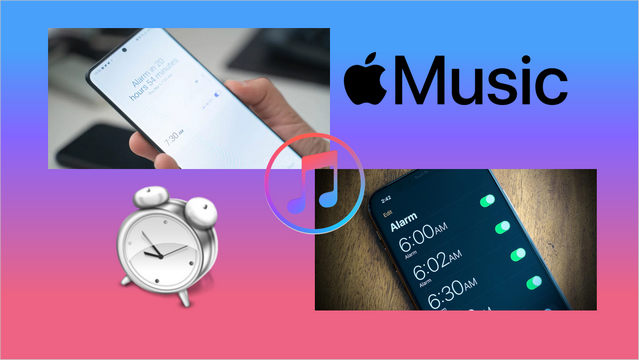
Step 1 Open up Apple Music and find the song you want to wake up to.
Step 2 Tap the three dots icon and select "Make Available Offline" to download the song to your device.
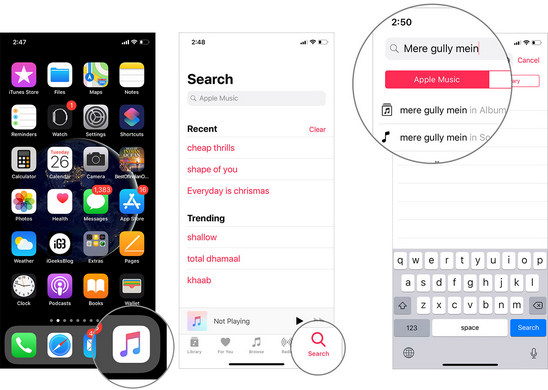
Step 3 Launch the stock Clock app and hit the "Edit" button. When in edit mode tap on the alarm you want to change the sound for.
Step 4 On the next screen tap on "Sound" >> "Pick a song".
Step 5Next, from the "Select Music" page tap on "Songs" and then from the next page find and select the track you want to use as an alarm.
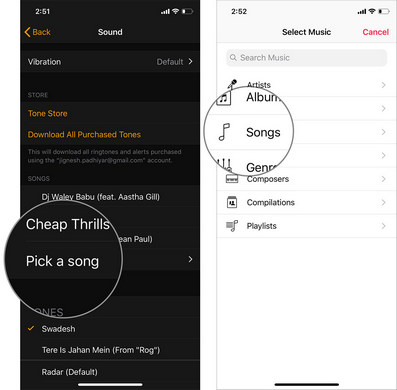
That’s pretty much it! Now, the song will be played when your alarm goes off. You can go through the same steps explained above to change the track or create a new alarm with a nice song.
Set up the Apple Music songs on Android alarm will be a little bit harder than it on iPhone, because Android phones do not have such ties like iPhones do. However, we have an amazing tool here, the NoteBurner iTunes Audio Converter that will help you convert the songs from Apple Music to MP3 format, and you will be able to add it to your alarm list on your Android phone. This is an all-in-one smart Apple Music downloader and converter designed for Apple users to completely record Apple Music, and convert them to plain formats, like MP3, AAC, WAV, AIFF, FLAC, or ALAC format.
NoteBurner iTunes Audio Converter supports both Windows and Mac systems. Here we will take the Windows version as an example to show you how to download Apple Music songs and set them as alarm sound. For Mac users, please refer to How to Download Apple Music on Mac for detailed steps.
Step 1 Download and launch NoteBurner Apple Music Converter and choose to download songs from the "iTunes App".
Step 2 Add Apple Music songs
Click the button "+Add" to add music, it will pop up a window, which will show you all of the songs you have downloaded from iTunes. You can choose any song you want to convert.
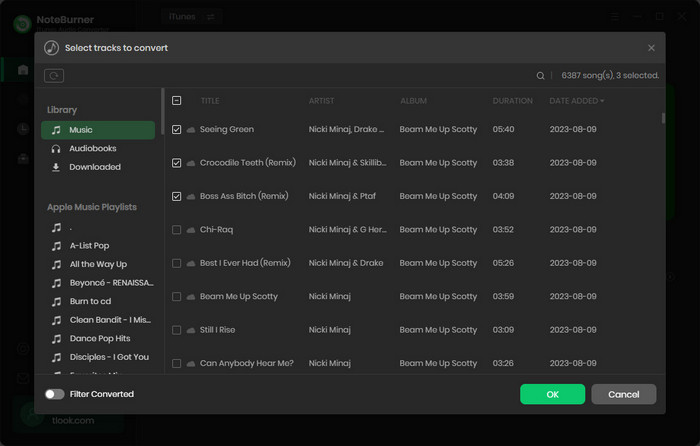
Step 3 Choose output format
After the successful adding, please click the button "Settings" to choose the output format as you need, in the pop-up window, you can set output path, output quality, and output format including MP3, AAC, FLAC, AIFF, WAV, and ALAC.
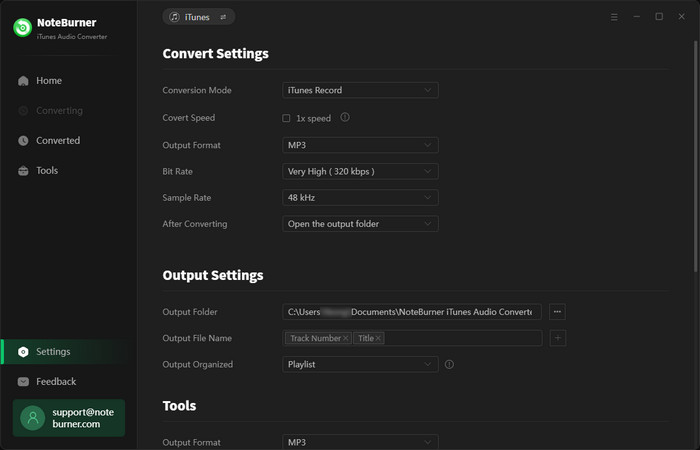
Step 4 Record Apple Music
After completing the above steps, the final one is clicking the button "Convert". Just a few second, it will succeed. After converting, the output folder will be open automatically. Or you can click the "Converted" button on the top-right to find the converted music.
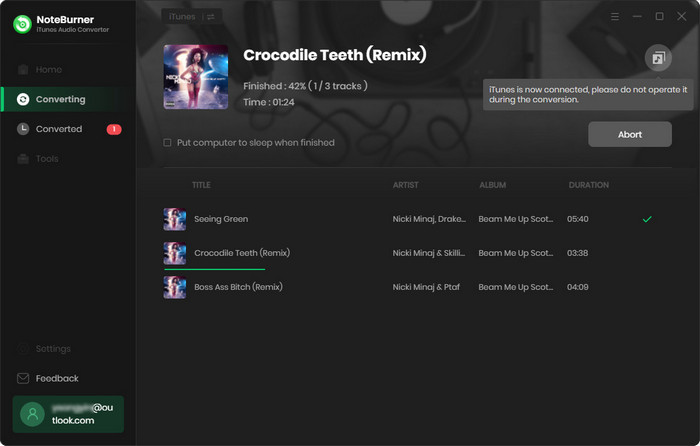
Step 5 Transfer to your Android phone
Now, all you need to do is transfer the converted song(s) to your Android phone and upload it to your alarm list (the detailed method will be depending on the brand of your Andriod phone).