

Playing Tidal Music on your Apple Watch is now easier than ever. With the Tidal app available for Apple Watch, you can directly access your favorite tracks, playlists, and explore new music right from your wrist. In this guide, we'll walk you through the process of playing Tidal Music on your Apple Watch, as well as introduce an alternative method for enhanced flexibility and offline listening. Let's get started!
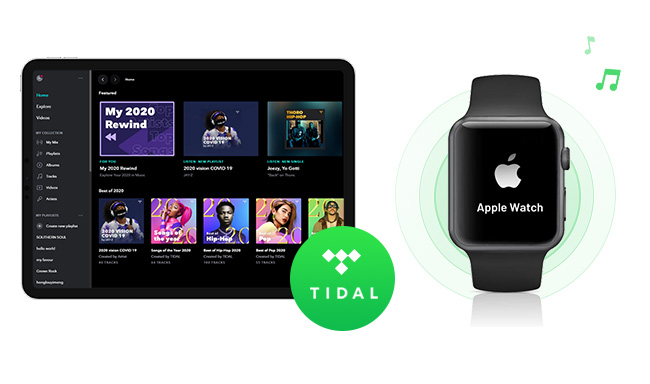
To begin, it's important to understand which music apps are compatible with the Apple Watch. Alongside Apple Music, the Apple Watch supports popular streaming music apps such as Spotify, Tidal, Deezer, Pandora, and more. This gives you the freedom to choose the app that best aligns with your music preferences and enjoy seamless music playback on the go.
If you're a Tidal subscriber, you can directly play your favorite Tidal Music on your Apple Watch. Simply follow these steps:
Please make sure you have one of the following Apple Watch models and watchOS version:
Step 1 Download and Launch the TIDAL App
Begin by downloading the TIDAL app on your Apple Watch. You can do this by searching for "TIDAL" in the App Store directly on your watch. Once downloaded, launch the app to proceed.
Step 2 Visit link.tidal.com
Next, open a web browser on your iPhone, PC, or any other device and go to link.tidal.com. This is where you'll link your TIDAL account to your Apple Watch.
Step 3 Log in or Sign up to TIDAL
If you're an existing TIDAL member, log in using your credentials. If you don't have an account yet, you'll need to sign up for TIDAL. Follow the provided instructions to create an account.
Step 4 Link your Apple Watch
On the link.tidal.com webpage, you'll see a code displayed. Enter this code on your Apple Watch when prompted. This will establish a connection between your TIDAL account and your Apple Watch.
Congratulations! You've successfully set up Tidal on your Apple Watch. Now you can enjoy your favorite music directly from your wrist and take advantage of various features while listening to Tidal on your Apple Watch.
While Tidal Music is now available on the Apple Watch, an alternative method can offer added benefits and flexibility. One highly recommended option is NoteBurner Tidal Music Converter. Here's why it's worth considering:
NoteBurner Tidal Music Converter allows you to download Tidal tracks in advance, enabling offline listening on your Apple Watch, regardless of internet connectivity.
With NoteBurner Tidal Music Converter, you can convert Tidal tracks to compatible formats for seamless playback on your Apple Watch.
NoteBurner Tidal Music Converter ensures that the converted tracks maintain the original HiFi/MQA sound quality, offering an immersive listening experience on your Apple Watch.
By using NoteBurner Tidal Music Converter, you can enjoy Tidal Music on your Apple Watch without interruptions from ads, providing an uninterrupted and immersive audio experience.
Take full control of your Tidal Music library with NoteBurner. Customize playlists, organize tracks, and sync specific songs, albums, or playlists to your Apple Watch, tailored to your preferences while preserving the high-quality sound.
Using NoteBurner Tidal Music Converter as an alternative method allows for offline listening, format compatibility, HiFi/MQA sound quality output, an ad-free experience, and personalized control over your Tidal Music on the Apple Watch. It's a convenient solution to enhance your music experience on your wearable device.
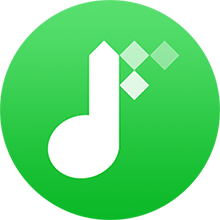
Here's how to use NoteBurner Tidal Music Converter to download Tidal Music to your PC or Mac for transfering to Apple Watch:
Download, install and launch NoteBurner Tidal Music Downloader on your Mac or Windows computer and it's suggested to choose to download songs from Tidal Music app. You'll have the main interface as below.
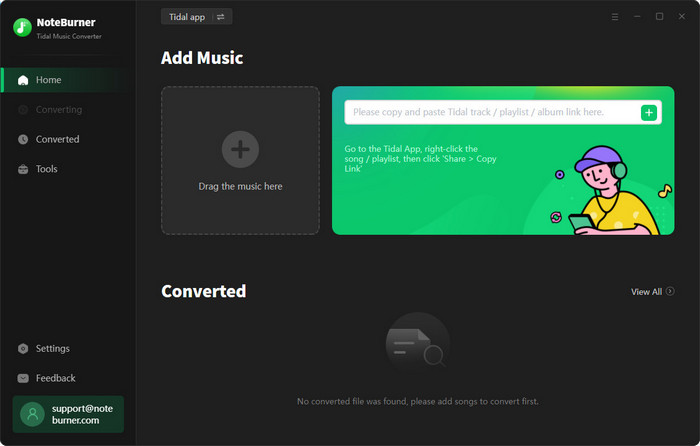
Now, find out a Tidal album or playlist you'd like to download to computer, then simply drag and drop it to NoteBurner. Or you can also copy and paste the music URL to NoteBurner.
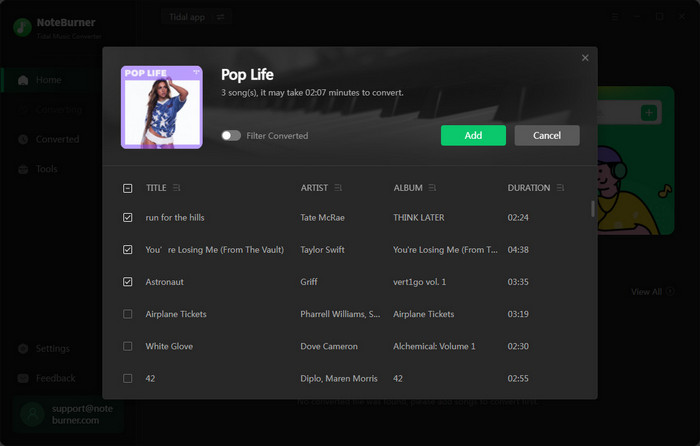
Tap the button "Settings" at bottom left, where a new window will prompt to choose Conversion Mode, Output Format (MP3/AAC/WAV /FLAC/AIFF/ALAC), Bit Rate, Sample Rate, Output Path, and so on. Choose "MP3" as the output format.
Tips: Choose the settings of "Playlist Index" output file name and "None" output organized, so you can keep the same music order as the original Tidal playlists.

Click the button "Convert" to start converting Tidal music tarcks to your local computer.
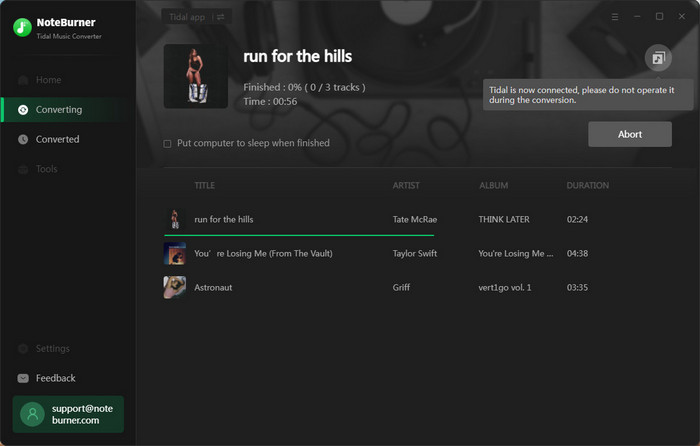
Once converted, the output folder of Tidal Music downloads will be opened by default. Or you can also simply click the "Converted" button, hovering over the history list, and click the "Folder" icon. Then you'll be directed to the downloaded Tidal Music album or playlist.
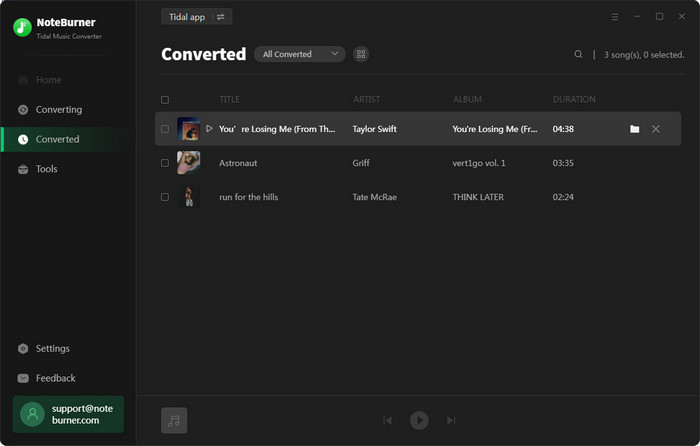
Now that you have successfully exported Tidal songs as MP3 files to your local computer drive, you can easily transfer these Tidal Music songs to Apple Watch without limits. To transfer Tidal songs to your Apple Watch, follow these steps:
1) Sync Tidal Music to iPhone via iTunes
2) Copy Tidal Music to Apple Watch from iPhone
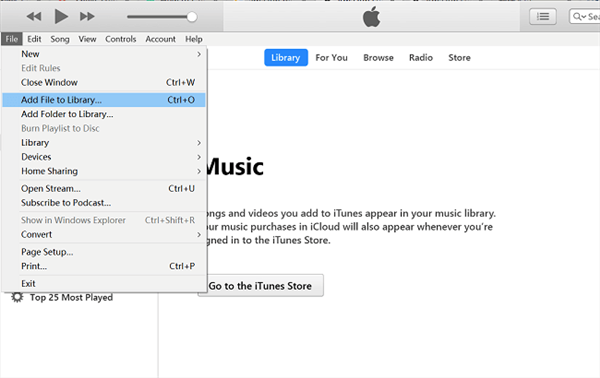
Playing Tidal Music on your Apple Watch is a breeze, thanks to the availability of the Tidal app. You can enjoy your favorite tracks and playlists directly from your wrist, enhancing your music experience on the go. Additionally, the alternative method using NoteBurner Tidal Music Converter provides offline listening, format compatibility, HiFi/MQA sound quality output, ad-free experience, and personalized control over your Tidal Music on the Apple Watch. Choose the method that best suits your needs and elevate your music enjoyment on your Apple Watch.
Note: The trial version of NoteBurner Tidal Music Converter supports to convert the first 1 minute of each audio file for sample testing. If the program meets your need, please buy a license to unlock the time limit.
 What's next? Download NoteBurner Tidal Music Converter now!
What's next? Download NoteBurner Tidal Music Converter now!
One-stop music converter for Spotify, Apple Music, Amazon Music, Tidal, YouTube Music, etc.

Convert Spotify Songs, Playlists, or Podcasts to MP3, AAC, WAV, AIFF, FLAC, and ALAC format.

Convert Apple Music, iTunes M4P Music, or Audiobook to MP3, AAC, WAV, AIFF, FLAC, and ALAC.

Convert Amazon Music to MP3, AAC, WAV, AIFF, FLAC, and ALAC with up to Ultra HD quality kept.

Convert YouTube Music to MP3, AAC, WAV, AIFF, FLAC, and ALAC at up to 10X speed.

Convert Deezer HiFi Music to MP3, AAC, WAV, AIFF, FLAC, and ALAC at 10X faster speed.