

With gradually integrated with Spotify, Tidal, and Apple Music, Tesla has added Amazon Music as a built-in app for its Model S, X, 3, and Y in the latest update (2024.26.3). With this addition, Tesla owners can enjoy over 100 million songs, playlists, and the largest selection of ad-free podcasts. To play Amazon Music on Tesla, an Amazon Music Prime account is necessary, along with Tesla's $10/month Premium Connectivity feature or a Wi-Fi/hotspot connection. Typically, Tesla first rolls out software updates to North American owners, followed by a gradual release to other regions. If your area hasn’t received the update yet, this article also outlines alternative methods to play Amazon Music on Tesla.
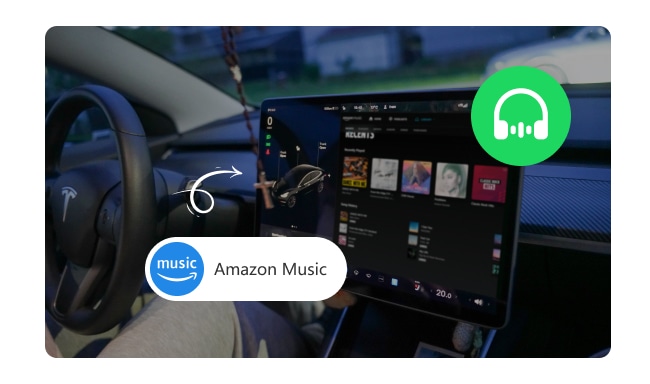
If your area has received the 2024.26.3 update, all you need to do is follow these steps to connect Amazon Music to Tesla.
Step 1 Tap the 3 horizontal dots at the bottom to locate the Amazon Music icon and select it.
Step 2 Scan the QR code with your mobile phone to log into your Amazon Music account.
Step 3 "Allow" the content you approve Tesla to access.
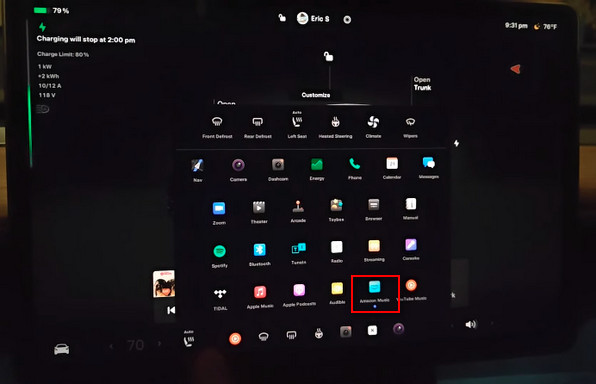
Note: Before logging in, please confirm that you have an Amazon Music Prime account and a Tesla Premium Connectivity plan or a Wi-Fi/hotspot connection.
Now you have linked your Amazon Music account to your Tesla vehicle, and you can listen to Amazon Music when you’re driving. If you don’t have Amazon Music Prime, method 2 to method 5 will let you play Amazon Music on Tesla without Prime.
Tesla enables you to insert a USB drive to play MP3 files directly from the Media Player, which means you can also play Amazon Music on Tesla through USB. Tesla Model S, 3, X, and Y all are equipped with two USB ports in the front compartment of the center console. Once the USB drive has been inserted, you can access your music through a new USB icon in the launcher. And your first step is to download Amazon Music to MP3.

To download Amazon Music to MP3, NoteBurner Amazon Music Converter is your best choice. NoteBurner Amazon Music Converter is a professional tool that enables you to convert all Amazon Music songs to MP3/AAC/FLAC/WAV/AIFF/ALAC while maintaining up to Ultra HD high quality. Without needing to log in to a music account on a third-party app, you can safely download your entire Amazon Music catalog as offline audio tracks at 10X faster speed.
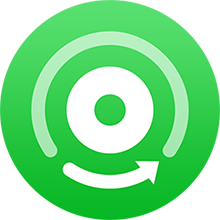
Please download the program on your Windows or macOS desktop before getting started.
Step 1 Click on the "Settings" to customize output settings. You can adjust the "Output Format", "Output Quality", "Output Folder", and so on. Here you should select the output format as MP3.
Step 2 Tap on the "Add" button to add Amazon Music to NoteBurner.
Step 3 Click on the "Convert" to start downloading Amazon Music as MP3 files. Once completed, you can browse the well-downloaded Amazon songs by directly going to "Converted > Folder".
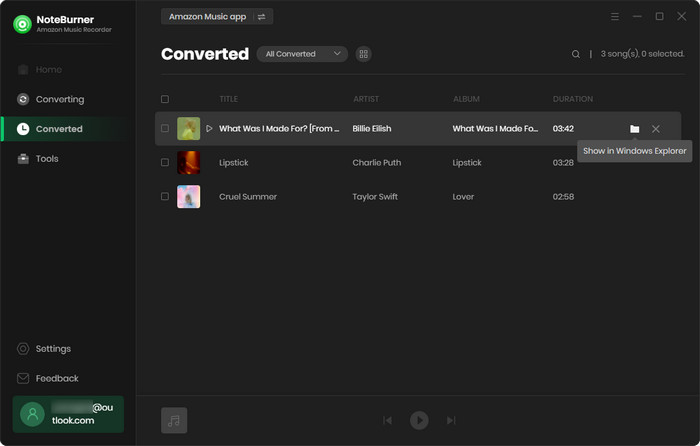
Step 4 Transfer Amazon Music Downloads to USB Drive
1. Insert a USB flash drive into your computer. After the computer recognizes it, open it by double-clicking.
2. Go to the folder of your downloaded Amazon Music files, press "Ctrl + A" to select all, right-click on the files and click "Copy".
3. Go back to the window for your USB, right-click, and "Paste". Wait a little while, Amazon Music will be all moved over to the USB.
You can now add Amazon Music to Tesla via USB!
As an alternative to using Amazon Music directly on the Tesla, you can play Amazon Music via Bluetooth on your phone. After a phone is paired, Tesla can link to it whenever the phone is within range. To do this, follow these steps:
Step 1 Go to "Settings" on your phone, select "Bluetooth", and initiate the Bluetooth pairing mode.
Step 2 Tap on the grey Bluetooth icon located in the upper right corner of the touchscreen, tap "Add New Device +" and then choose "Start Search".
Step 3 Select your phone from the list of Bluetooth devices displayed on the screen and finally confirm on your phone.
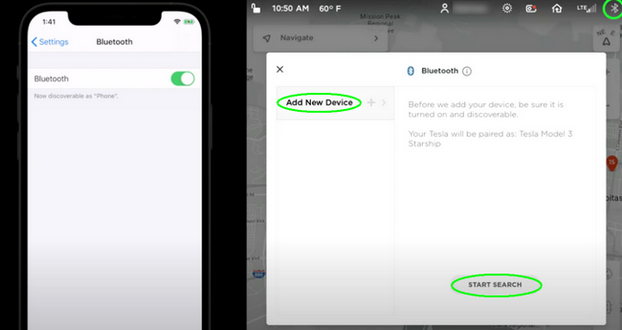
After your phone and Tesla are connected, you can use your phone to play Amazon Music songs, and then you will hear them through Tesla's Media Player. Additionally, you can control the playback by using the next and previous icons in Tesla's Media Player easily.
TeslaMirror/TslaMirror is an app that will assist you in mirroring your Android, iOS, and iPhone apps to your Tesla vehicle. On Android, it is TeslaMirror. On iOS, it is TslaMirror.
Step 1 Download the TeslaMirror/TslaMirror app on your mobile phone and Tesla.
Step 2 Connect the Tesla car's network to the iPhone's Personal Hotspot.
Step 3 Connect TeslaMirror to your Tesla. Then the screen of your mobile devices will be mirrored on your Tesla's touchscreen.
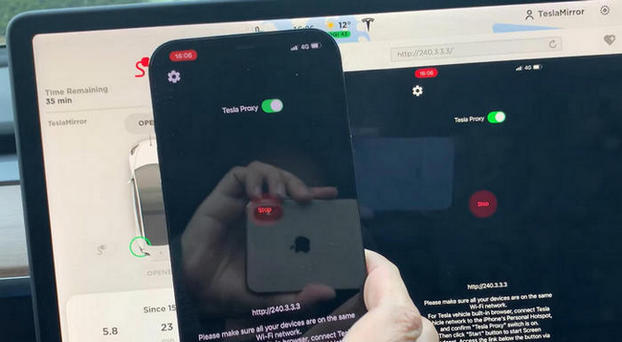
Here are the detailed steps to play Amazon Music on Tesla through browser. Let's use the Tesla Model Y as an example.
Step 1 Connect your Tesla to cellular data or a WiFi hotspot from the upper-right corner.
Step 2 Tap the "^" button located at the bottom to access the main menu.
Step 3 Tap the Web icon to open the browser and look up Amazon Music.
Step 4 Log into your account on the official Amazon Music website. Then you can start streaming Amazon Music on Tesla.
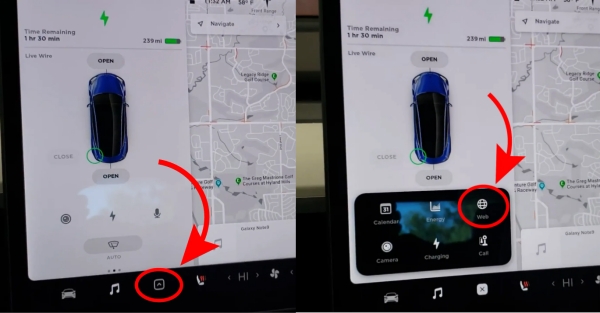
This article explores a total of five of the most effective ways to play Amazon Music on Tesla. With the Tesla and Amazon Music integration, you can play Amazon Music directly using the built-in app. In addition, you can play Amazon Music on Tesla without Prime through USB with the help of NoteBurner Amazon Music Converter. What's more, this article also details how you can easily access Amazon Music on your Tesla via Bluetooth, TeslaMirror, and Browser. After reading this article, you will find the method fit for you.
Note: The free trial version of NoteBurner Amazon Music Converter enables you to convert the first 1 minute of each song. You can unlock the time limitation by purchasing the full version.
 What's next? Download NoteBurner Amazon Music Converter now!
What's next? Download NoteBurner Amazon Music Converter now!Download Amazon Prime TV shows or movies to MP4 or MKV in HD quality.

One-stop music converter for Spotify, Apple Music, Amazon Music, Tidal, YouTube Music, etc.

Convert Spotify Song, Playlist, or Podcast to MP3, AAC, WAV, AIFF, FLAC, and ALAC.

Convert Apple Music, iTunes M4P Music, or Audiobook to MP3, AAC, WAV, AIFF, FLAC, and ALAC.

Convert Tidal Music songs at 10X faster speed with up to HiFi & Master Quality Kept.

Convert YouTube Music to MP3, AAC, WAV, AIFF, FLAC, and ALAC at up to 10X speed.

Convert Deezer HiFi Music to MP3, AAC, WAV, AIFF, FLAC, and ALAC at 10X faster speed.