

Wonder how to add Apple Music to InShot as background music? Check this article out!
InShot Video Editor, one of the best free video editors running on mobile phones, is designed to easily edit short videos, adjust images or create photo collages. Without paying a penny, numerous animated stickers, fonts, filters, or even pop background music are available to be inserted into your video project.
When it comes to the InShot BGM, you have a long list of sound effects & numerous Vlog music in the InShot library for use. However, should you be looking for something a little different for the background music, you could try using Apple Music which will enrich your project.
Before importing Apple Music audio files to InShot, you'll have to release the encryption protection from your Apple Music tracks. If you attempt to do so, read on to find the solution below.
Related Article: Five Simple Steps to Import Spotify to InShot
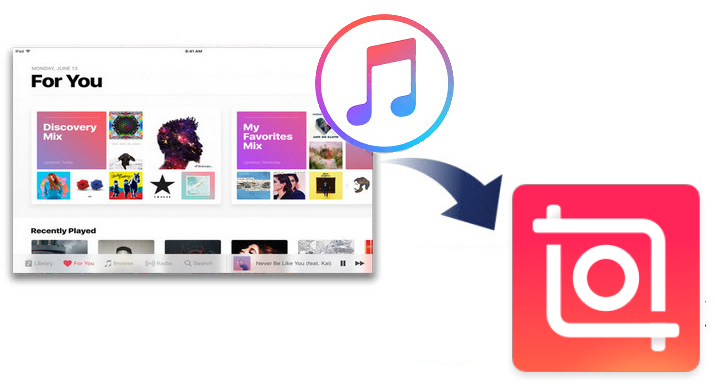
There's a limitation that's worth mentioning: as you might expect, songs from Apple Music's entire catalog are encoded with copy protection. You're not allowed to extract plain audio format files from the iTunes library. But if there's a smart audio recorder able to capture the unencrypted sound signal from Apple Music, you can freely add the recorded Apple Music tracks to InShot editor.
That smart and powerful audio recorder is NoteBurner iTunes Audio Converter - it's one of a plethora of Apple Music downloaders, yet the most stable one designed to download any Apple Music tracks to regular MP3, AAC, ALAC, FLAC, WAV, AIFF lossless audio format. By converting songs with NoteBurner, every Apple Music can be used on InShot video clips unlimitedly.
NoteBurner Apple Music Downloader also comes with a free toolbox, supports to convert local audio tracks to MP3/M4A/FLAC/WAV/OGG/AIFF, batch edit ID3 tags, etc. Here're the main features:
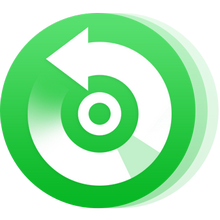
It's a life savior to use NoteBurner to convert Apple Music for uploading to InShot video clips. How to use this smart iTunes Audio Converter, and how to add downloaded Apple Music to InShot on iPhone/Android, the following part will walk you through.
Download and install NoteBurner Apple Music Recorder. After it, please launch the software as below. It's suggested to choose the "Apple Music web player" download mode if you're using the Mac version.
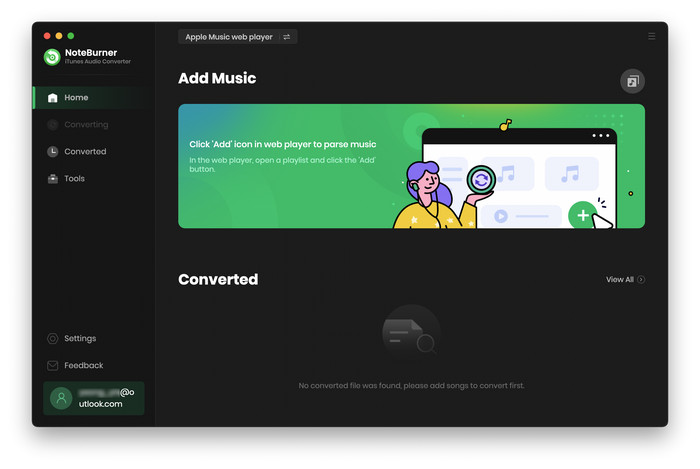
Simply choose a playlist and open it on the web player window, then add it to NoteBurner by clicking the "Add" button on the bottom-right, and it will list all Apple Music songs from your selected playlist. Tick on the music you want to add to InShot, and click "Add".
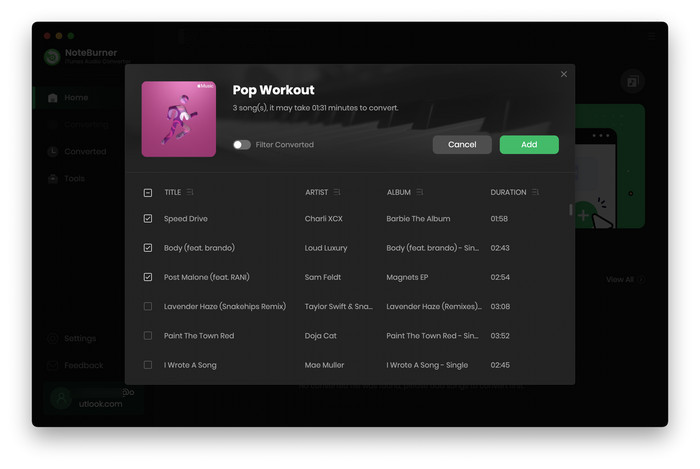
After selection, go to the "Settings" window to choose Conversion Mode, Output Format, Bit Rate (up to 320kbps), Sample Rate (up to 192kHz), Output Path, and so on.
Tips: If you would like to preserve the best original audio quality for Apple Music after conversion, please choose the "AUTO" output format for a try.
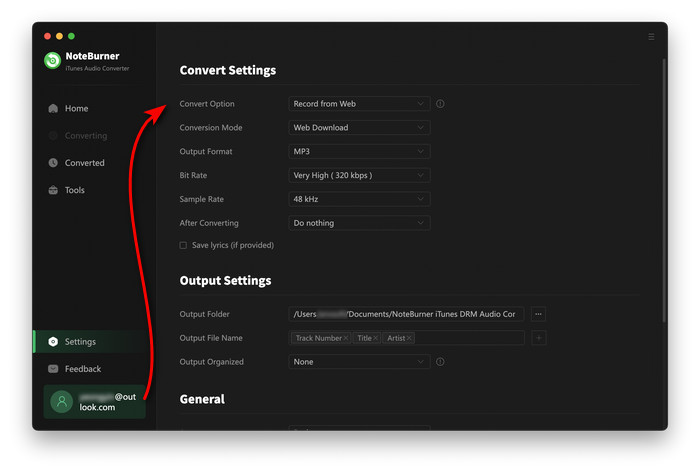
After customization, click the "Convert" button to start recording Apple Music songs losslessly. After a few minutes, the downloading process will be finished.
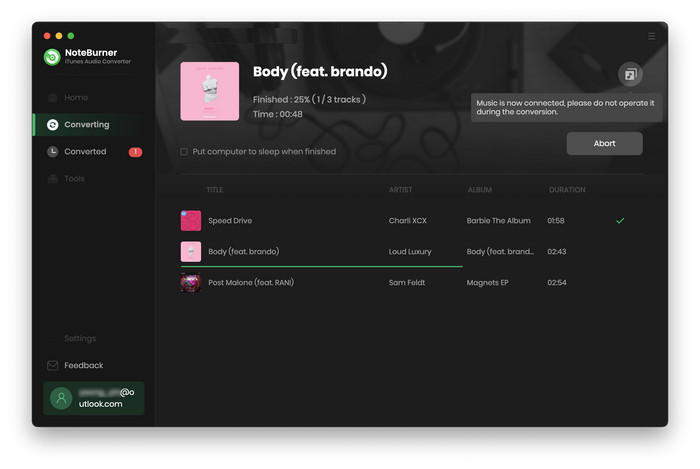
Now, all the Apple Music songs have been downloaded to local drive. You can find them by clicking "Converted > Folder", a pop-up window will show you the offline Apple Music items.
So far, InShot only works on iPhone/Android devices, so the first step we need to do is to transfer the downloaded Apple Music to mobile phone. You can easily connect your phone to computer, and directly drag and drop Apple Music from computer to your phone storage. For iOS users, it's suggested to use iTunes to sync recorded Apple Music to iPhone for use.
Once you've got the Apple Music files on Android/iOS phone, you can freely add them to InShot:
Step 1 Open InShot on your mobile, click the "Video" button and choose a video clip from your phone storage.
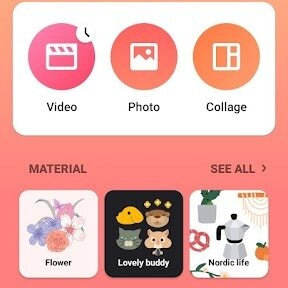
Step 2 From the options at the bottom, click the "Music" or "Tracks" button.
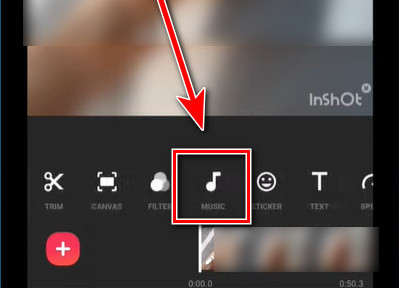
Step 3 In the new window, click "My Music" and locate the Apple Music audio files, and click "Use" to upload the Apple Music to InShot.
After the above steps, you can easily trim it to right where the Apple Music starts and ends.
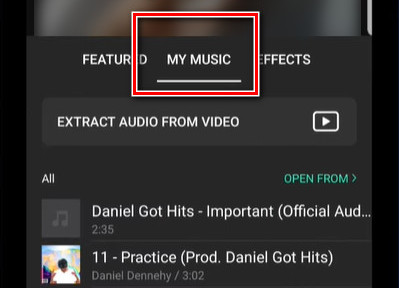
Still looking for InShot music to download? How about Apple Music? It's a proper music source for whom often listen to streaming music services. Plus, adding Apple Music to InShot video should make projects more vivid and attractive.
How to import Apple Music to InShot? NoteBurner iTunes Audio Converter will help you out - convert any Apple Music songs to MP3/AAC/FLAC/WAV/AIFF/ALAC open-source music format. With its help, not only InShot Video Editor, any other video editors (like iMovie, Final Cut Pro) can also insert Apple Music tracks.
Note: The free trial version of NoteBurner iTunes Audio Converter converts 1 minute of each audio file only. If you want to unlock the time limitation, please purchase the full version of NoteBurner iTunes Audio Converter.
 What's next? Download NoteBurner Apple Music Converter now!
What's next? Download NoteBurner Apple Music Converter now!

One-stop music converter for Spotify, Apple Music, Amazon Music, Tidal, YouTube Music, etc.

Convert Spotify music songs, playlists, or podcasts to MP3, AAC, WAV, AIFF, FLAC, and ALAC format.

Convert Amazon Music to MP3, AAC, WAV, AIFF, FLAC, and ALAC with up to Ultra HD quality kept.

Convert Tidal Music songs at 10X faster speed with up to HiFi & Master Quality Kept.

Convert YouTube Music to MP3, AAC, WAV, AIFF, FLAC, and ALAC at up to 10X speed.

Convert Deezer HiFi Music to MP3, AAC, WAV, AIFF, FLAC, and ALAC at 10X faster speed.