

How can I play Apple Music songs on JetAudio?
Most Apple services are exclusive to Apple products, Apple Music is the exception. Its Android version is released in November 2015. Since then, even if you're a diehard Android user, you can also explore Apple Music's huge music library on your Android phones. Compared with its perfect running on iOS devices, the Apple Music app, however, has a poor performance on Android: unusual delays, crashes, and slowness. All these problems make Apple Music less competitive on Android phones than other top-ranking Android music players, like JetAudio.
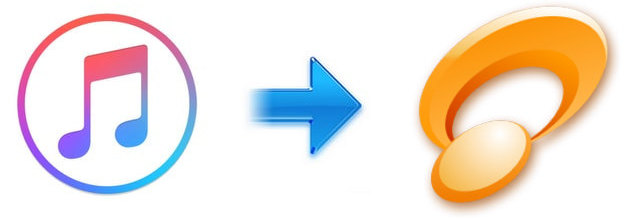
Many users want to play Apple Music songs on JetAudio, for that this music player, featuring with AM3D audio enhancement, many audio effects, and an equalizer with 32 presets, performs admirably on Android devices. However, tunes from Apple Music are always inserted with protection, which confines users to enjoying them within Apple Music app or iTunes. In other words, you are not able to take Apple Music songs out from Apple Music app and play them on JetAudio, even if you've downloaded them to your devices within the subscription.
No worries though, as things will change after you finish reading this article. The following text will show you how to save Apple Music songs in MP3 format and enjoy them on JetAudio.
Apple Music songs are all encoded in exclusive M4P format, so the first and foremost step to play Apple Music on JetAudio is converting them to JetAudio-supported format, for example, MP3, AAC, FLAC, WAV, AIFF, ALAC, and more.
To convert Apple Music to MP3 or other formats, here you are strongly recommended to try NoteBurner Apple Music Converter. It is a smart and easy-to-use program for Apple Music users, aiming at helping them record and convert Apple Music songs, iTunes M4P music, audiobook to MP3, FLAC, AAC, AIFF, WAV, or ALAC format. This tool stands out from the market for its powerful features, beautiful and user-friendly interface, fast conversion speed, and lossless output audio. With the help of this powerful tool, you can easily transfer and play the downloaded Apple Music songs to JetAudio or other media players.
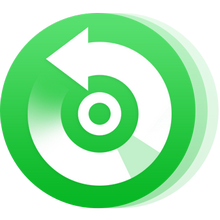
JetAudio supports all major audio and video file formats, including MP3, AAC, FLAC, WAV, AIFF, ALAC, and more. The following will take the MP3 format as an example to show you how to record Apple Music songs and play them on JetAudio. Please download NoteBurner Apple Music Converter first before getting started.
Download and install NoteBurner Apple Music Converter. Next, please launch the software and choose "iTunes App" as the conversion mode.
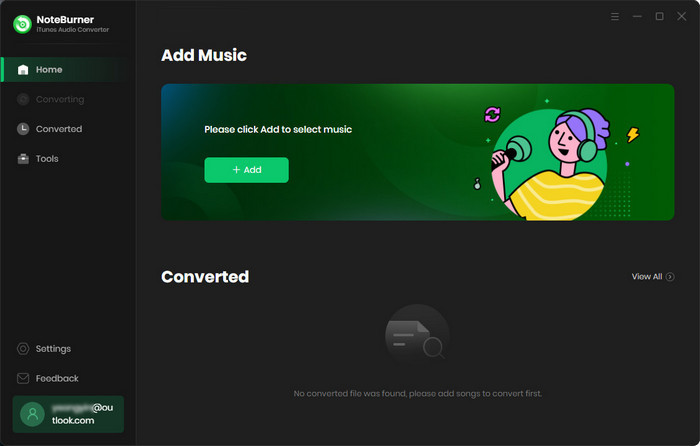
Click the button "+ Add" to add music, it will pop up a window, which will list all of the songs you have downloaded from Apple Music. You can choose any song you want to convert and click OK.
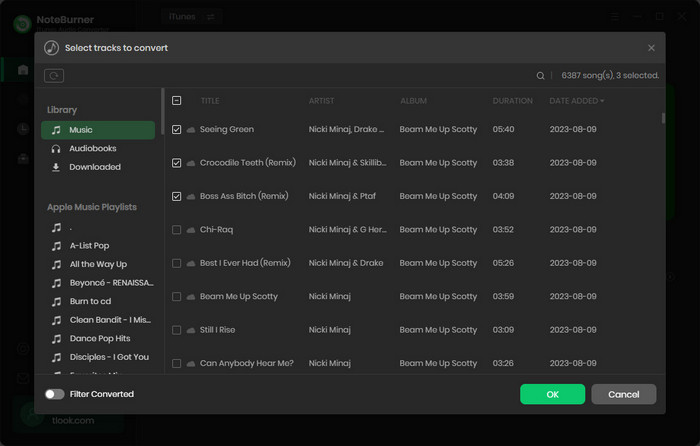
After the successful adding, please click the button "Settings" to customize the output settings. In the setting window, you can set output path, output quality, and output format including WAV, AAC, MP3, AIFF, FLAC, and ALAC and so on.
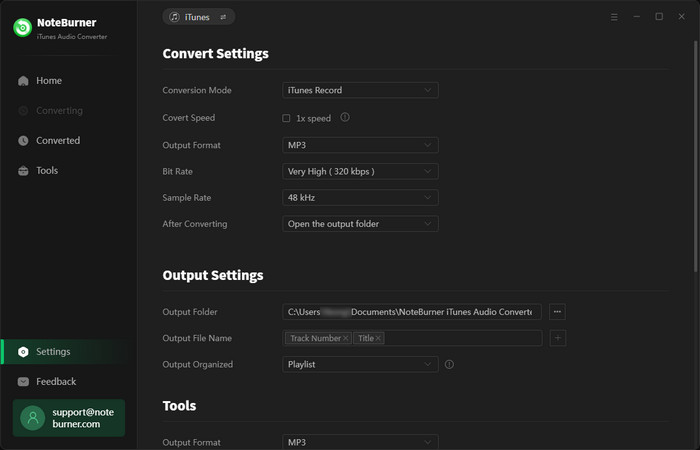
After completing the above steps, the final one is clicking the button "Convert". Just a few seconds, it will succeed. Once the conversion finishes, you can import them to your phone.
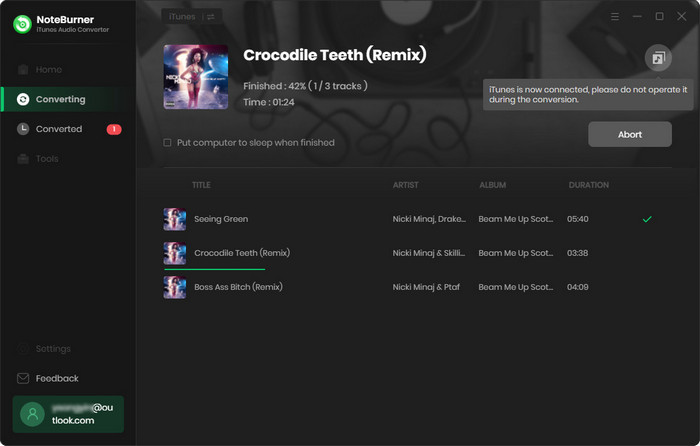
Simply connect your phone with computer via USB cable, locate and right-click the converted files, then choose "Send to" >> your phone in the drop-down list. After a few seconds, the converted songs will be moved to your phone successfully, and now you can add them to JetAudio for playback.
As you can see above, NoteBurner Apple Music Converter is a dedicated music converter for Apple Music users. It works on Windows and Mac computers, capable of helping you save all Apple Music songs and iTunes M4P music in MP3, AAC, WAV, AIFF, FLAC, or ALAC format. With its help, you can easily transfer Apple Music songs to your phone and play them on any other media player. Now, simply give it a try.
The program offers a free trial version. But please note that the free trial version of NoteBurner Apple Music Converter allows you to convert the first 1 minute of each song. You can buy the full version to unlock this limitation.
 What's next? Download NoteBurner Apple Music Converter now!
What's next? Download NoteBurner Apple Music Converter now!
One-stop music converter for Spotify, Apple Music, Amazon Music, Tidal, YouTube Music, etc.

Convert Spotify music songs, playlists, or podcasts to MP3, AAC, WAV, AIFF, FLAC, and ALAC format.

Convert Amazon Music to MP3, AAC, WAV, AIFF, FLAC, and ALAC with up to Ultra HD quality kept.

Convert Tidal Music songs at 10X faster speed with up to HiFi & Master Quality Kept.

Convert YouTube Music to MP3, AAC, WAV, AIFF, FLAC, and ALAC at up to 10X speed.

Convert Deezer HiFi Music to MP3, AAC, WAV, AIFF, FLAC, and ALAC at 10X faster speed.