

MacOS 10.15 Catalina was released on October 7, 2019. One of the updates is the bundled apps for music, video, and podcasts that together replace the functions of iTunes. It means that if you want to listen to music on the Mac computer, you need to find the corresponding program in your Mac system. If your macOS version is older than 10.15, you can still use iTunes. But if your macOS version is 10.15 or later, the application you need to use now is called Music.
What are the differences between iTunes and Music? In iTunes, you can listen to music, podcasts, watch videos, etc., but in Music, you can only find songs, playlists that you created and Apple Music playlists in your Library on Mac. From the interface, iTunes is only composed of black, white, and gray, which looks a bit monotonous. Music has optimized the icons of Apple Music and Library in the sidebar in gradient colors. In addition, some other details have also been adjusted.
Music still retains many of the characteristics of iTunes. Except for the interface is somewhat different, their usage is basically the same. Therefore, iTunes users can quickly grasp the method of using Music. In terms of the sound quality, as long as your macOS version is 11.4 or other later versions, you can enjoy the lossless audio in the Music app. Just like iTunes, Music allows users to listen to those already created playlists or create their own. The way of saving songs and playlists in Music is also the same with iTunes.
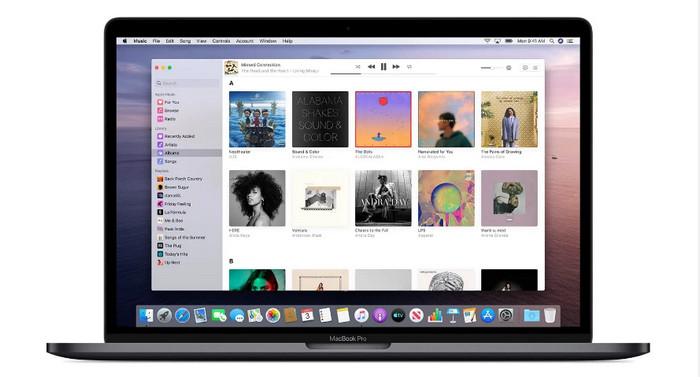
However, just like iTunes, all files you downloaded from the Music app are encrypted. It means that you can only play the downloaded music on your iTunes and Music, and those files cannot be used for other purposes, such as using it as background music for your video. Therefore, if you want to get rid of the restrictions of Apple Music, listen to the songs on Apple Music playlists at any time and anywhere, the first thing you have to do is to decrypt Apple Music files.
So, how could we delete the protection from Apple Music? The first important thing you have to do is recording Apple Music files. Then, you can get your songs in the format like MP3, FLAC, AAC, AIFF, WAV, or ALAC, they are all unencrypted formats. Here we would like to recommend you a tool, which can help you download playlists from Apple Music on Mac.
P.S: This program can convert files from iTunes, Music, Books and Podcasts.
Here you are highly recommended to use NoteBurner Apple Music Converter (also called NoteBurner iTunes Audio Converter). It is a multi-functional music tool, combining the functions of Apple Music Converter, Audiobook Converter, and iTunes M4P Converter. To be exact, it is able to download Apple Music, Audiobooks and iTunes M4P music as MP3, AAC, FLAC, AIFF, WAV, or ALAC files at a fast speed with lossless output audio quality, and all important ID3 tags and metadata info are kept after conversion. With the 100% effective music converting tool for Apple Music, you can get MP3 files from Apple Music with a few simple clicks.
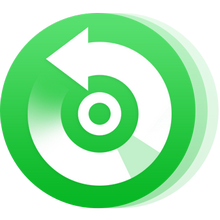
The following is the detailed tutorial to guide you to record Apple Music and convert to MP3. Please download NoteBurner Apple Music Converter first before getting started.
Download and install NoteBurner Apple Music Converter and select the "Apple Music web player" mode.
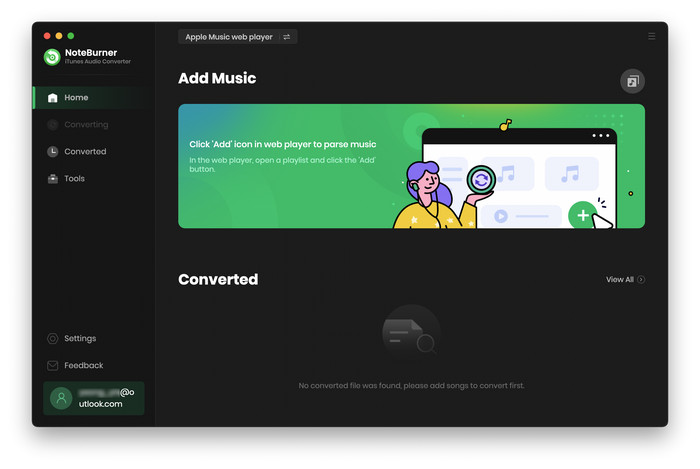
Pick up a playlist you want to download and click "Add" to add music, it will pop up a window, which will show you all of the songs in your Apple Music playlists. You can choose any song you want to convert.
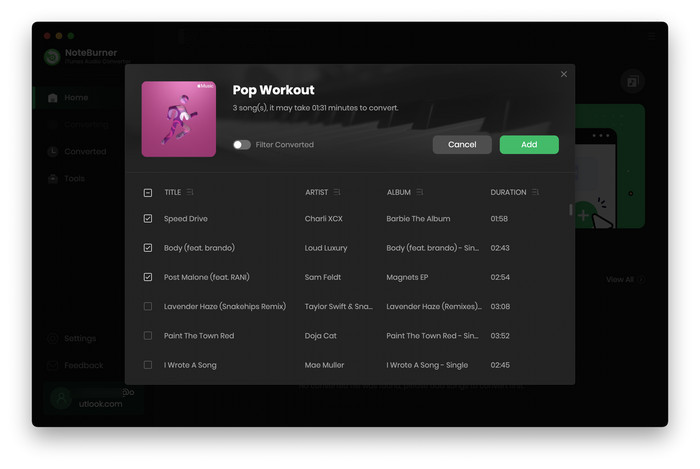
After the successful adding, please click the button "Settings" to choose the output format as you need, in the pop-up window, you can set output path, output quality, and output format including WAV, AAC, MP3, AIFF, FLAC, and ALAC.
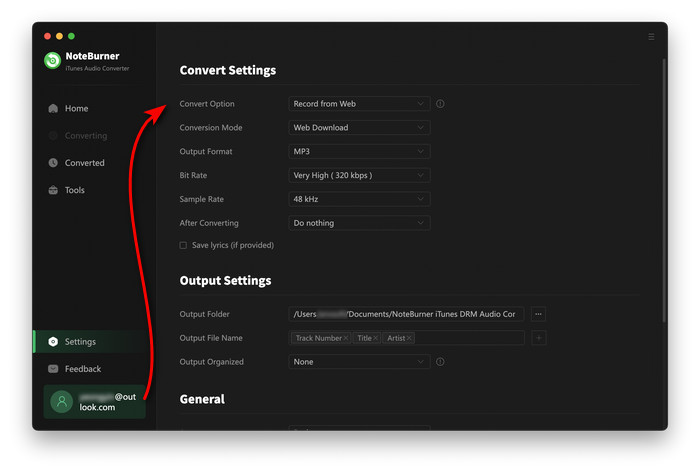
After completing the above steps, the final one is clicking the button "Convert". Or you can click the "Converted" button on the left side to find the converted music.
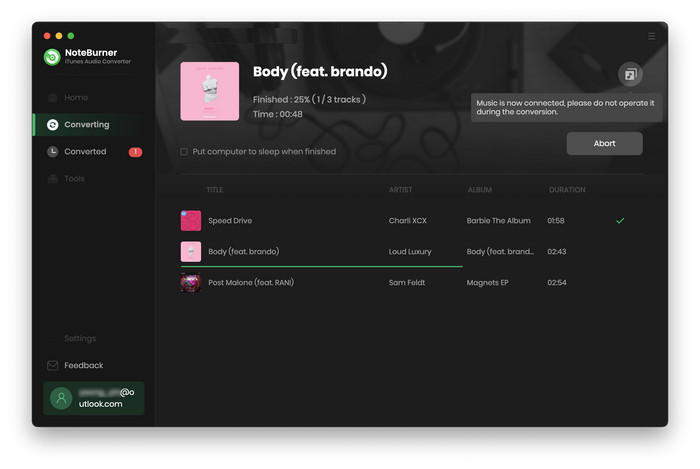
Done! Now, all the Apple Music songs have been converted to MP3 files.
Please notice that the trial version is just for testing and only supports converting the first 1 minute of each song. If you're satisfied with this program, you can purchase the full version to unlock the time limitation.
 What's next? Download NoteBurner Apple Music Converter now!
What's next? Download NoteBurner Apple Music Converter now!
One-stop music converter for Spotify, Apple Music, Amazon Music, Tidal, YouTube Music, etc.

Convert Spotify music songs, playlists, or podcasts to MP3, AAC, WAV, AIFF, FLAC, and ALAC format.

Convert Amazon Music to MP3, AAC, WAV, AIFF, FLAC, and ALAC with up to Ultra HD quality kept.

Convert Tidal Music songs at 10X faster speed with up to HiFi & Master Quality Kept.

Convert YouTube Music to MP3, AAC, WAV, AIFF, FLAC, and ALAC at up to 10X speed.

Convert Deezer HiFi Music to MP3, AAC, WAV, AIFF, FLAC, and ALAC at 10X faster speed.