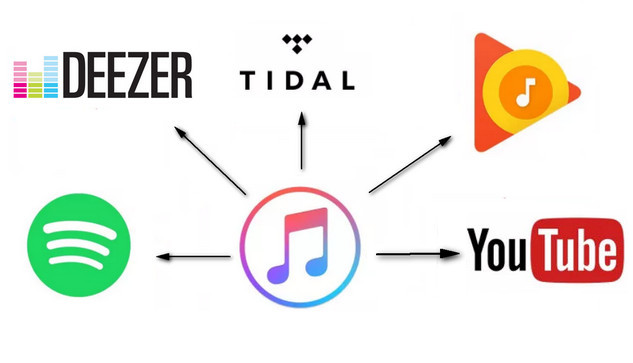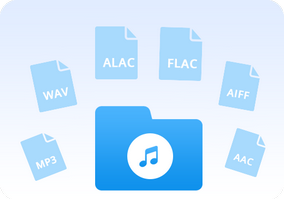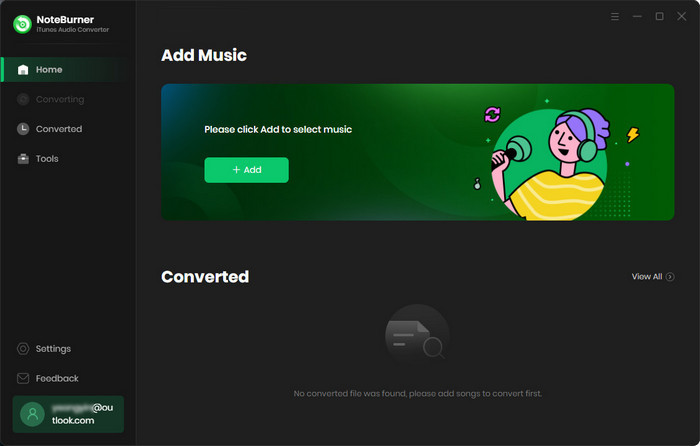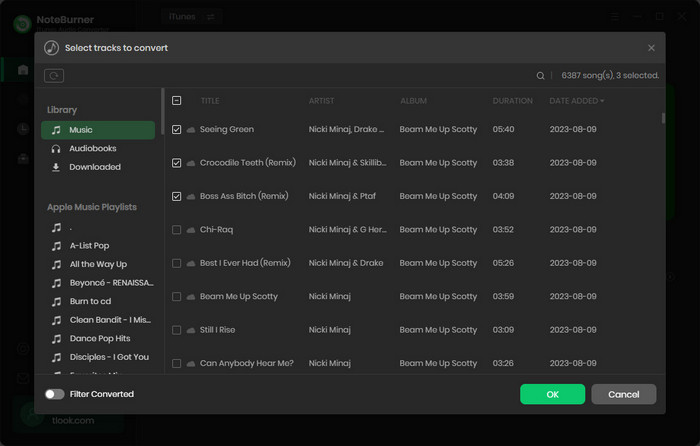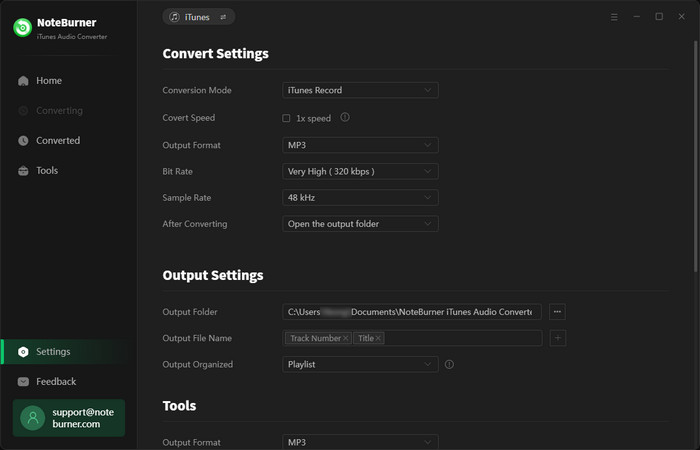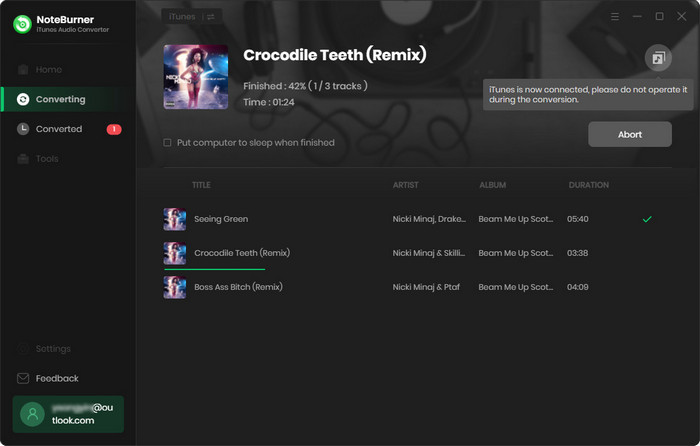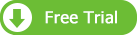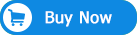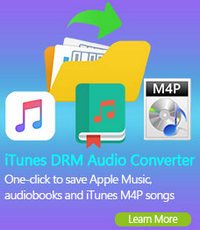-- How transfer my playlists from Apple Music to Spotify?
-- Can I export my Apple Music playlist to Google Play Music?
-- Is there any way to copy Apple Music songs to Deezer?
-- Apple Music playlist to Tidal?
-- ...
For various reasons, you may intend to switch to a new music provider like Spotify or Google Play, from Apple Music. However, switching from Apple Music to a new provider is not necessarily easy, especially when you’ve invested so much time into creating and curating your own playlists on it. Playlists are the most valuable part of a music collection for a lot of people. It would be best if we can make a switch from Apple Music to others services with taking our songs. But, it is a pity that all of Apple Music songs are encoded in M4P or ALAC format, due to which you are not allowed to transfer these protected songs to other services or players, even if you’ve paid for the service.
Well, luckily, things changed thanks to the coming out of some powerful Apple Music Converter. With the help of such tools, we can easily download Apple Music songs and transfer to other service. To save your time and effort, we've picked the most popular Apple Music transferring tool in the following tutorial to show you how to export Apple Music songs to other services.
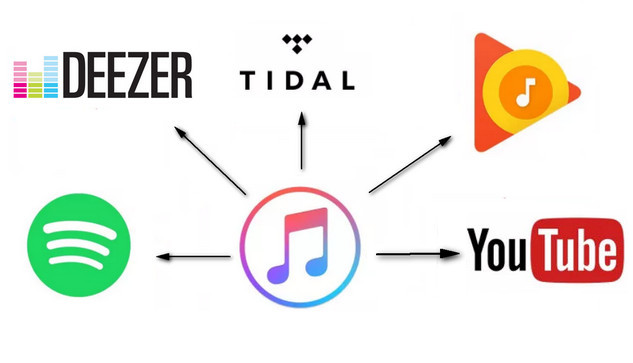
Tool Required: NoteBurner Apple Music Converter
The smart tool we are talking about here is called NoteBurner iTunes Audio Converter. It is an excellent Apple Music recorder, dedicated in helping users record Apple Music streams while converting the locked songs from M4P to MP3, FLAC, AAC, AIFF, WAV, or ALAC format at 10X speed. Besides, it is capable of downloading Apple Music tracks without damaging the original streaming audio quality. With the help of this powerful tool, you can easily get Apple Music songs as plain MP3 format, and then transfer to other services as wish.
Key Features:
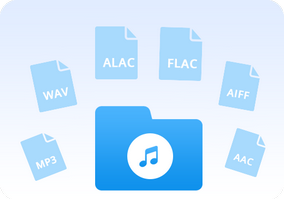
- Record iTunes M4P music, audiobooks, Apple Music;
- Convert iTunes M4P music, audiobooks, Apple Music files to MP3/AAC/WAV/FLAC/AIFF/ALAC;
- Convert iTunes audio at 10X faster speed with lossless quality;
- Keep ID3 Tags information after conversion;
- Easy-to-use with an intuitive and streamlined user interface;
- Enjoy free update & technical support.
Try It Free
Mac Version Try It Free
Win Version
Tutorial: How to Convert Apple Music
The following is the detailed tutorial to guide you to record Apple Music. Please download NoteBurner Apple Music Converter first before getting started.
Step 1: Download and Launch NoteBurner Apple Music Converter
Download and install NoteBurner Apple Music Converter. After it, please launch the software and choose to download songs from the "iTunes App".
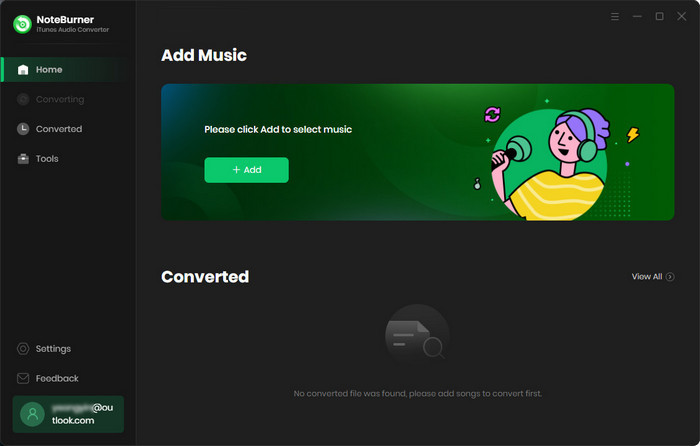
Step 2: Add Apple Music Songs
Click the button "+ Add" to add music, it will pop up a window, which will show you all of the songs you have downloaded from iTunes. You can choose any song you want to convert.
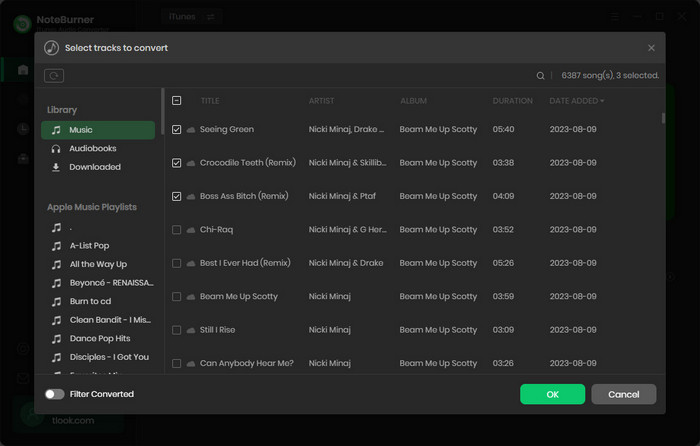
Step 3: Choose Output Format
After adding songs successfully, please click the button "Settings" to choose the output format as you need, in the pop-up window, you can set output path, output quality, and output format including WAV, AAC, MP3, AIFF, FLAC, and ALAC.
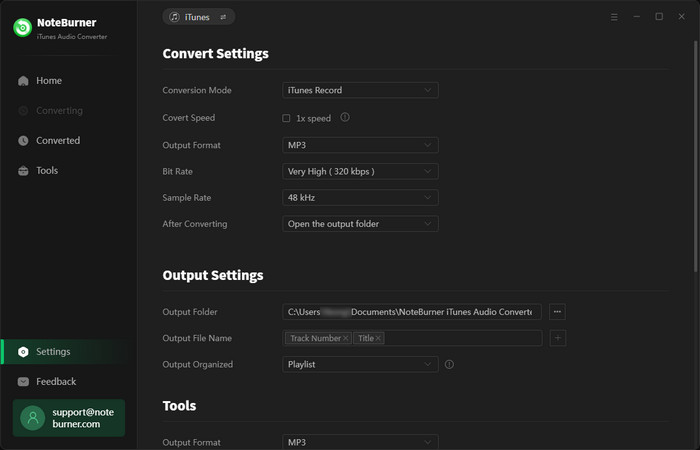
Step 4: Start Recording Apple Music
After completing the above steps, the final one is clicking the button "Convert". Just a few second, it will succeed. Once conversion finished, click "Converted" button (like a lock) to find the converted Apple Music files under target folder.
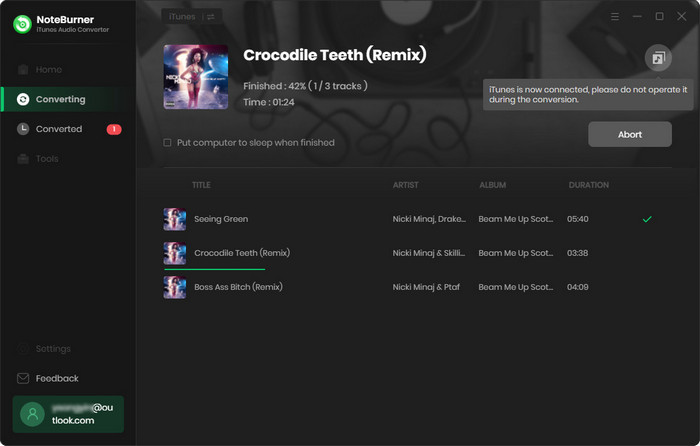
Now, all of Apple Music songs are plain music files, you can enjoy these tracks on any other devices or transfer to your new music streaming service.
What's next? Download NoteBurner Apple Music Converter now!
Related Articles: