

Using an app called Cute CUT for editing videos on your smartphone? Let's talk about music integration. Cute CUT allows you to personalize your videos by adding background music. But what about Apple Music?
It's important to note that directly adding tracks from Apple Music to Cute CUT isn't feasible due to the license issue. To use track files from Apple Music in your Cute CUT project, you'll need to convert them into a format that Cute CUT supports, like MP3. Luckily, NoteBurner Apple Music Converter works for this task.
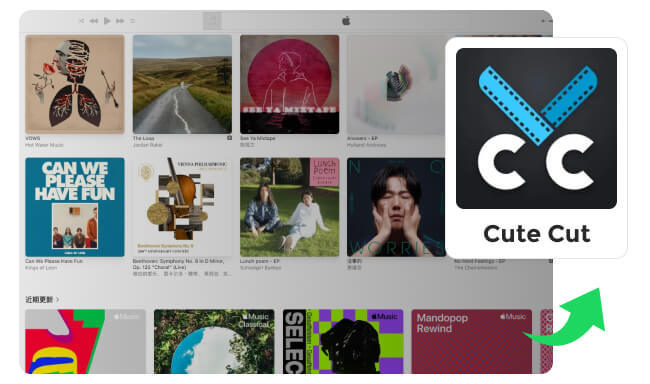
Cute CUT is awesome for editing videos, but it's quite particular about the types of audio files it accepts. Currently, Cute CUT only supports formats like MP3, AAC, AIFF, WAV, and OGG. This means that Apple Music tracks, which are usually in formats like encrypted AAC, M4P, or ALAC, can't be added directly to Cute CUT.
If you want to use Apple Music in your Cute CUT projects, you can't just use regular audio recording software. You'll need a special tool like NoteBurner Apple Music to Cute Cut Converter. This software helps you change Apple Music tracks into compatible formats like MP3 that Cute CUT can handle.
NoteBurner Apple Music Converter is designed specifically for extracting audio from Apple Music or iTunes. With NoteBurner, you can convert Apple Music songs into popular formats like MP3, AAC, FLAC, WAV, AIFF, or ALAC. Plus, it can even download songs with Hi-Res Lossless quality, ensuring no loss of data for your Apple Music collection.
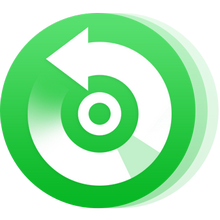
Now, let's use Mac computer as an example to explain how to change music from Apple Music to MP3 on computer and put it into Cute CUT on phone. Doing this on a Windows is pretty similar.
Start by downloading and installing NoteBurner Apple Music Converter on your computer. Once installed, launch the NoteBurner program. You'll see the main screen appear.
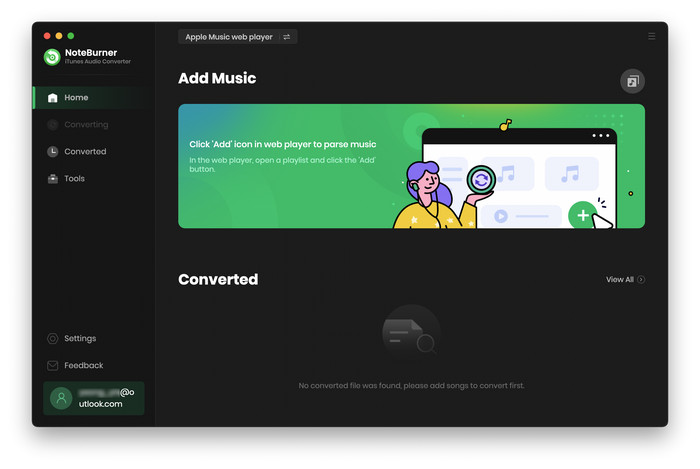
Open a playlist on Apple Music web player, click the "+Add" button. This will open a pop-up window displaying your selected Apple Music playlist. Select the music you want to add to Cute CUT, then click "OK".
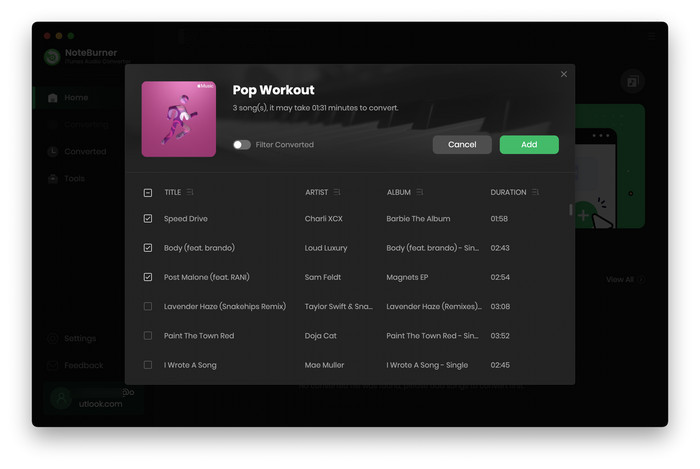
Next, click the gear-shaped "Settings" icon. Here, you can choose the Conversion Mode (Intelligent Mode, Apple Music Record/Web Download, YouTube Download), the Output Format, and more. For Cute CUT, it's recommended to select "MP3 Output Format".
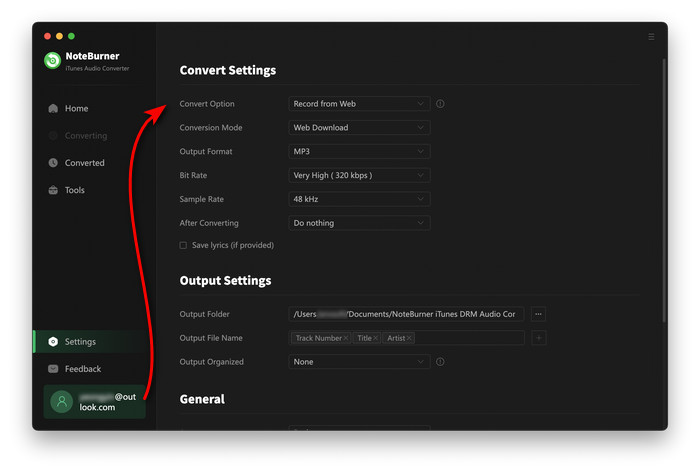
Once you've adjusted the settings, click the "Convert" button to start the conversion process. The software will automatically convert your selected Apple Music tracks to MP3 format. It may take a little time depending on your computer's speed, but NoteBurner can convert at a fast rate. Just be patient, and soon your music will be ready for use in Cute CUT.
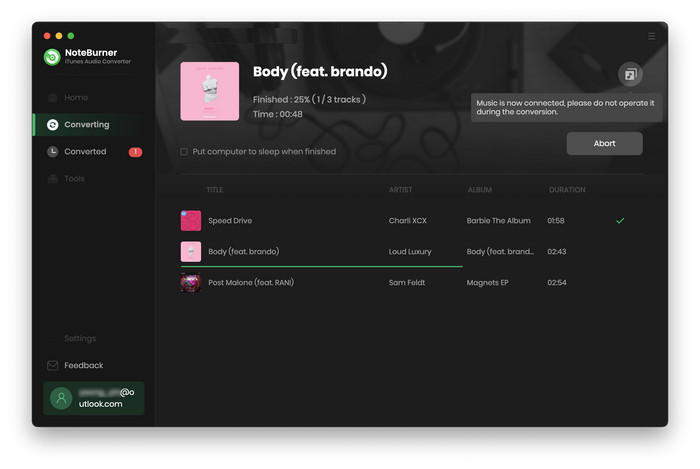
Once the conversion process is complete, click the "Converted" button within NoteBurner to locate the offline Apple Music MP3 files on your computer. Next, you'll need to transfer these MP3 files to your iPhone or Android device.
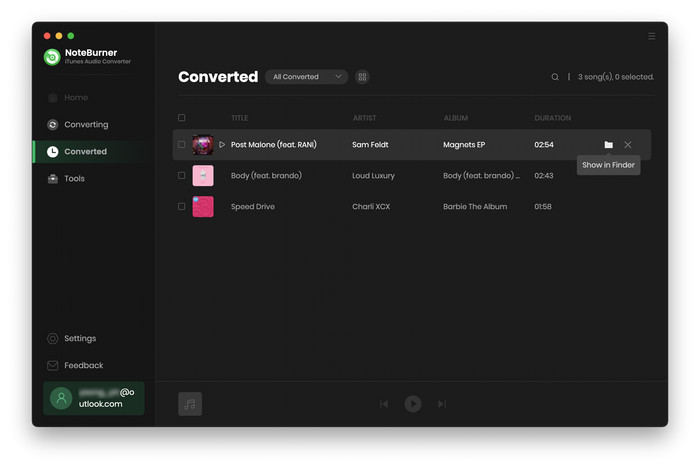
On your smartphone, open Cute CUT. Tap the "+" button and select "Music" to access the music and sound effects provided by the app. Now, using the Apple Music songs you transferred to your smartphone earlier, select the ones you want to use as background music (BGM) for your project.
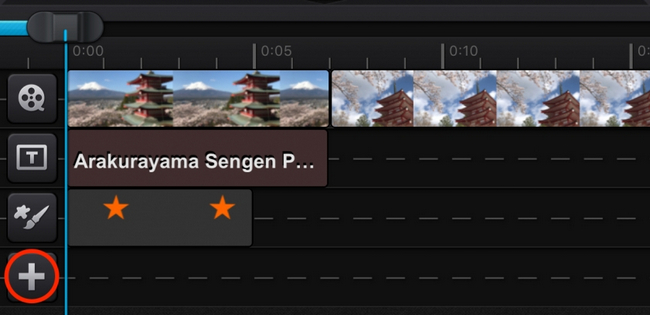
You're now free to edit these songs within Cute CUT to fit your project's needs. However, keep copyright regulations in mind when sharing your creations on social media platforms.
Absolutely! Cute CUT enables you to tweak your imported Apple Music audio tracks directly within your video projects. You'll find a range of editing options such as trimming, adjusting volume, applying fade in/out effects, syncing audio with video frames, and more.
Cute CUT does have some guidelines regarding the length and size of your Apple Music audio files for your projects. However, these guidelines primarily hinge on your device's capabilities—its storage space, processing speed, and memory capacity. The Cute CUT app itself doesn't impose rigid restrictions in this regard.
Cute CUT supports a variety of audio formats, including MP3, AAC, AIFF, WAV, and OGG. Thanks to NoteBurner Apple Music Converter, you can now also integrate your entire Apple Music library into your Cute CUT timeline.
For users seeking to upload songs from other streaming platforms into Cute CUT, it's recommended to use NoteBurner Music One, this enables you to download songs from any streaming music platform in MP3 format, allowing you to effortlessly add them to Cute CUT for your projects.
In short, importing Apple Music to Cute CUT is easy with NoteBurner Apple Music Converter. This NoteBurner tool helps download Apple Music songs into a format that Cute CUT can use. Just follow five simple steps to convert your favorite Apple Music tracks and add them to your videos.
Note: The free trial version of NoteBurner iTunes Audio Converter converts 1 minute of each audio file only. If you want to unlock the time limitation, please purchase the full version of NoteBurner iTunes Audio Converter.
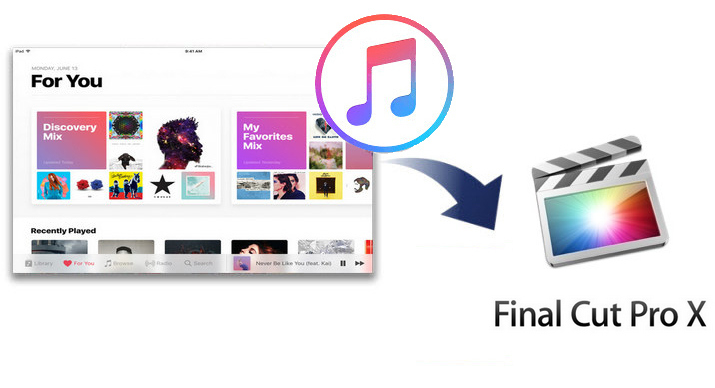
Guide to add Apple Music songs and playlists to Final Cut Pro by converting Apple Music to MP3 with NoteBurner Apple Music Converter so that you can make your video project more attractive. Learn More →
 What's next? Download NoteBurner Apple Music Converter now!
What's next? Download NoteBurner Apple Music Converter now!
One-stop music converter for Spotify, Apple Music, Amazon Music, Tidal, YouTube Music, etc.

Convert Spotify music songs, playlists, or podcasts to MP3, AAC, WAV, AIFF, FLAC, and ALAC format.

Convert Amazon Music to MP3, AAC, WAV, AIFF, FLAC, and ALAC with up to Ultra HD quality kept.

Convert Tidal Music songs at 10X faster speed with up to HiFi & Master Quality Kept.

Convert YouTube Music to MP3, AAC, WAV, AIFF, FLAC, and ALAC at up to 10X speed.

Convert Deezer HiFi Music to MP3, AAC, WAV, AIFF, FLAC, and ALAC at 10X faster speed.