

Can I import iTunes playlists or songs to Spotify?
Yes, Spotify will scan the hard drive for iTunes tracks and the playlists created in iTunes at the first time you use Spotify. And now we will share 2 useful ways to import iTunes playlists or songs to Spotify easily. Unfortunately, not all the iTunes songs and playlists can be imported to Spotify, because iTunes and Spotify don’t always sync up. If there are iTunes playlists or songs that don’t import to Spotify, we also have solution to help users to make it succeed.
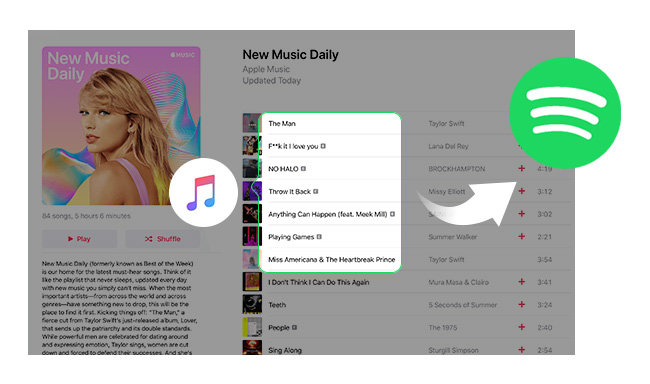
Notice: This method is already expired. Spotify has deleted this entrance, so users cannot directly transfer playlists to iTunes within the app.
Step 1 Please make sure that playlists have been shared from iTunes. Firstly open iTunes and head to "Preferences", then select "Advanced" and tick "Share iTunes Library XML with other applications".
Step 2 Open Spotify and click on "File" in the menu bar. Then select import playlists from the drop-down menu and click iTunes.
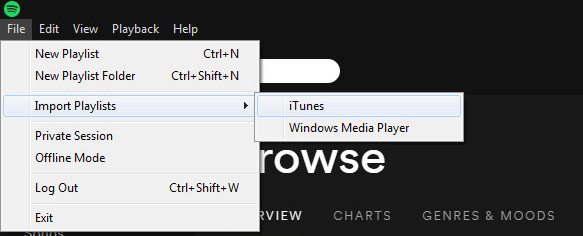
NoteBurner iTunes Audio Converter ( For Windows | For Mac) is an audio converter for iTunes M4P, M4A, M4B files and Apple Music ALAC files. With this powerful video tool, users can get Apple Music songs downloaded to common music formats like MP3, AAC, FLAC, AIFF, WAV, or ALAC, so that all the iTunes playlists or songs can be scanned easily or copied directly to Spotify. And here is the specific tutorial on how to get iTunes files offline and transfer them to Spotify.
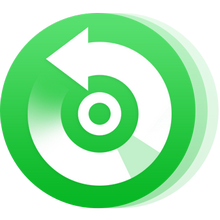
Launch NoteBurner iTunes Audio Converter on Windows, and choose "iTunes App" as the download mode. Click "Add" button, then you will see a pop-up window which will show you all the iTunes folders. You can add iTunes playlists or songs you want to import to Spotify.
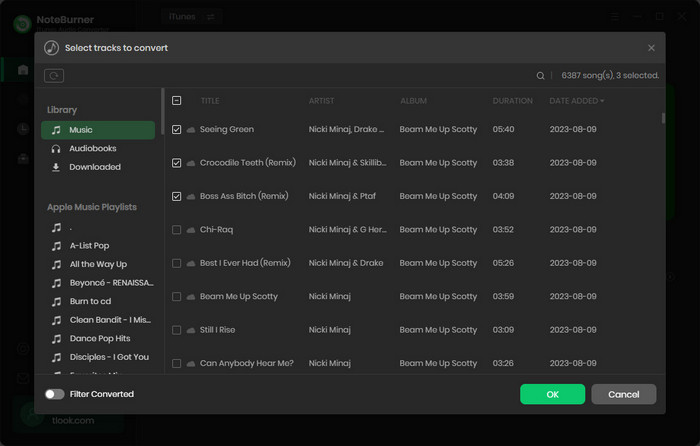
Click the "Setting" button, and then there will be a pop-up window which allows you to set output path and output audio format. Output format like MP3, WAV, FLAC, AIFF, AAC, or ALAC are available when converting iTunes playlists or songs. You can choose anyone of them, and all of these music formats can be recognized by Spotify.
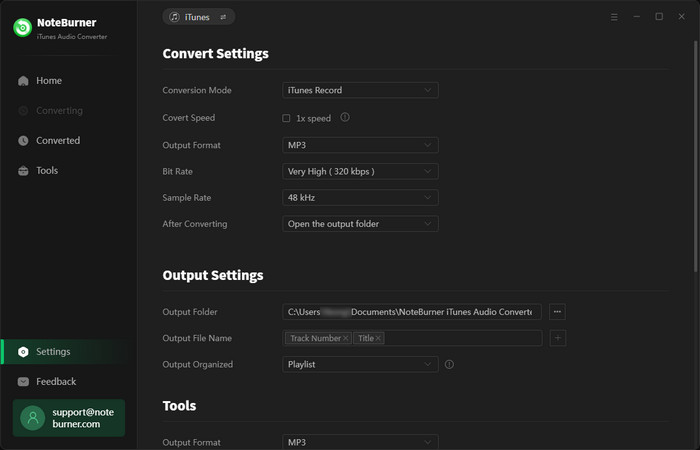
After finishing customization, click "Convert" button to start converting. If you don't want to convert certain music, please click "remove" button to remove this music before converting. After conversion, click the "Converted" button to find the output iTunes playlists or songs.
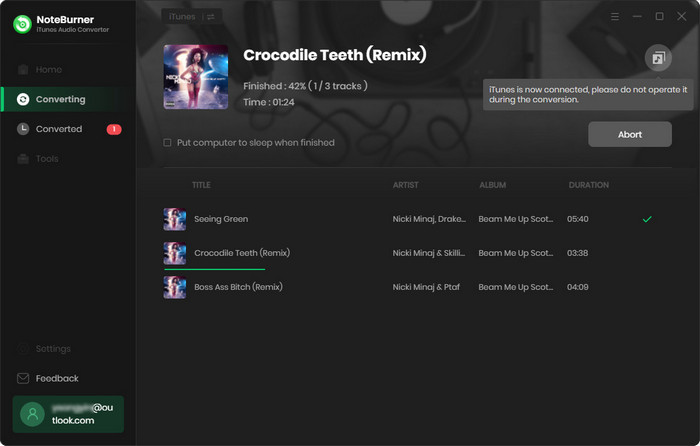
Now, all the converted iTunes playlists or songs are saved to your local computer, you just need to import these files to Spotify.
Click "Edit" button on the main interface of Spotify, then click "Preference" to find "Local Files" and click "ADD A SOURCE".
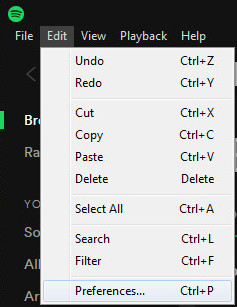
Then there will pop up a window, and you can choose the folders you saved converted iTunes files with NoteBurner iTunes Audio Converter, then click "OK" to import the files. After finishing importing, you can find these iTunes files, you can click "local Files" on the left bar.
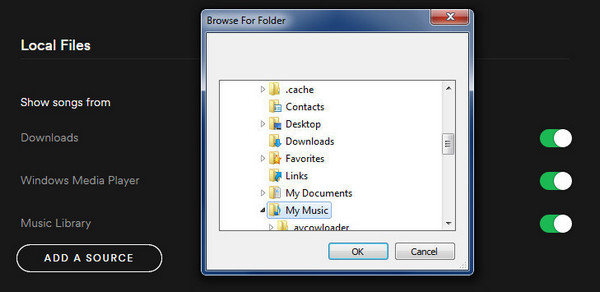
If you want to convert Spotify tracks or playlists to plain music formats like MP3, AAC, WAV, AIFF, FLAC, or ALAC, please seek help from Spotify Music Converter.
 What's next? Download NoteBurner Apple Music Converter now!
What's next? Download NoteBurner Apple Music Converter now!
One-stop music converter for Spotify, Apple Music, Amazon Music, Tidal, YouTube Music, etc.

Convert Spotify music songs, playlists, or podcasts to MP3, AAC, WAV, AIFF, FLAC, and ALAC format.

Convert Amazon Music to MP3, AAC, WAV, AIFF, FLAC, and ALAC with up to Ultra HD quality kept.

Convert Tidal Music songs at 10X faster speed with up to HiFi & Master Quality Kept.

Convert YouTube Music to MP3, AAC, WAV, AIFF, FLAC, and ALAC at up to 10X speed.

Convert Deezer HiFi Music to MP3, AAC, WAV, AIFF, FLAC, and ALAC at 10X faster speed.