

Adding Spotify music to your Google Slides presentation can help to set the tone and create a more engaging experience for your audience. If you're looking to add Spotify to your slides as background music, a bad news you should know: there's no slideshow app compatible with Spotify till now.
So to embed Spotify playlists in Google Slides, you'll need a music helper to download Spotify music to MP3 or WAV, the music formats Google Slides supports. Read on and get this smart Spotify playlist downloader. Besides, you'll also get a Spotify song list of the best background music for slideshow.
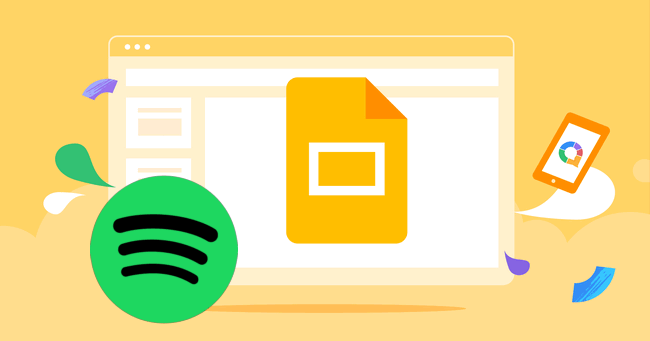
When looking for the best Spotify background music for slideshow, there are a few things to keep in mind. First of all, the music song should have a lulling, relaxing quality. Secondly, you'll have to make sure that song is appropriate for the subject matter of your slideshow. Last, the song duration should relatively fit your presentation. With all of that in mind, here's the best Spotify music for Google slideshow you can choose from:
As known that Spotify songs are encrypted and you can not directly use them on the unlicensed service. In order to import Spotify content to Google Slides, NoteBurner Spotify Music Downloader comes to help convert Spotify music to MP3, WAV, AAC, FLAC, AIFF, or ALAC open-source music format with ID3 tags kept.
Plus, NoteBurner Spotify music converter also provides a free toolbox of CD burner, ID3 tags editor, and so on. So with NoteBurner, you can not only upload Spotify songs to Google Slides easily, but also add them to other devices or platforms for unlimited editing!

NoteBurner Spotify Music Converter supports both Windows and Mac OS. The following is a detailed tutorial about how to download Spotify songs to computer so that you can add Spotify audio to Google Slides. Please download this useful tool on your computer first before getting started.
Launch NoteBurner Spotify Music Converter and then choose the "Spotify App" download mode. Then it will open your Spotify app automatically. Here's the main interface of this program:
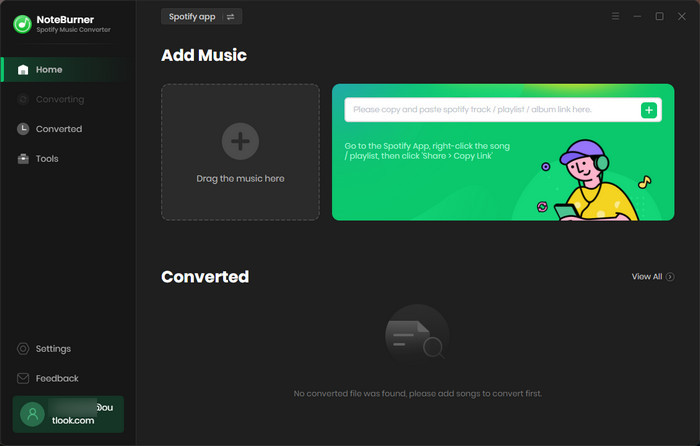
Simply drag and drop your Spotify background music playlist to NoteBurner. Or you can also copy and paste the Spotify playlist URL to NoteBurner for adding songs.

Click "Menu > Settings" to get into the setting window. In this step, you're able to choose conversion mode, output format (MP3, AAC, FLAC, AIFF, WAV, or ALAC), output quality, conversion speed, and so on. Please don't forget to choose MP3 or WAV format, as Google Slides only supports these two audio formats.
Tips: "WebPlayer Download" mode makes it possible to download songs from the Spotify web player. If you choose this mode, you'll need to log into your Spotify account before conversion, but don't worry, it will not take any other information from your account other than the songs.

After selection, click "Convert" to start downloading Spotify songs offline. This step will be finished soon.

By clicking the "Converted" (like a clock icon) on the left, and hovering your mouse on the music history, there will be a "Folder" icon on the right side, click it. Then you'll be prompted to the output folder of converted Spotify music files. They’re all saved on your local computer drive.
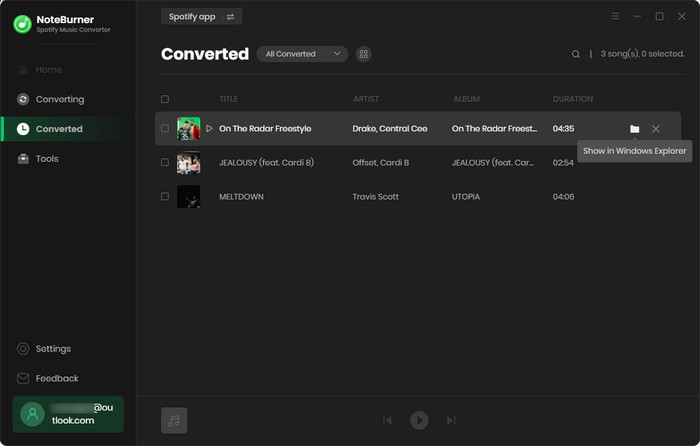
Open your presentation on Google Slides, and click "Insert > Audio". A pop-up window will let you choose background music from Google Drive or compuer drive. Click the "Recent" tab and choose your favorite Spotify songs as the BGM on your slideshow.
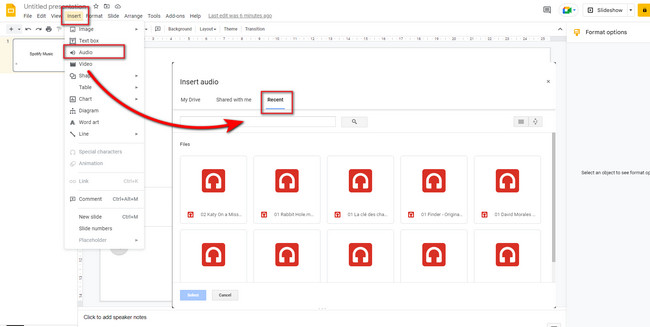
Music can add atmosphere to a presentation. Is it possible to add Spotify music to Google Slides? It's a pity that you cannot directly do so, as all Spotify content is protected. Even if you've paid for the Premium service, you didn't own any music file ever.
But fortunately, NoteBurner comes with a Spotify music converter, which will help to convert and download any Spotify songs, podcasts, or radios to MP3, AAC, WAV, FLAC, AIFF, ALAC in 100% lossless audio quality output. After conversion with this powerful Spotify downloader, you can directly import Spotify to Google slideshow without limitation.
Note: The free trial version of NoteBurner Spotify Music Converter is limited to convert the first 1 minute of each song. You can buy the full version to unlock the limitation.
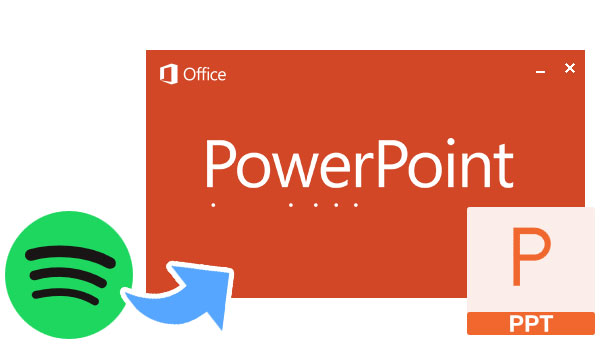
Wanna add background music to a PowerPoint presentation? Here we'll share with you how to put music from Spotify on your PowerPoint presentation as the background music. Learn More →
 What's next? Download NoteBurner Spotify Music Converter now!
What's next? Download NoteBurner Spotify Music Converter now!
One-stop music converter for Spotify, Apple Music, Amazon Music, Tidal, YouTube Music, etc.

Convert Apple Music, iTunes M4P Music, or Audiobook to MP3, AAC, WAV, AIFF, FLAC, and ALAC.

Convert Amazon Music to MP3, AAC, WAV, AIFF, FLAC, and ALAC with up to Ultra HD quality kept.

Convert Tidal Music songs at 10X faster speed with up to HiFi & Master Quality Kept.

Convert YouTube Music to MP3, AAC, WAV, AIFF, FLAC, and ALAC at up to 10X speed.

Convert Deezer HiFi Music to MP3, AAC, WAV, AIFF, FLAC, and ALAC at 10X faster speed.