

The music listening experience has changed immensely in the past few years. Instead of buying individual songs and albums, users can stream almost any song they want with a streaming music service. There are several popular streaming services, such as Spotify and Apple Music, that have millions of users worldwide. Both these services offer lyrics for users to view and share lyrics of the song that is currently playing. If you use Spotify and would like to view lyrics during your listening experience, there are a few simple steps that can help you do so. In this article, we'll walk you through the process of viewing and sharing lyrics on Spotify effectively, as well as downloading Spotify music on PC/ Mac with lyric & the best audio quality.
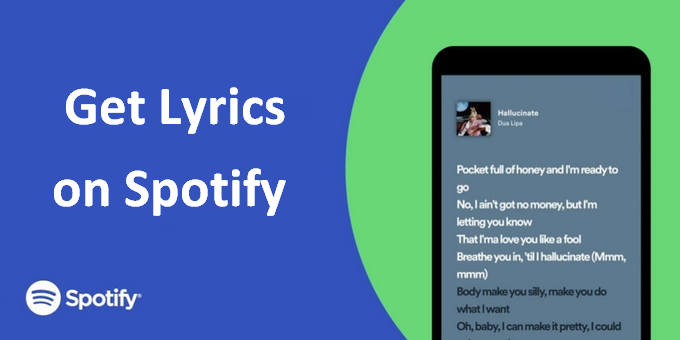
Related Article: How to View Lyrics in Apple Music | How to Get Lyrics from Amazon Music
Step 1: Launch the Spotify app on your phone.
Step 2: Then start playing a song on Spotify.
Step 3: On the bottom of the screen, Simply click on the "Lyrics" tab to view the lyrics for the current song.
Step 4: To share the lyrics, click on the "Share" button and select how you would like to share them. You can share the lyrics via email, social media, or even copy and paste them into another document.
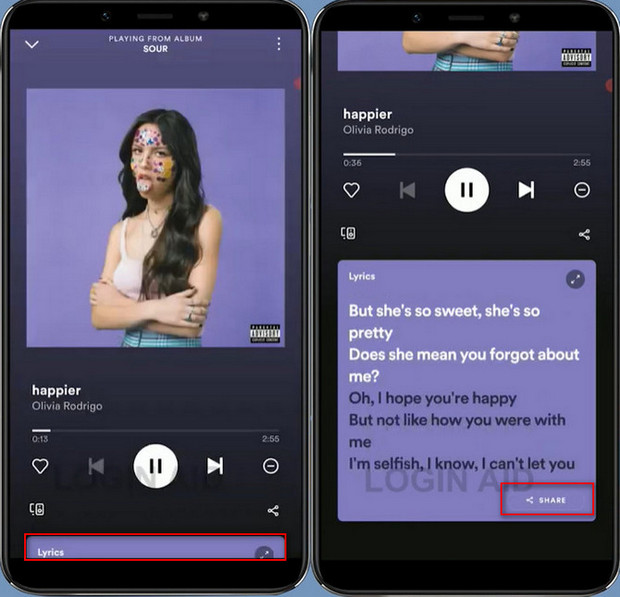
Step 1: Open the Spotify app or Spotify web player on your computer and start playing a song.
Step 2: Then, click on the "Lyrics" button that appears in the bottom-right corner. The lyrics will appear in the Spotify soon.
Step 3: From there, you can tap on the "Share" button to share them via email, Facebook, Twitter, or other social media sites.
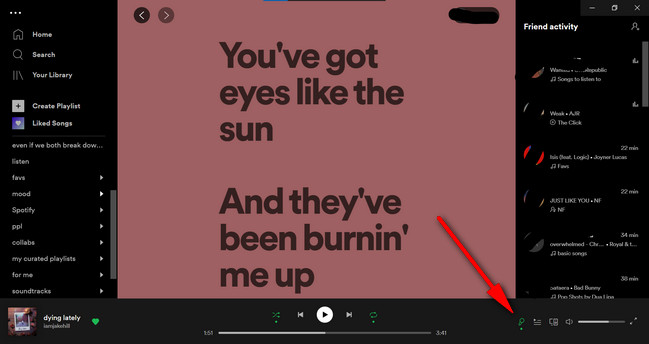
There are millions of users all around the world who prefer downloading Spotify music to MP3 format for various reasons. Since Spotify never provides an option for users to save Spotify music in MP3 format, you can move forward with third-party apps that can help you in doing so without any hassle. If you are looking for the best Spotify Music to MP3 Converter for your overall needs, then NoteBurner Spotify Music Converter is the perfect solution for you.
NoteBurner Spotify Music Converter is one of the most popular and reliable Spotify Music Converters on the market. With the help of this music converter, you can quickly download songs. playlists, radios and podcasts from Spotify and retain the original audio quality (up to 320 Kbps), lyric and ID3 tags. After converting the Spotify music to the plain MP3/AAC/WAC/FLAC/AIFF/ALAC format, you can enjoy Spotify music on any device like your MP3 player, phone, tablet, smartwatch, or TV without limitations.
Moreover, NoteBurner Spotify Music Converter is fully packed with several endless features: With a single click, you can directly export Spotify music to your iTunes library, or even burn them to a CD. It will give you a smooth experience if you need to sort out the converted files in the same order as your original playlist.

In the following guide, we would show you how to download Spotify music tracks to your computer with 320 Kbps audio quality kept. Please download this useful tool on your computer first before getting started.
Launch NoteBurner Spotify Music Converter on your Windows computer and pick up the "Spotify App" mode. NoteBurner Spotify Music Converter has an intuitive and user-friendly interface.
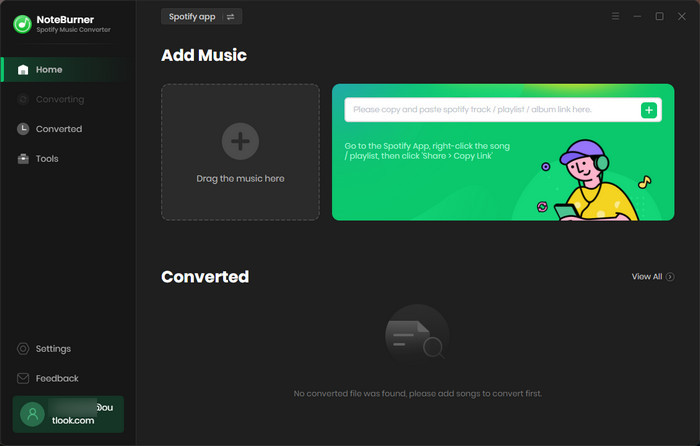
Directly click the Settings button in the bottom-left corner to choose the output format. You can choose output format (MP3, AAC, FLAC, AIFF, WAV, or ALAC), output quality (320kbps, 256kbps, 192kbps, 128kbps), and also change the output folder here as you prefer.
To download lyric file for your music track, please also tick on "Save Lyric (If provided)" in this setting window.

You can open a Spotify podcast playlist and drag and drop it to NoteBurner. Then choose the music files you would like to convert.

After customization, click the "Convert" button to start conversion. After conversion, you can find the converted Spotify music files by clicking the "Converted" button.

Now all the tracks files are downloaded to your computer, so you can play them on any music player you want.
Spotify is a great way to enjoy your music, and with the ability to view and share lyrics, it's even better. Now you can follow along with your favorite songs, or share the words with a friend so they can understand why you love that song so much. With just a few clicks, you can have access to the lyrics for almost any song on Spotify. By the way, if you're listening to your favorite tunes and want to extract Spotify tracks as MP3 files and save lyric file, you can also give NoteBurner a try!
Note: The free trial version of NoteBurner Spotify Music Converter allows you to convert the first 1 minute of each audio. You can buy the full version to unlock this limitation.
 What's next? Download NoteBurner Spotify Music Converter now!
What's next? Download NoteBurner Spotify Music Converter now!

One-stop music converter for Spotify, Apple Music, Amazon Music, Tidal, YouTube Music, etc.

Convert Apple Music, iTunes M4P Music, or Audiobook to MP3, AAC, WAV, AIFF, FLAC, and ALAC.

Convert Amazon Music to MP3, AAC, WAV, AIFF, FLAC, and ALAC with up to Ultra HD quality kept.

Convert Tidal Music songs at 10X faster speed with up to HiFi & Master Quality Kept.

Convert YouTube Music to MP3, AAC, WAV, AIFF, FLAC, and ALAC at up to 10X speed.

Convert Deezer HiFi Music to MP3, AAC, WAV, AIFF, FLAC, and ALAC at 10X faster speed.