

Spotify is a go-to music streaming app for most people. However, since about 2015 or even earlier, Spotify has noticed that more and more people are showing their interest in podcasts. As a result, Spotify began to cooperate with companies that own the podcast business such as WNYC Studios, and they also acquired some companies that do podcast business to expands its influence in the podcast market since 2017. Spotify was designed to help artists get discovered, and since Spotify has discovered the value of podcasts, it also works to do the same for podcast creators now to attract podcasts hosts and listeners. Till now, it has over 615 million listeners across 180+ markets worldwide in podcasts. It is also the second most popular place to listen to podcasts in the world, and Spotify is still consistently enriching its podcasts.
If you are a Spotify user, and you want to discover some interesting podcasts, then Spotify is the most suitable place for you to find the podcasts you want. You don’t have to download other applications. There are various kinds of podcasts in Spotify. You can find podcast hosts talking about news, celebrities, history, and many other topics, or even you can study by listening to the podcasts. It can be said that you can find everything you are interested in there.
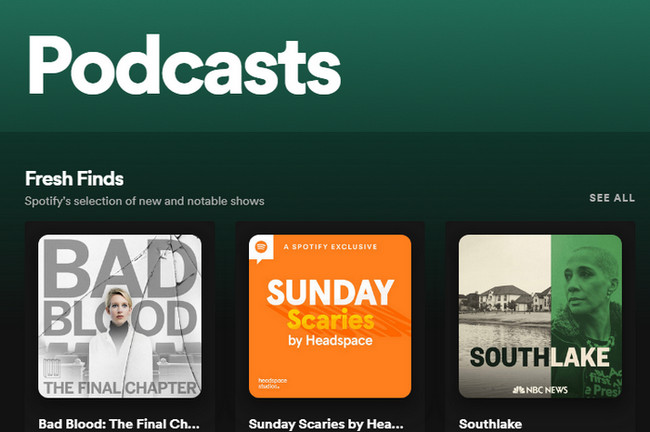
There are so many podcasts in Spotify, and you may find that many people are complaining that they can’t change the order of podcasts in the podcast playlists "Episodes", and it is just like a mass. As a result, many people are searching for a method to download podcasts on their Windows computers. If you have the same complaint as above, or you want to listen to a podcast again and again without loading and freezing, listen to them offline anytime and anywhere, etc., our program can meet your needs. It can record podcasts and convert them as MP3, AAC, FLAC, AIFF, WAV, or ALAC formats, and it can also help you save podcasts on your local device like Windows computer or OneDrive. In this article, we will tell you how to download Spotify podcast on a Windows computer and recommend a tool to help you.
To download Spotify podcast to Windows PC, you need a podcast downloading and converting tool. Among all the Spotify converters, NoteBurner Spotify Music Converter is arguably the best solution. It is an excellent tool to help you record Spotify songs, playlists, podcasts, and also, convert them to MP3, AAC, FLAC, AIFF, WAV, or ALAC with 100% original quality and ID3 tags kept. With its help, you can download podcasts from Spotify on the Windows computer and listen to Spotify podcasts anytime and anywhere.
Note: Podcasts with videos, like The Joe Rogan Experience can not be downloaded currently.

NoteBurner Spotify Music Converter supports both Windows and Mac OS. The following is a detailed tutorial about how to download Spotify podcast on Windows PC in MP3, AAC, FLAC, WAV, AIFF, ALAC format with NoteBurner Spotify Music Converter. Please download this useful tool on your computer first before getting started.
Launch NoteBurner Spotify Music Converter and it's suggested to choose to download songs from "Spotify App". Then simply drag and drop your Spotify podcast to NoteBurner (Our program will automatically start Spotify for you). The program will list podcasts in the Add window. Please select all podcasts you need and click "Add".
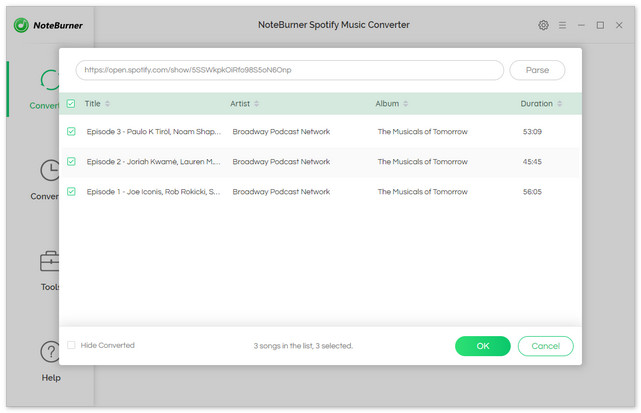
Click "Menus > Settings" or directly click the Settings button (like a gear icon) in the bottom left corner to customize the output settings. In Convert Settings, you can choose conversion mode, output format (MP3, AAC, FLAC, AIFF, WAV, or ALAC), output quality and conversion speed. In Output Settings, you could change the output folder, customize the output file name as you prefer.
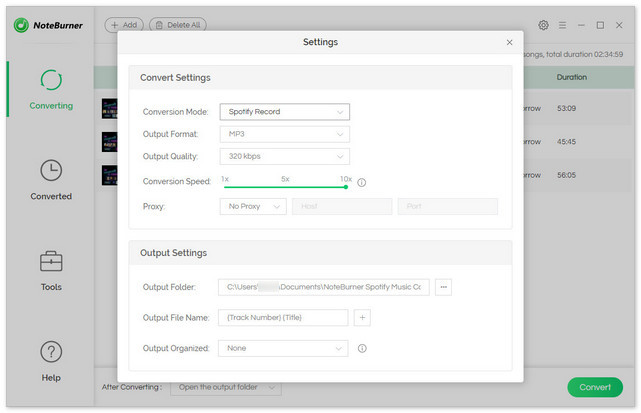
When finish customization, click "Convert" to start downloading. The podcasts will be all saved to the output path.
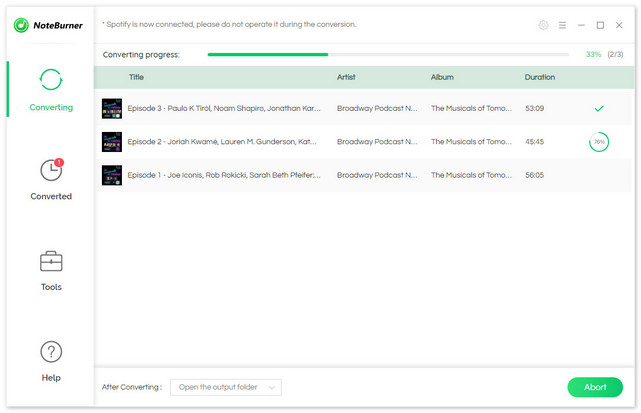
By clicking the "Converted" (like a clock icon) on the left, and hover your mouse on the podcast files, there will be a folder icon on the right side, and you can click it to find them. You can also find out the converted Spotify podcasts in the output path set in Step 2. Then, copy your output folder to Windows file explorer and you can find them, too.
Note: The free trial version of NoteBurner Spotify Music Converter allows you to convert the first 1 minute of each song. You can buy the full version to unlock this limitation.
 What's next? Download NoteBurner Spotify Music Converter now!
What's next? Download NoteBurner Spotify Music Converter now!

One-stop music converter for Spotify, Apple Music, Amazon Music, Tidal, YouTube Music, etc.

Convert Apple Music, iTunes M4P Music, or Audiobook to MP3, AAC, WAV, AIFF, FLAC, and ALAC.

Convert Amazon Music to MP3, AAC, WAV, AIFF, FLAC, and ALAC with up to Ultra HD quality kept.

Convert Tidal Music songs at 10X faster speed with up to HiFi & Master Quality Kept.

Convert YouTube Music to MP3, AAC, WAV, AIFF, FLAC, and ALAC at up to 10X speed.

Convert Deezer HiFi Music to MP3, AAC, WAV, AIFF, FLAC, and ALAC at 10X faster speed.