

As everyone expected, Apple introduced its newest flagship iPhones on October 13, 2020. The iPhone 12 and iPhone 12 mini are the general models that may be affordable to many users. The more expensive ones, iPhone 12 Pro and iPhone 12 Pro Max are better at the camera features.
No matter which model would you choose from, what is the first thing that must be done when you have your newest phone in your hand? Open the box and restore the data from your old phone should come up to your mind at first. But remember, set up your favorite song as the ringtone for your iPhone 12 should be counted at a must-to-do list as well. In this article, we are going to show you the step-by-step method on how to set Spotify songs as the ringtone for your brand new iPhone 12.

As we know, Spotify tracks are copyright-protected even for the paid users can only stream Spotify on its official player or application. If we want to use Spotify song as the ringtone for our cell phone, we will have to convert it to the plain audio format like MP3 first. To convert Spotify track and use it as a phone ringtone, you are supposed to find a brilliant Spotify Music converter.
NoteBurner Spotify Music Converter is a professional tool for Spotify Music, which can help users download Spotify songs & playlists in plain MP3, AAC, FLAC, AIFF, WAV, or ALAC format with 100% original quality kept. After recording, you can freely play Spotify music on MP3 player, burn Spotify music to CD, edit and use Spotify tracks as phone ringtone.
The following tutorial will show you how to set Spotify music as a phone ringtone. Please download NoteBurner Spotify Converter on your computer first before getting started.
Launch Spotify Music Converter for Windows, pick up the "Spotify App" conversion mode, and Spotify application will be opened automatically. Simply drag and drop the target song to NoteBurner and click "Add" to finish adding.

Click the Setting button in the bottom left corner to choose output format. In the Setting window, you can choose output format (MP3, AAC, FLAC, AIFF, WAV, or ALAC), conversion mode (Intelligent Mode, Spotify Record, WebPlayer Download, or YouTube Download), and output quality (320kbps, 256kbps, 192kbps, 128kbps).

When we finish the customization, click the "Convert" button to start the conversion. After the conversion is done, you can find the converted Spotify audios by clicking the "Converted" button, all music in the list will be in MP3/AAC/WAV/FLAC/AIFF/ALAC format.

After conversion, now you will need another tool, Syncios Ringtone Maker, which will help you turn any piece of audio file into ringtone. And it is a free app to use.
Download the Syncios Ringtone Maker ( Mac & Windows) to PC, connect your iPhone 12 to computer via USB cable, launch Syncios Ringtone Maker and select "Ringtone Maker".
Drag & drop the converted Spotify track from the output folder to the program interface. Edit the fragment you want for ringtone. After the edit, select "Save & Import".
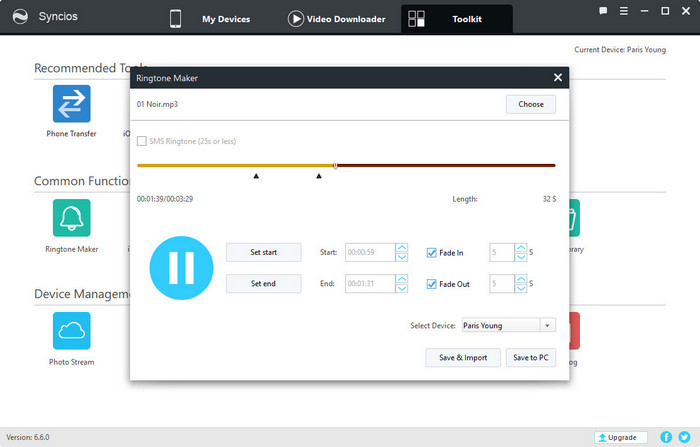
The final step is look for the ringtone file you just imported in your iPhone and set it as your ringtone.
After completing the above steps, your Spotify ringtone is now ready for you.
Note: The free trial version of NoteBurner Spotify Music Converter enables you to convert the first 1 minute of each song. You can buy the full version to unlock the limit.
 What's next? Download NoteBurner Spotify Music Converter now!
What's next? Download NoteBurner Spotify Music Converter now!

One-stop music converter for Spotify, Apple Music, Amazon Music, Tidal, YouTube Music, etc.

Convert Apple Music, iTunes M4P Music, or Audiobook to MP3, AAC, WAV, AIFF, FLAC, and ALAC.

Convert Amazon Music to MP3, AAC, WAV, AIFF, FLAC, and ALAC with up to Ultra HD quality kept.

Convert Tidal Music songs at 10X faster speed with up to HiFi & Master Quality Kept.

Convert YouTube Music to MP3, AAC, WAV, AIFF, FLAC, and ALAC at up to 10X speed.

Convert Deezer HiFi Music to MP3, AAC, WAV, AIFF, FLAC, and ALAC at 10X faster speed.