

…I would love rekordbox to add Spotify. Please do. Djay 2 did it so why not Rekordbox?
Many Rekordbox users expect to add Spotify songs to Rekordbox for mixing. However, to their disappointment, Rekordbox does not integrate Spotify so far. Worst yet, even though you've paid for Spotify and downloaded its tracks to your devices within the subscription, you are not able to import them to Rekordbox. Why does it happen?
Because Spotify is a rental service, it provides you with only the ticket to accessing its songs, you don’t actually own them. Rekordbox, however, needs the actual music file. So, in other words, if you want to add your favorite Spotify tracks to Rekordbox, the first and most important step is to download Spotify songs as local files to your computer. Read on, below we will walk you through all the required steps, showing you how to download Spotify songs in MP3 format and import them to Rekordbox.

To convert Spotify music to MP3 format and transfer to Rekordbox, you are strongly recommended to use NoteBurner Spotify Music Converter. It is an excellent Spotify music downloading and converting tool to record Spotify songs, playlists, podcasts and convert them to MP3, AAC, FLAC, AIFF, WAV, or ALAC with 100% original quality kept.
It is fully compatible with the latest Windows & Mac OS & Spotify. Over these years, its user-friendly design and free updates & technical support have gained constantly increasing fans. With its help, you can download Spotify songs as local files and import them to Rekordbox with ease.

We divide the whole process of importing Spotify music to Rekordbox into two parts. The following is a detailed tutorial about how to download Spotify songs to MP3 files with NoteBurner Spotify Music Converter for Windows. Please download this useful tool on your computer first before getting started.
Launch Spotify Music Converter for Windows, and tap "Spotify App" conversion mode. Simply drag and drop your playlist from Spotify to NoteBurner, or copy and paste the Spotify song/playlist link to the Search panal. The program will list all songs in the Add window. Please select all songs you'll need and click Add.

Click the "Setting" icon to customize the output settings. In Convert settings, you can choose output format (MP3, AAC, FLAC, AIFF, WAV, or ALAC), output quality. In the output settings, you could change the output folder, customize the output file name as you prefer.

When finish customization, click "Convert" to start downloading. The songs will be all saved to the output path.

The process of importing tracks into Rekordbox is pretty easy. Simply follow the steps below.
Step 1 Open Rekordbox and then highlight the Collection part.
Step 2 Locate the converted music folders, then drag the converted songs onto the track window at the bottom of the Rekordbox screen. Rekordbox will analyze these files and adds track data immediately.
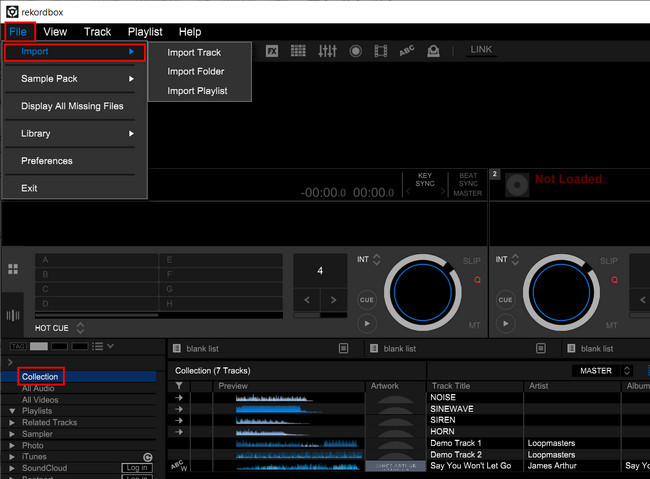
Or you can also click File >> Import and choose Import Track/ Import Folder/ Import Playlist according to your needs. Then a window will pop up, all you need is to locate the converted music folder and hit "Add" to finish importing.
After a few seconds, the converted songs will be added to Rekordbox successfully, and now you can use them on Rekordbox without any limits.
Whether you long to add Spotify songs to Rekordbox, or Traktor DJ, or Serato DJ, or other devices, NoteBurner Spotify Music Converter will never let you down. It is powerful, born to help both Spotify Free and Premium users download and save Spotify songs as MP3, AAC, WAV, AIFF, FLAC, or ALAC files. And it provides the free trial version that allows you to convert the first 1 minute of each song. You can buy the full version to unlock this limitation and enable all its features. And it is suggested to download the trial version and test if it meets your needs.
 What's next? Download NoteBurner Spotify Music Converter now!
What's next? Download NoteBurner Spotify Music Converter now!

One-stop music converter for Spotify, Apple Music, Amazon Music, Tidal, YouTube Music, etc.

Convert Apple Music, iTunes M4P Music, or Audiobook to MP3, AAC, WAV, AIFF, FLAC, and ALAC.

Convert Amazon Music to MP3, AAC, WAV, AIFF, FLAC, and ALAC with up to Ultra HD quality kept.

Convert Tidal Music songs at 10X faster speed with up to HiFi & Master Quality Kept.

Convert YouTube Music to MP3, AAC, WAV, AIFF, FLAC, and ALAC at up to 10X speed.

Convert Deezer HiFi Music to MP3, AAC, WAV, AIFF, FLAC, and ALAC at 10X faster speed.