

"I have a Spotify Free account and want to upload my Spotify playlists to Dropbox, so I could continue streaming them when abroad. Is it possible?"
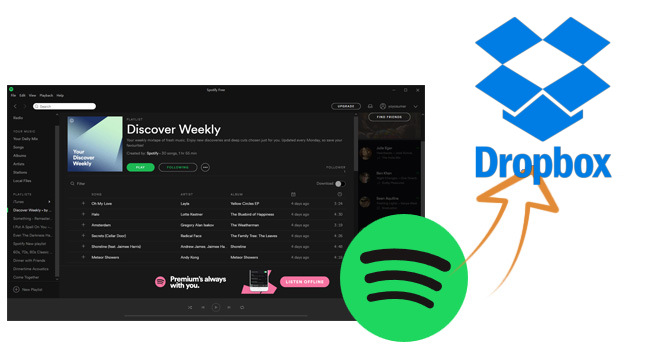
Dropbox is one of the best online could storage and syncing services, offering professional cloud backup solutions for global users. It syncs all digital files so that you can access them across any device with an internet connection. Uploading photos, videos, or music to Dropbox also lets you easily share titles with others.
Now that syncing files through Dropbox is such convenient, is it possible to add Spotify streaming music to Dropbox? Will I get limited when uploading Spotify to online clouds? It's sad to say Spotify has locked all its content with advanced encryption tech. You're restricted to streaming music within Spotify app or web player only.
But that's not the end of the story. Here we'll introduce a smart program to help you exactly download Spotify music as regular music format files. After that, you can transfer Spotify songs to Dropbox effortlessly.
NoteBurner has always continued to solve the streaming music download issue. Its flagship music downloader, NoteBurner Spotify Music Converter (also called Spotify Music to Dropbox Downloader) is able to professionally convert Spotify music to MP3/AAC/FLAC/WAV/AIFF/ALAC, while also keeping the original high sound quality & ID3 tags.
After the 10X faster speed conversion, all your Spotify playlists are recorded as unprotected track files. You can simply drag and drop the offline Spotify titles to Dropbox without any limit alarm.

The following will be about the detailed guidance to download and sync Spotify songs to Dropbox drive. Please download NoteBurner Spotify music downloader and Spotify app on your PC or Mac before starting.
Download and open NoteBurner Spotify to Dropbox converter on desktop. If you select "Spotify App" conversion mode, you'll see that the Spotify app is opened as well.
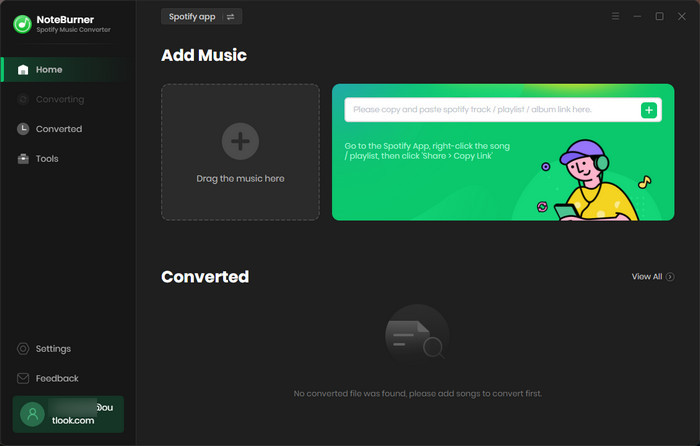
Import the Spotify music to NoteBurner by simply dragging and dropping the playlist from Spotify to the rectangular box of NoteBurner main interface. You can also copy and paste the Spotify music URL for adding.

Click the Setting gear button to choose output format (MP3, AAC, FLAC, AIFF, WAV, or ALAC), conversion mode (Intelligent Mode, Spotify Record, WebPlayer Download, or YouTube Download), output quality, and more.
Tips: Dropbox supports various audio formats, like .aac, .flac, .m4a, .mp3, .oga, .wav, .wma. Please make sure you've selected the correct output format on NoteBurner.

Tap "Convert" to start downloading Spotify playlists to computer local drive. After conversion, the output folder will be opened automatically. Or you can also directly go to "Converted > Folder" to get the downloaded Spotify music content.

Visit and log into your Dropbox account on www.dropbox.com. Then click "Create > Folder" and give it a name. Click and go into the new created folder, click "Upload > Files", then choose all converted Spotify music files for uploading to Dropbox folder.
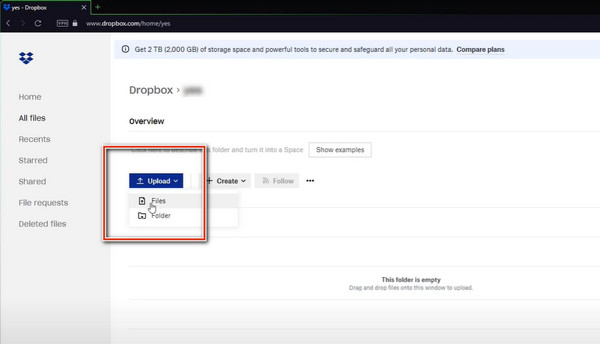
Now you can use Dropbox to sync Spotify songs to iPhone, Android phone, tablet or any other devices you'd like to. Here's how to download music from Dropbox:
Step 1 Go to dropbox.com and sign into your account.
Step 2 Find and choose the Spotify music folder you've just uploaded.
Step 3 Click Download to start downloading Spotify music offline.
Note: You can only download a folder if it’s less than 20 GB and has fewer than 10,000 total files.
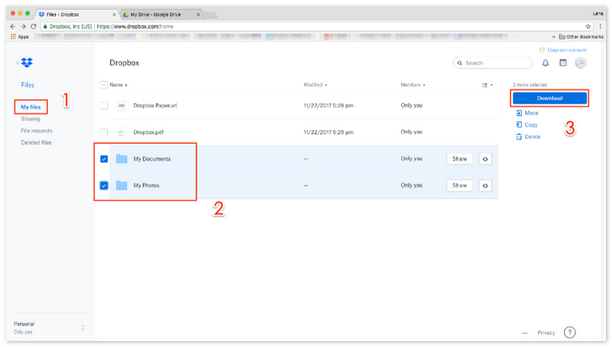
Sharing music via Dropbox online cloud is also a nice choice today. Nevertheless, not all music tracks are supported to upload to online cloud, Spotify is also the one that cannot directly transfer to Dropbox.
As a leading music streaming service, Spotify provides over 100 million tracks for online & offline streaming. Though Spotify also enables to share music via the playlist URL, some restrictions remain - listeners can only enjoy songs on licensed devices, only premium subscribers allows to play Spotify overseas, and so on.
No matter what reason you need to sync Spotify playlists to Dropbox, NoteBurner Spotify Music Downloader comes to solve your puzzles. It's a smart audio recorder, especially supports exporting songs from Spotify to MP3, AAC, FLAC, ALAC, and AIFF regular file types. Besides, all Spotify songs will be preserved with original audio quality & ID3 tags after conversion. NoteBurner is considered among the best streaming music converting providers, it's worth to have a try.
Note: The free trial version only enables you to convert the first 1 minute of each song. You can buy the full version to unlock this limitation.
 What's next? Download NoteBurner Spotify Music Converter now!
What's next? Download NoteBurner Spotify Music Converter now!

One-stop music converter for Spotify, Apple Music, Amazon Music, Tidal, YouTube Music, etc.

Convert Apple Music, iTunes M4P Music, or Audiobook to MP3, AAC, WAV, AIFF, FLAC, and ALAC.

Convert Amazon Music to MP3, AAC, WAV, AIFF, FLAC, and ALAC with up to Ultra HD quality kept.

Convert Tidal Music songs at 10X faster speed with up to HiFi & Master Quality Kept.

Convert YouTube Music to MP3, AAC, WAV, AIFF, FLAC, and ALAC at up to 10X speed.

Convert Deezer HiFi Music to MP3, AAC, WAV, AIFF, FLAC, and ALAC at 10X faster speed.