

Social media sites like Facebook are a great way to connect with friends. When you connect your Spotify account with your Facebook account, you can keep up with what your friends are listening to, share playlists and tracks with them, or see what new music they're discovering.
However, in light of the recent Facebook data scandal, users are more concerned than ever about how their personal data is being used. If you also worry about privacy issues or simply don't want to share your listening habits with anyone, you can disconnect Spotify from Facebook. How can you disconnect your Spotify account from Facebook? In this article, we’ll go over the best ways to disconnect Spotify from Facebook by using the Spotify app or Facebook.
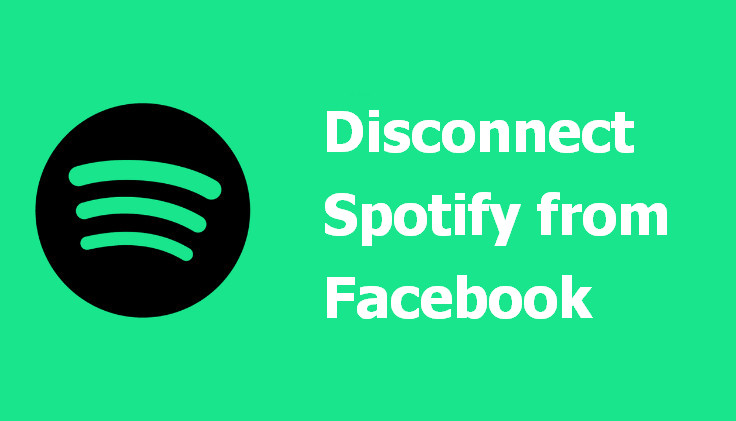
Disconnecting your Spotify account from Facebook is a good way to manage your privacy and prevent unwanted sharing of information with third-party sites. If you're looking to disconnect Spotify from Facebook, the easiest way to do it is via Spotify.
Here’s how to do it:
Step 1: Open the Spotify App on your computer.
Step 2: Go to the settings menu.
Step 3: Scroll down to "Social" and click on the "DISCONNECT FROM FACEBOOK" button.
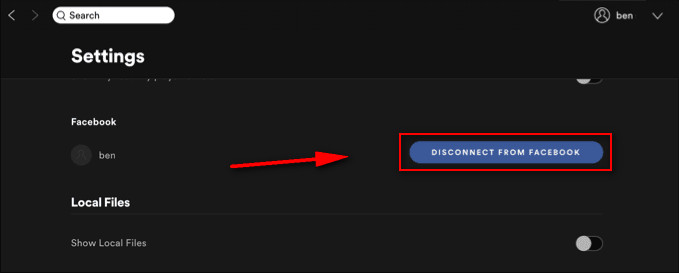
Once you've done this, your Spotify account will no longer be connected to your Facebook account. You can always reconnect the two later if you change your mind.
If you can’t unlink them via the Spotify App, you can also try to disconnect Spotify on Facebook.
Follow the steps below:
Step 1: Open Facebook in a web browser on your Mac or Windows computer.
Step 2: Click your profile picture in the top right of the Facebook home page. Scroll down and tap "Settings & Privacy", then click "Settings".
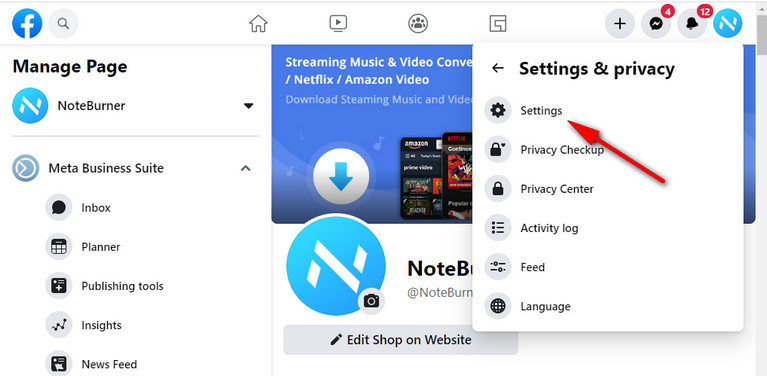
Step 3: Select “Apps and websites” in the left sidebar.
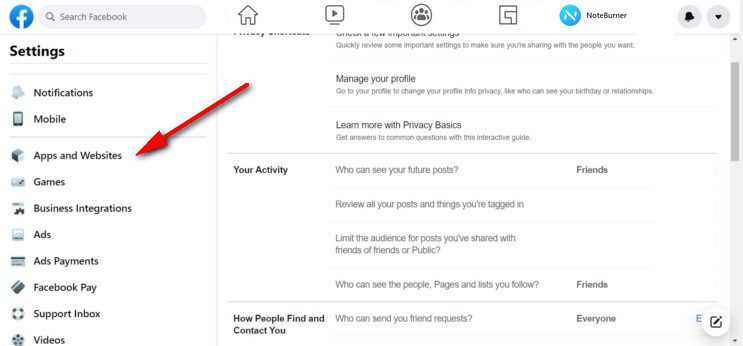
Step 4: Find Spotify and select Remove.
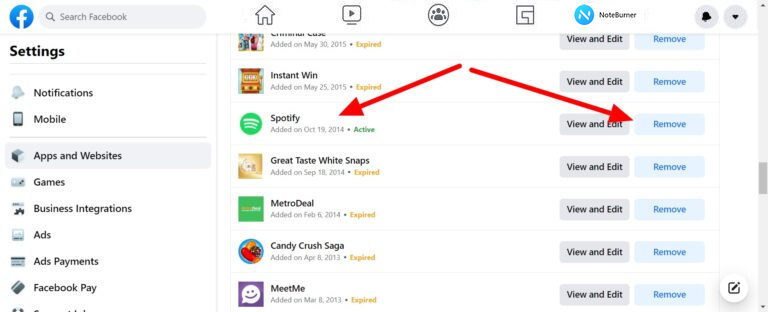
As the most popular streaming music service, Spotify offers users access to over 100 million songs on various devices. Despite Spotify Premium subscribers can download Spotify songs for offline listening, they never own the music totally. Because all downloaded Spotify songs are encrypted in protected OGG Vorbis format, which prevents them from using it on other devices like an MP3 player, smart home device and smart Watch, etc.
For Spotify Premium & Free users who want to play Spotify music more freely, the most effective way is to download Spotify individual songs and playlists to plain MP3 format with the NoteBurner Spotify Music Converter.
NoteBurner Spotify Music Converter is an excellent tool that allows you to download Spotify music with either a Spotify Premium or Free account. It supports downloading your desired songs, albums, podcasts, or radios from Spotify to MP3 in seconds. Plus, you'll get the audio files with the same quality as you heard on Spotify, and also keep the ID3 tags and metadata. More importantly! It's easy to use and has a variety of options to choose from, making it the perfect choice for anyone looking to download their favorite Spotify tunes.

The following is a detailed tutorial about how to download Spotify music to MP3 on your computer. Please download this useful tool on your computer first before getting started.
Launch NoteBurner Spotify Music Converter on Mac. If you choose choose the "Spotify Web Player" download mode, you will see the intuitive interface of Spotify Music Converter as below.
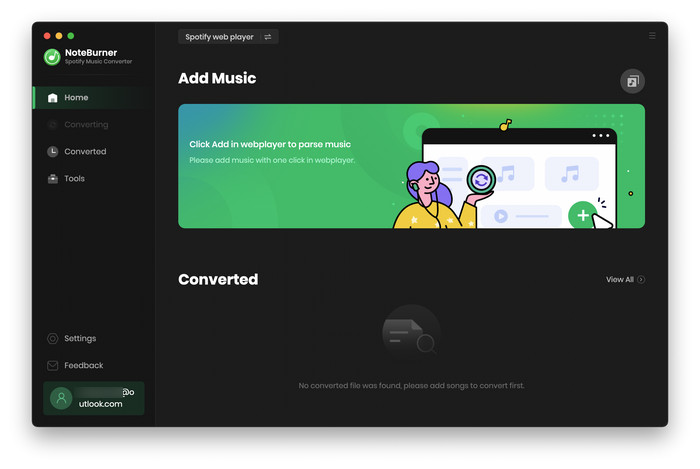
Directly find a playlist from the Spotify web player and add it to NoteBurner. Tick the tracks you would like to convert and "Add".
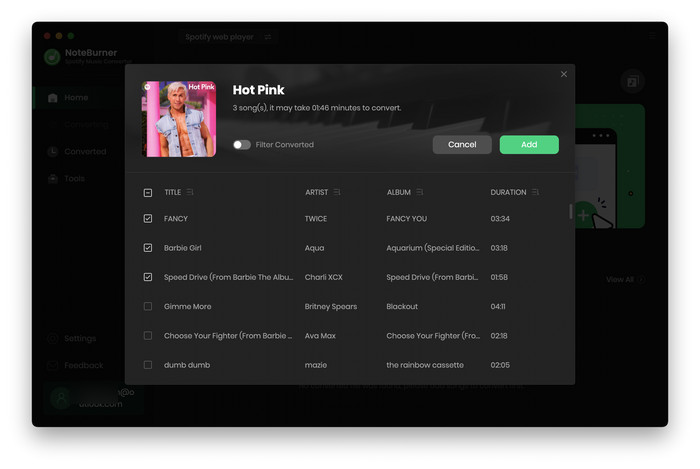
Tap on the Settings button in the bottom-left corner. And then you can make some settings, such as choosing output format (MP3, AAC, FLAC, AIFF, WAV, or ALAC), adjusting output quality (320kbps, 256kbps, 192kbps, 128kbps), changing the output folder, and more.
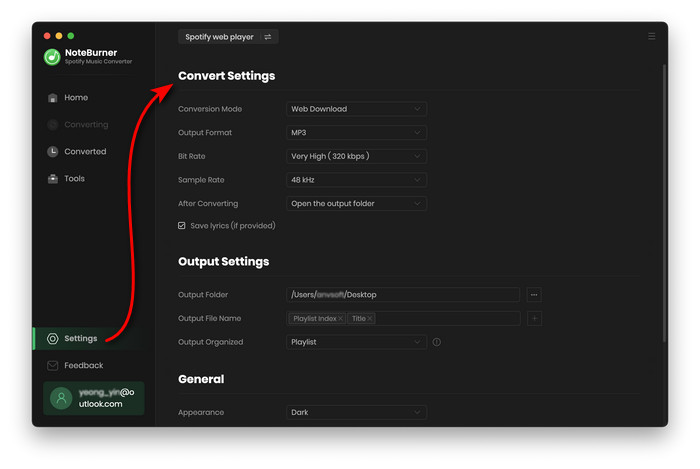
After customization, click the "Convert" button to start conversion. After conversion, you can find the converted Spotify music files by clicking the "Converted" button.
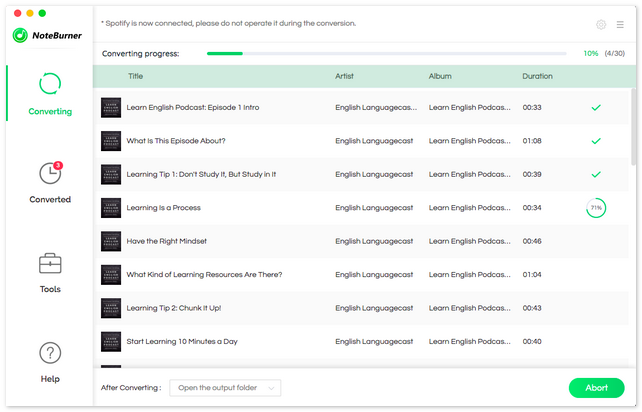
Now all Spotify music files are converted to plain MP3 files, so you can enjoy them freely and take them with you wherever you go.
There are mainly two ways to disconnect Spotify from Facebook, but the best way is to use the official Spotify app. This will allow you to disconnect your account without having to go through Facebook. If you're looking for a hassle-free way to download Spotify music to MP3 format no matter whether you are Spotify Premium or Free user, then give NoteBurner Spotify Music Converter a try. With this converter, you can download Spotify music at 10X faster speed and keep the original audio quality (up to 320kbps).
Note: The free trial version of NoteBurner Spotify Music Converter allows you to convert the first 1 minute of each audio. You can buy the full version to unlock this limitation.
 What's next? Download NoteBurner Spotify Music Converter now!
What's next? Download NoteBurner Spotify Music Converter now!

One-stop music converter for Spotify, Apple Music, Amazon Music, Tidal, YouTube Music, etc.

Convert Apple Music, iTunes M4P Music, or Audiobook to MP3, AAC, WAV, AIFF, FLAC, and ALAC.

Convert Amazon Music to MP3, AAC, WAV, AIFF, FLAC, and ALAC with up to Ultra HD quality kept.

Convert Tidal Music songs at 10X faster speed with up to HiFi & Master Quality Kept.

Convert YouTube Music to MP3, AAC, WAV, AIFF, FLAC, and ALAC at up to 10X speed.

Convert Deezer HiFi Music to MP3, AAC, WAV, AIFF, FLAC, and ALAC at 10X faster speed.