

Spotify is one of the world's largest music streaming service providers. It now offers users more than 100 million songs. Premium users can listen to Spotify music without ads, and also enjoy the offline listening service. For college students, Spotify has a special Premium plan. Normal Premium users have to pay $11.99 per month. However, Spotify student Premium only costs $5.99 per month. As a result, if you are a student, the best way to purchase Spotify Premium is to verify your Spotify Account and get the Spotify student Premium discount. If you do not know how to get the Spotify student Premium discount, then please follow the steps below.
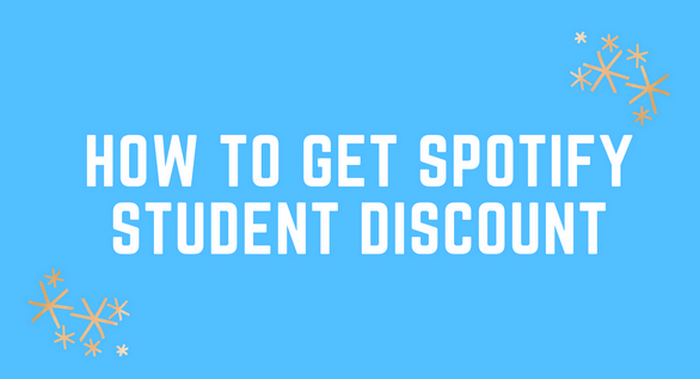
It is very easy to get Spotify student Premium discount. Here we can introduce 2 ways to help you.
For Spotify desktop app users: Open Spotify, click "Home", "Liked Songs", or the playlists you added to your library, then you can see "Upgrade" in the upper-right corner. Click it, and you will go to the Premium page. Or you can go to Spotify Official website and click "Premium".
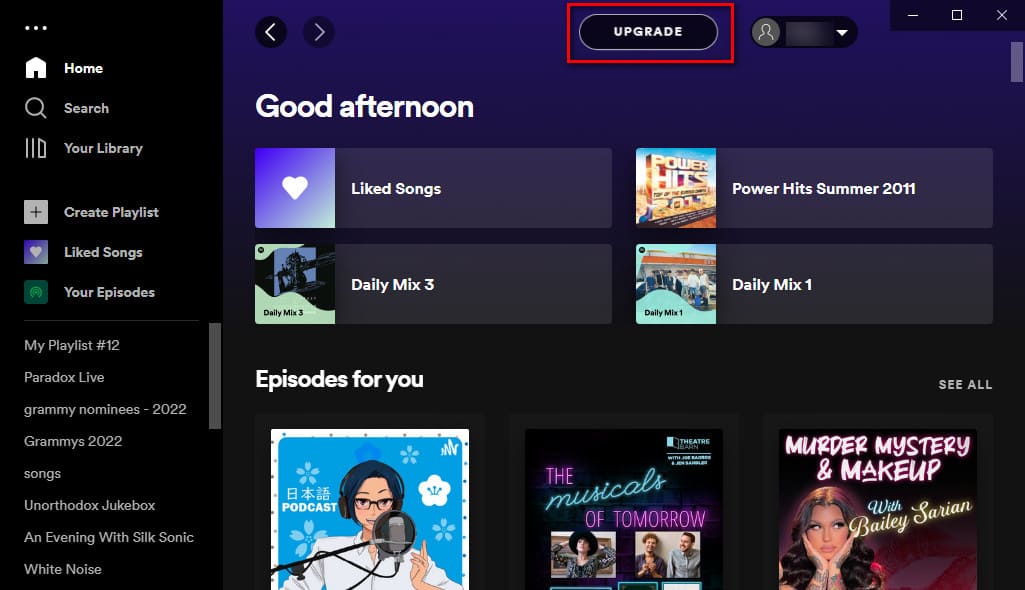
Then, drag the page down, find Student, and click "GET STARTED". Enter your name, birth, and College information, Spotify will check your information. You can get the Spotify Student Premium if you are successfully verified by Spotify.

For Spotify mobile app users: Just tap the "Premium" button on the bottom of the Spotify interface, then drag the page down. The second one is the Premium Student. Click "GET STUDENT PLAN", and Spotify will open the page for you. Enter your personal information just as above, and you will get the Spotify Student Premium.
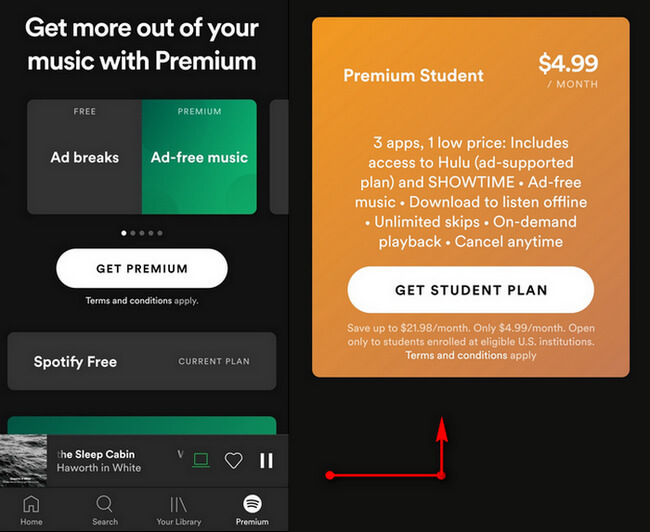
However, please note that Spotify Student Premium is available only to students at an accredited higher education institution. If your college is not included, then you can not get the Spotify Student Discount.
Downloading Spotify music as local files in MP3 or other plain audio formats is also an awesome method to save money. After downloading the music you want, you can play Spotify music offline without Premium forever. What you need is a Spotify music downloading tool. Here we can recommend you a tool called NoteBurner Spotify Music Converter, which is very easy to use. Even if you are new to this kind of software, you can get started quickly. NoteBurner Spotify Music Converter is an excellent Spotify music downloading and converting tool to record Spotify songs, playlists, podcasts to MP3, AAC, FLAC, AIFF, WAV, or ALAC format with 100% original quality and ID3 tags kept. With its help, you can play Spotify music offline forever without Premium.

The following is the detailed tutorial about how to use NoteBurner Spotify Music Converter to download and play Spotify music offline without Premium. Please make sure that both Spotify and NoteBurner Spotify Music Converter are downloaded on your computer first before getting started.
Launch NoteBurner Spotify Music Converter and choose to record from Spotify app. Drag and drop your Spotify songs to "Add" box on the main interface. Then program will list songs in the Add window. Please select all songs you need and click "Add".

Click the Settings button (like a gear icon) in the bottom-left corner to customize the output settings. In Convert Settings, you can choose conversion mode, output format (MP3, AAC, FLAC, AIFF, WAV, or ALAC), bit rate, sample rate and conversion speed. In Output Settings, you could change the output folder, customize the output file name as you prefer.

When finish customization, click "Convert" to start downloading. The songs will be all saved to the output folder. Once the conversion is done, you can go to the "Converted" section and find all the converted Spotify music there. Then, hover your mouse on the converted songs, click the folder icon to open the output path and have a check.

Once the conversion is done, you can go to the "Converted" section and find all the converted Spotify songs. Then, hover your mouse on the converted songs, click the folder icon to open the output path and have a check. Now you can play Spotify music offline without Premium.
Note: The free trial version of NoteBurner Spotify Music Converter allows you to convert the first 1 minute of each song. You can buy the full version to unlock this limitation.
 What's next? Download NoteBurner Spotify Music Converter now!
What's next? Download NoteBurner Spotify Music Converter now!

One-stop music converter for Spotify, Apple Music, Amazon Music, Tidal, YouTube Music, etc.

Convert Apple Music, iTunes M4P Music, or Audiobook to MP3, AAC, WAV, AIFF, FLAC, and ALAC.

Convert Amazon Music to MP3, AAC, WAV, AIFF, FLAC, and ALAC with up to Ultra HD quality kept.

Convert Tidal Music songs at 10X faster speed with up to HiFi & Master Quality Kept.

Convert YouTube Music to MP3, AAC, WAV, AIFF, FLAC, and ALAC at up to 10X speed.

Convert Deezer HiFi Music to MP3, AAC, WAV, AIFF, FLAC, and ALAC at 10X faster speed.