

I have a couple of playlists I want to do some basic data analysis on. Is there a way for me to export info other than song names and artists? Specifically, I'm looking for the length of the songs, and genres. Maybe a release year would be neat as well. Has anyone found a way to export Spotify playlists to excel…?
One of the benefits of exporting your Spotify playlists to Excel CSV files is the ability to simply restore the data if you ever lose it. Furthermore, it would be more convenient, too, if you need to do some data analysis like the one above. However, neither the Spotify app nor its web player lacks the playlist export option to export the contents of playlists to Excel CSV files directly. And choosing to manually find and copy all the info of the playlist can be a daunting task, as you are likely to have added over hundreds of songs to your playlist. So, how can we export your playlists from Spotify to Excel?
Not to worry, please read on, below we will share you an efficient tool to help you copy Spotify playlist into Excel with few clicks.
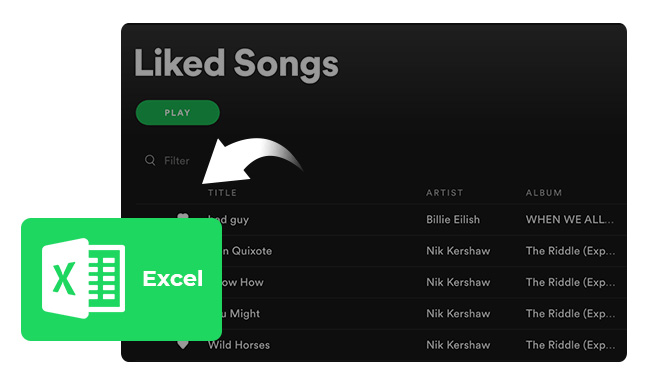
The magic tool we are talking about is Exportify. This is an easy-to-use Web-based app that can quickly save your Spotify playlist to files in CSV format. Here are the detailed steps:
Step 1 Navigate to Exportify website and click "Get Started".
Step 2 Log in your Spotify account on the web page.
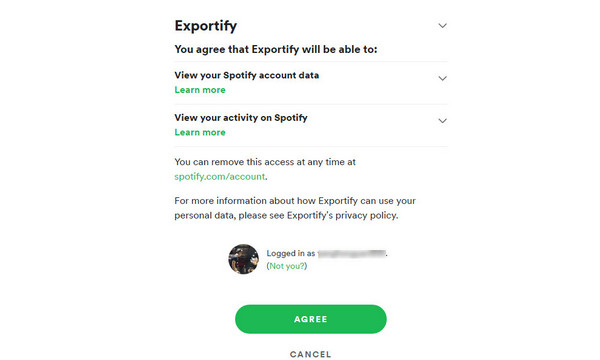
Step 3 After logging in Spotify successful, this smart tool will auto recognize all your Spotify playlists. To save one of your playlists to a CSV file, simply click on the Export button next to it.
If you want to backup all of your playlists then click the Export All button. This will save a zip archive called spotify_playlists.zip which contains all of your Spotify playlists.
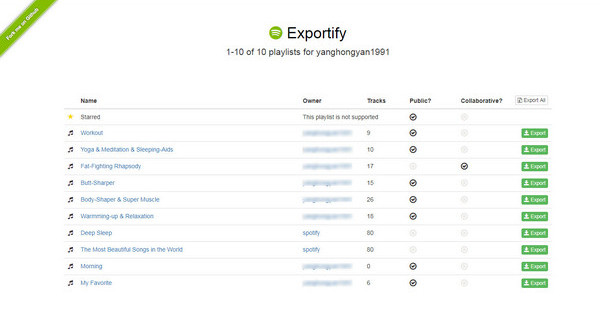
Apart from exporting Spotify playlist to Excel, you may want to listen to Spotify music on MP3 players. However, it is a pity that Spotify encodes its digital music content with DRM protection, causing its users can only stream songs on some selected devices. Obviously, the MP3 player is not included. But this does not mean there is no chance to play Spotify song on MP3 player.
To stream music from Spotify on MP3 player, the best way is to convert Spotify music to MP3 files with a powerful Spotify to MP3 converter. Here you meet NoteBurner Spotify Music Converter. It is a smart music converting tool for Spotify, integrated with the advanced music decoding technology, focusing on helping both Spotify Free and Premium users download any track, playlist or podcast from Spotify and convert them to common formats, including MP3, AAC, WAV, AIFF, FLAC, or ALAC.
NoteBurner Spotify Music Converter supports both Windows and Mac OS. Here we will take the Windows version as an example to guide you to convert Spotify music to MP3 step by step. For Mac users, please turn to Download Spotify Music with Spotify Free Mac for the detailed steps.
Download and install NoteBurner Spotify Music Converter. After it, please launch the software.
If you select "Spotify App" conversion mode, you can click button "+" or click the center of NoteBurner. There will be a pop-up window prompting you to copy and paste or drag and drop the playlist link from Spotify to NoteBurner.

Click the gear button on the bottom-left. Here you can choose output format (MP3, AAC, FLAC, AIFF, WAV, or ALAC), output quality and output path as well.

Click the button "Convert". When the conversion is done, all the Spotify songs you selected in Step 2 have already been converted and downloaded in the MP3 format you select in the previous step.
By clicking the Converted button (like a clock) on the upper right or directly going to the output folder you customized in Step 3, you can find all the converted Spotify songs in MP3 format.
Note: The free trial version of NoteBurner Spotify Music Converter enables you to convert the first 1 minute of each song. You can buy the full version to unlock the limitation.
 What's next? Download NoteBurner Spotify Music Converter now!
What's next? Download NoteBurner Spotify Music Converter now!

One-stop music converter for Spotify, Apple Music, Amazon Music, Tidal, YouTube Music, etc.

Convert Apple Music, iTunes M4P Music, or Audiobook to MP3, AAC, WAV, AIFF, FLAC, and ALAC.

Convert Amazon Music to MP3, AAC, WAV, AIFF, FLAC, and ALAC with up to Ultra HD quality kept.

Convert Tidal Music songs at 10X faster speed with up to HiFi & Master Quality Kept.

Convert YouTube Music to MP3, AAC, WAV, AIFF, FLAC, and ALAC at up to 10X speed.

Convert Deezer HiFi Music to MP3, AAC, WAV, AIFF, FLAC, and ALAC at 10X faster speed.