

Ever since it was released in 2018, the series of Samsung Galaxy Watch has remained a fan favorite. Against this backdrop, Samsung has now brought us the latest version of its Galaxy Watch. The Galaxy Watch 4 represents a major leap forward for Samsung’s smartwatches. The Galaxy Watch 4 series doesn’t use Tizen like the original model. It runs on the Android-based Wear OS instead. In the meanwhile, Spotify has been a Wear OS app for the longest time so it’s already available for these best Samsung smartwatches.
If you are a big fan of Samsung Galaxy Watch 4 and Spotify, you may have already knew that how to play Spotify music with a Premium account from Spotify Device Help Center. But sadly, this way cannot cater to the need of all Spotify users. The following article is aimed to offer all Spotify users the most effective solution to play Spotify music on Samsung Galaxy Watch 4 with or without Premium. Let's check it out!
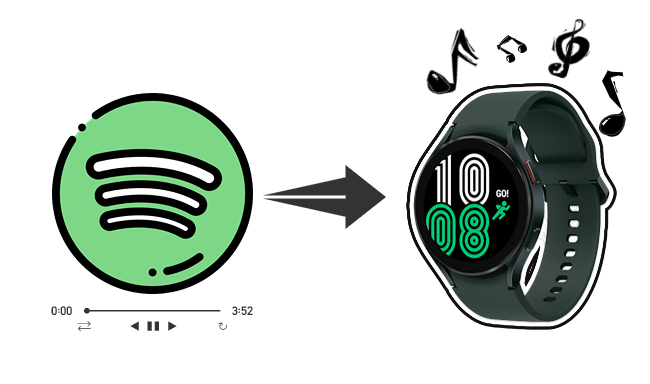
Spotify is one of the best apps you can download for your Galaxy Galaxy Watch 4, but it's not pre-installed. So you need to install the Spotify app by following the steps below, then log in to your Spotify music account.
Step 1. Click 'Keyboard' icon and search for 'Spotify' in the search bar from your Galaxy Watch 4.
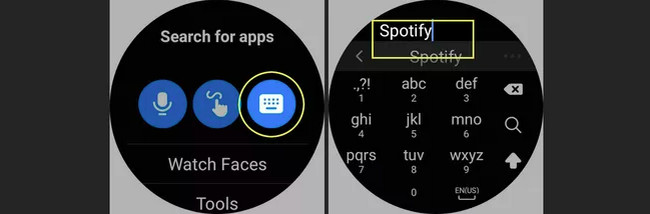
Step 2. Then press the 'Install' button and it’ll start installing Spotify app on Galaxy Watch 4.
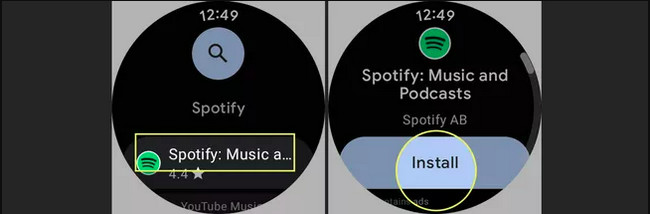
Step 3. Open the Spotify app from your watch, and you’ll be asked to pair it to your phone. Click on "PAIR ON PHONE" and make note of the code on the watch screen.
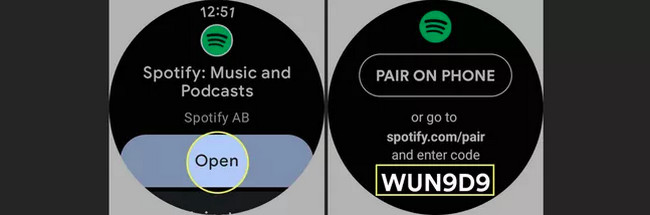
Step 4. Here your phone will automatically pop up the pairing request, you just need to click "Pair now".
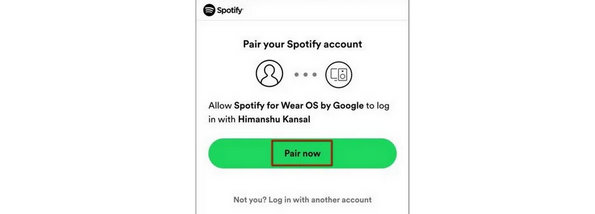
Step 5. Lastly, your Samsung Watch 4 is successfully connected to your Spotify account on the phone. Launch Spotify on your watch and log into your Spotify Premium account. Find the Spotify playlist and tap it, then scroll up and choose the Spotify songs you want to download. After downloading Spotify songs, you can listen to them offline on Samsung Galaxy Watch with ease!!
Note: A Samsung Galaxy Watch 4 can only be connected to one phone at a time. To connect to a new phone, reset the Samsung Galaxy Watch, and then set it up using the new phone.
Now that you’ve learned how to get Spotify onto your Samsung Galaxy Watch 4 and play Spotify Premium music offline. Next, let's also learn to download and play music on Galaxy Watch 4 with a Spotify Free account. Before doing so, you'll have to use NoteBurner Spotify Music Converter to convert music from Spotify to MP3, AAC, WAV, AIFF, FLAC, ALAC. After that, you can transfer the converted free Spotify songs to your Galaxy Watch 4 for listening on the move.
This powerful tool is born to help you convert Spotify music songs, albums, or playlists for offline playback. And it supports batch converting Spotify music at 10X faster speed with keeping 100% lossless audio quality. Check out more detailed features below.

In short, NoteBurner Spotify Music Converter is quite a handy tool for you to convert Spotify music to widely-used music formats. After convertion, you can freely move the converted Spotify music songs to your Samsung Galaxy Watch 4 for offline playback. Kick off it by following the step-by-step guide below now!
For the first, please download and launch NoteBurner from the official site. After launching the program, choose to record songs from Spotify App.
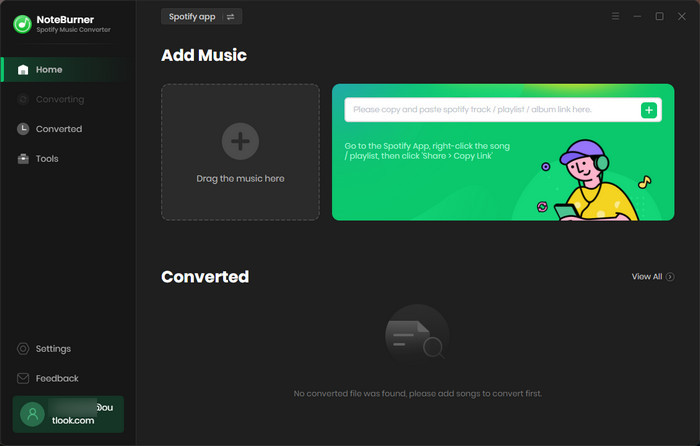
Copy and paste the link into the URL window or directly drag and drop the playlist from Spotify to NoteBurner. Then you'll see that all songs are listed in the window. Tick Spotify songs and click "Add".

Click the "Settings button" (like a gear icon) on the bottom-left corner to customize the output settings. Here you can change the output folder, customize the output file name, music format, bit rate and more settings as you prefer.

When finish customization, click "Convert" to start downloading Spotify songs. All the Spotify songs will be all saved to the output folder.

When your Spotify songs have been downloaded and converted to the music formats that are compatible with Galaxy Watch, please check out the following steps to sync Spotify songs to the watch.
1) Please take the first to transfer the converted Spotify songs to your Phone. That's to simply connect phone to your computer with a USB cable and then drag or drop the converted Spotify songs to your smartphone. This way your songs are sucessfully transfered.
2) Launch the Galaxy Wearable app on your mobile device. Tap "Watch Settings > Manage Content > Add Tracks" and choose the Spotify songs you want to transfer to your Samsung Galaxy Watch 4. It will automatically add them to your watch.
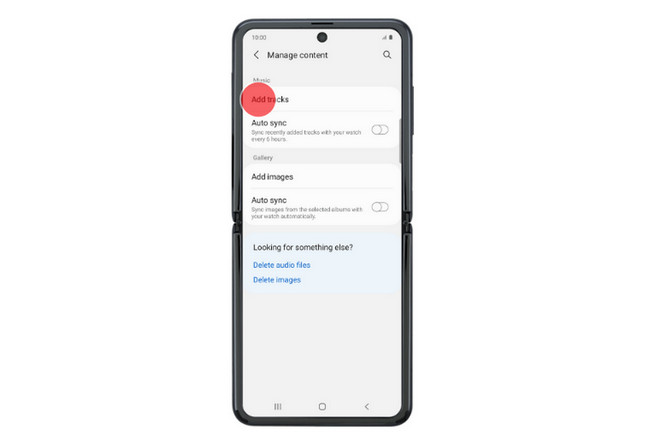
3) Lastly, find the music icon on your Samsung Galaxy Watch. Tap it, and scroll up the screen. Now you can play Spotify songs on your Samsung Galaxy Watch 4 without Premium.
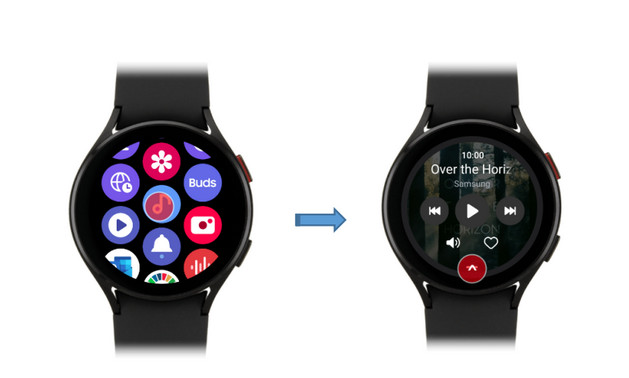
A powerful and smart audio converter is conducive to bringing you a fantastic music experience. NoteBurner Spotify Music Converter is exactly the tool for you. If you have a Spotify membership, you can directly download and play Spotify songs offline on your Samsung Galaxy Watch 4; If not, you can convert them with NoteBurner Spotify Music Converter, then manually sync them to your phone and watch. With this tool, it's much easier to control and listen to Spotify right from this wrist than ever before. Because you can freely convert and download Spotify music to MP3, AAC, FLAC, WAV, AIFF, and ALAC. In addition, you can even listen to Spotify music without Premium when you are on the go, in the gym, or more. Seize this powerful Spotify audio converter today!
Note: The free trial version of NoteBurner enables you to convert 3 min of each Spotify songs. To get the full conversion, please become the registered member via buying a license from NoteBurner.
 What's next? Download NoteBurner Spotify Music Converter now!
What's next? Download NoteBurner Spotify Music Converter now!

One-stop music converter for Spotify, Apple Music, Amazon Music, Tidal, YouTube Music, etc.

Convert Apple Music, iTunes M4P Music, or Audiobook to MP3, AAC, WAV, AIFF, FLAC, and ALAC.

Convert Amazon Music to MP3, AAC, WAV, AIFF, FLAC, and ALAC with up to Ultra HD quality kept.

Convert Tidal Music songs at 10X faster speed with up to HiFi & Master Quality Kept.

Convert YouTube Music to MP3, AAC, WAV, AIFF, FLAC, and ALAC at up to 10X speed.

Convert Deezer HiFi Music to MP3, AAC, WAV, AIFF, FLAC, and ALAC at 10X faster speed.