

Nuvo Player Portfolio, a comprehensive and advanced audio system from Legrand, is designed to access to networked music libraries, a variety of audiobooks, and endless internet radio with high-fidelity audio playing in your entire house. The Nuvo Player app provides complete control of your Nuvo Player Portfolio audio system with a quick and easy option, which is bringing in a superior home audio experience only in the palm of your hand.
When you got this advanced app on your phone, the first thing you want to do must add some music to your Nuvo Player. Nuvo Player Portfolio now supports various streaming music services like Spotify, Pandora, iHeartRadio, TuneIn, Napster, etc. As the mainstream music platform, Spotify has become the first choice when Nuvo Player users need to stream and listen to music. In this article, we will show you how to stream Spotify music on Nuvo Player.
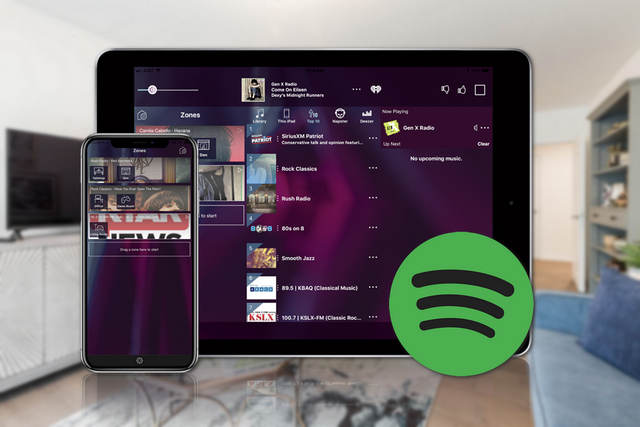
First of all, please make sure you have installed Nuvo Player and Spotify on your mobile phone, then you can start to add Spotify music.
1. Press the Settings icon and select the Music Services option.
2. Select the Add Service button and choose Spotify.
3. Enter your Spotify user name and password.
4. After finished, you can freely play your favorite Spotify music.
The above method only applies to Spotify Premium members. So, if you are a Spotify Free user, you will not be able to use that way. Besides, as a Spotify Free user, you are subject to many restrictions, like ad interruption, shuffle playback, unable to download, etc. That really makes you frustrating and seriously affects your music listening experience. But fortunately, a third-party tool, NoteBurner Spotify Music Converter comes to sort out these kinds of problems. By using such a powerful program, even if you are a Spotify Free user, you can play music on Nuvo Player without limitation.
Featured with powerful music converting core, NoteBurner Spotify Music Converter is designed to convert and download any Spotify songs to plain MP3, AAC, FLAC, WAV, AIFF, and ALAC format at fast conversion speed with original quality kept. Designed with an intuitive interface, even computer absolute beginners can use it easily. Furthermore, it supports to keep almost all ID3 information tags (including title, artist, album, artwork, track number, disc number, year, comment, genre, AlbumArtist, composer). What's more, you can also customize the output quality, output folder, and output file name as you need.

The following steps will detailedly introduce on how to stream Spotify music on Nuvo Player without limitation, you can click the "Download" button above to install the NoteBurner Spotify Music Converter on your computer before getting started.
Launch NoteBurner Spotify Music Converter, select the "Spotify App" download mode, and then drag & drop the songs from Spotify to the center interface of NoteBurner. Or you can also copy and paste the Spotify song links to the prompt dialog box. Select the songs you would like to convert then click "Add".

Click the  button on the bottom left of NoteBurner and then customize the Output Format (including MP3, AAC, FLAC, WAV, AIFF, ALAC), Output Path, Output Quality, Output Folder, Output File Name as you like.
button on the bottom left of NoteBurner and then customize the Output Format (including MP3, AAC, FLAC, WAV, AIFF, ALAC), Output Path, Output Quality, Output Folder, Output File Name as you like.

Tap the "Convert" button, the conversion process will start. In just a few minutes, the songs will be converted and saved to the output folder. You can simply click the "Converted" tab to check the converted songs or directly find them in the output path you've customized before.

Now, you've successfully converted Spotify songs you like and you are able to transfer them to most of your devices (with Nuvo Player installed) like smartphones, laptops, iPods, etc. After that Nuvo Player will recognize these Spotify songs and you can freely play them without any limitation.
In short, with NoteBurner Spotify Music Converter, you can simply convert and download Spotify (Free/Premium) music as plain music files. And after that, you'll be allowed to play Spotify songs on Nuvo Player without any restrictions. In other words, no matter you are a Spotify Premium or Free user, you can listen to your favorite Spotify music and control them on Nuvo easily. Is that extremely convenient?
 What's next? Download NoteBurner Spotify Music Converter now!
What's next? Download NoteBurner Spotify Music Converter now!

One-stop music converter for Spotify, Apple Music, Amazon Music, Tidal, YouTube Music, etc.

Convert Apple Music, iTunes M4P Music, or Audiobook to MP3, AAC, WAV, AIFF, FLAC, and ALAC.

Convert Amazon Music to MP3, AAC, WAV, AIFF, FLAC, and ALAC with up to Ultra HD quality kept.

Convert Tidal Music songs at 10X faster speed with up to HiFi & Master Quality Kept.

Convert YouTube Music to MP3, AAC, WAV, AIFF, FLAC, and ALAC at up to 10X speed.

Convert Deezer HiFi Music to MP3, AAC, WAV, AIFF, FLAC, and ALAC at 10X faster speed.