

As known, Spotify offers the offline download feature, but exclusively for paid subscribers of Spotify’s No Ads plan. The ad-free plan for individuals costs $11.99 per month, letting users save content to listen later when they're disconnected from Wi-Fi or cell service. The process of downloading is relatively simple, and if you need to find and change the download location of Spotify songs, below is how-to. Plus, we will also show you an amazing method to save Spotify songs as MP3 files.
Step 1 Open Spotify, and click on the drop-down menu appearing at the top-right corner and select "Settings".
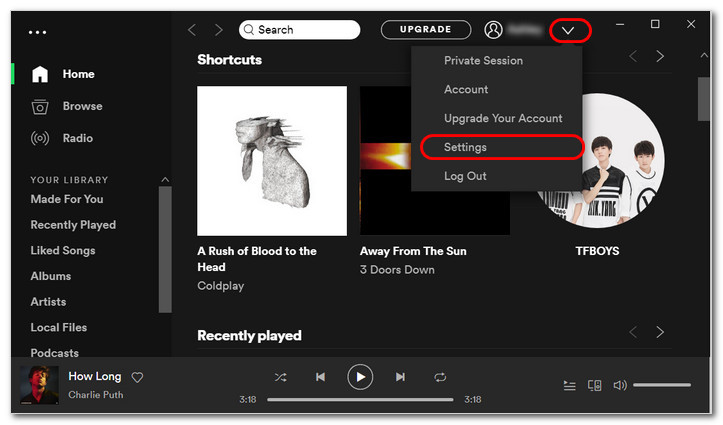
Step 2 Scroll down and Tap on the "Show advanced settings" button.
Step 3 Now, scroll down and you will see the download location folder path under the "Offline songs storage" section.
Simply copy and paste the path, you can go to the Spotify offline storage folder.
C:\Users\USERNAME\AppData\Local\Packages\SpotifyAB.SpotifyMusic_zpdnekdrzrea0\LocalState\Spotify\Storage
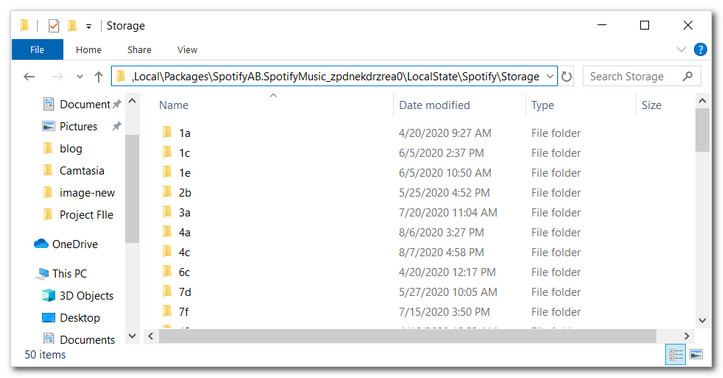
Here [USERNAME] is the Windows folder with your current username. Now the folder is opened, but there are no file names that help you identify the tune, all files are unknown data files. If you need to change the location, please click "CHANGE LOCATION", and then find your desired folder in the popup window, select it and click on the "Add" button.
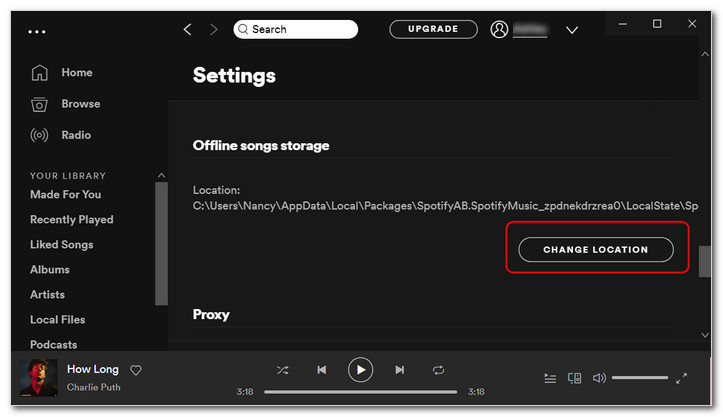
For iPhone: You can exclusively access and play downloaded Spotify songs on an iOS device.
For Android: Spotify downloads are stored in the 'com.spotify.mobile.android.ui' folder. To find the saved files, navigate to 'Android/data/com.spotify.mobile.android.ui/files/spotifycache/Storage.' Additionally, you can check the download path within the Spotify app, "Settings > Other > Storage".
Spotify uses an encrypted file extension (Ogg Vorbis) as its streaming format. In other words, the downloaded songs are saved in a form that only Spotify can play. So, you are not able to play Spotify songs on other media players, even though you've downloaded them to local drive. Worse yet, your Spotify app will revert to the Free version, and the downloaded songs would no longer be able to access offline, once the paid subscription ends.
Tool Required: NoteBurner Spotify Music Converter
To play Spotify songs freely with getting rid of those limits, the best way is to download Spotify songs in MP3 format. Here NoteBurner Spotify Music Converter is surely worth a try when you need to do so. It is a professional and truly efficient Spotify song downloading tool, featuring a wide range of capabilities including music downloading, format converting, etc. With the help of this tool, you can download any song from Spotify in MP3, AAC, FLAC, AIFF, WAV, or ALAC format with all ID3 tags and original audio quality kept.
The program is available on both Windows and Mac computers. Aside from Spotify music downloading, the Windows version also comes equipped with four practical features including Format Converter, Burn CD, Upload & Share, and Edit Tag, you can explore them by tapping on the "Tools" part.

The following is a detailed tutorial about how to download Spotify song in MP3 format with NoteBurner Spotify Music Converter for Windows. Please download this useful tool on your computer first before getting started.
Launch NoteBurner Spotify Music Converter for Windows and then choose the "Spotify App" mode. Simply drag and drop your playlist from Spotify to NoteBurner. The program will list all songs in the Add window. Please select the songs you'll need and click OK.

Click the "Setting" button on the bottom-left to customize the output settings. In this window, you can select "MP3" as the output format and customize the output quality, the output folder, the output file name as you prefer.

When you finish customization, please click "Convert" to start downloading MP3 songs from Spotify. The songs will be all saved to the output path within minutes.

By clicking the Converted tab (like a clock) or directly going to the output folder you customized in Step 3, you can find all the converted Spotify songs in MP3 format.
As mentioned above, NoteBurner Spotify Music Converter does a great job of downloading and converting Spotify music to MP3/AAC/WAV/FLAC/AIFF/ALAC format. No matter you are a Spotify Free or Premium user, simply give it a shot when you need to play Spotify songs on MP3 player, car player, or other devices. NoteBurner will never let you down.
And it provides the free trial version that allows you to convert the first 1 minute of each song. You can buy the full version to unlock this limitation and enable all its features. And it is suggested to download the trial version and test if it meets your needs for Spotify music downloading.
 What's next? Download NoteBurner Spotify Music Converter now!
What's next? Download NoteBurner Spotify Music Converter now!

One-stop music converter for Spotify, Apple Music, Amazon Music, Tidal, YouTube Music, etc.

Convert Apple Music, iTunes M4P Music, or Audiobook to MP3, AAC, WAV, AIFF, FLAC, and ALAC.

Convert Amazon Music to MP3, AAC, WAV, AIFF, FLAC, and ALAC with up to Ultra HD quality kept.

Convert Tidal Music songs at 10X faster speed with up to HiFi & Master Quality Kept.

Convert YouTube Music to MP3, AAC, WAV, AIFF, FLAC, and ALAC at up to 10X speed.

Convert Deezer HiFi Music to MP3, AAC, WAV, AIFF, FLAC, and ALAC at 10X faster speed.