

If you are trying to directly add music from Spotify to movie maker, and edit a short video on your phone with something like iMovie, or import your Spotify songs to any other video apps, you will find out that it seems to be an impossible task.
Spotify is a streaming music service, offering proprietary protected songs, and not licensed for being used on any video editor. Popular editing tools like iMovie support importing songs in common formats, such as MP3, WAV, AAC, but it doesn’t support the protected music from Spotify.

In other words, you are unable to import songs from Spotify to any video editing tool unless you can get rid of the protection from Spotify. So how to get "free" Spotify songs? Please move on and you will find what you need. Besides, an easy way will be introduced to add your Spotify song to your video project to perfectly finish the whole process.
NoteBurner Spotify Music Converter is a professional music recorder tool specially designed to record Spotify songs & playlists and convert them to MP3, AAC, FLAC, AIFF, WAV, or ALAC format. Here is a simple guide on how to record Spotify music with the program:
For Mac users, please refer to How to Download Music from Spotify to MP3 on Mac for detailed steps.
Launch NoteBurner Spotify Music converter and then choose the "Spotify App" download mode. Click the "+" button on the upper right. There will be a pop-up window prompting you to copy & paste / drag & drop the song link from Spotify.

Click the "Settings" button on the bottom left. Here you can choose output format (MP3 / AAC / WAV / FLAC / AIFF / ALAC), output quality (320kbps, 256kbps, 192kbps, 128kbps), as well as output path.

Click the "Convert" button and the Spotify song you selected in Step 1 will soon be converted and downloaded to the output format you customized in Step 2.
When the conversion is done, you can find the Spotify song is in open music format by clicking "Converted" button on the left side or by directly going to the output path you set in the previous step.

Now that the Spotify song you get is in an open format, you can freely add it to any video editor. Here we introduce a free yet powerful program - Any Video Converter Free to show you how to add and edit a song to a target video.
Add the audio you downloaded from Spotify. Click the "Clip" button to enter the clip interface where you can set the Start and End point.
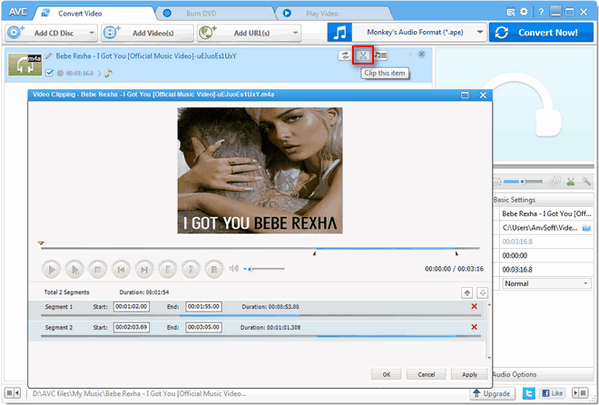
After customizing audio clips, please choose an audio output format you like and click "Convert" to save the settings. Then add the video which you want to add Spotify audio in to Any Video Converter Free. Click "Add Audio" button to upload the audio you customized in Step 2. Finally, choose the video output format you want and click the Convert button to add your Spotify song to the video.
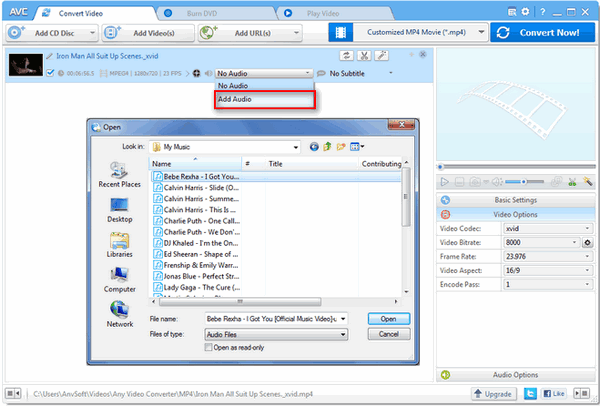
Tips: You can also import the converted Spotify songs to iMovie, Movie Maker, Camtasia, or any other video editor for editing as you like.
Note: The free trial version of NoteBurner Spotify Music Converter enables you to convert the first 1 minute of each song. You can buy the full version to unlock the limitation.
 What's next? Download NoteBurner Spotify Music Converter now!
What's next? Download NoteBurner Spotify Music Converter now!

One-stop music converter for Spotify, Apple Music, Amazon Music, Tidal, YouTube Music, etc.

Convert Apple Music, iTunes M4P Music, or Audiobook to MP3, AAC, WAV, AIFF, FLAC, and ALAC.

Convert Amazon Music to MP3, AAC, WAV, AIFF, FLAC, and ALAC with up to Ultra HD quality kept.

Convert Tidal Music songs at 10X faster speed with up to HiFi & Master Quality Kept.

Convert YouTube Music to MP3, AAC, WAV, AIFF, FLAC, and ALAC at up to 10X speed.

Convert Deezer HiFi Music to MP3, AAC, WAV, AIFF, FLAC, and ALAC at 10X faster speed.