

If you are a music lover, you might have heard of Squeezebox before, or you are using Squeezebox now. Squeezebox is a versatile network music player from Logitech. It provides services of custom radio to music on-demand, photo services, social networking and more. Spotify used to support playing music on squeezebox. Previously you just need to add the Spotify app plugin and login your Spotify account, it would show on the screen. Then, you can play Spotify music on Squeezebox. However, since Logitech proclaimed the discontinuation of Squeezebox in 2012, Spotify also announced that it no longer supports playing music on Squeezebox in 2017.
Although Spotify no longer supports streaming music on Squeezebox officially, there are still 2 ways for Squeezebox users to play Spotify music on Squeezebox now. In this article, we will show you the best 2 ways and recommend you a tool to help you stream Spotify music on Squeezebox in the most convenient and easiest way.
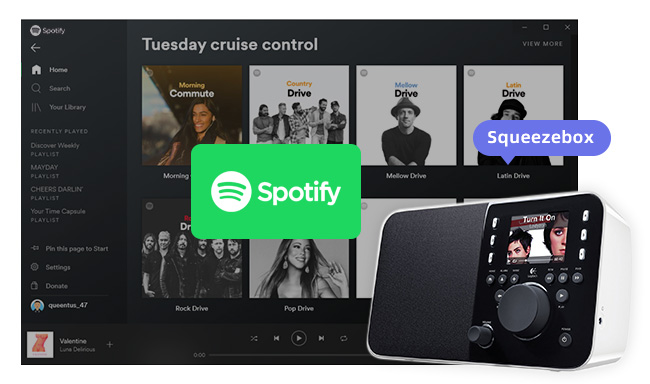
Squeezebox in general has two operating modes; either standalone where the device connects to an internet streaming service directly, or to a local computer running the Logitech Media Server or a network-attached storage device. Both the server software and large parts of the firmware on the most recent players are released under open source licenses. Since Spotify no longer supports streaming music on Squeezebox, Squeezebox users now have to run their own Squeezebox server and install a plugin called Spotty. It can help you play Spotify Music on Squeeze again.
Although we mentioned in part 1, Squeezebox users can run a server and add the Spotty plug-in to continue to support the operation of Spotify, some people think this is really troublesome, and they don't want to run their own servers or install plug-ins on Squeezebox. Here we can introduce you another simple way to play Spotify music on Squeezebox, that is, to download Spotify songs in MP3, AAC, FLAC, AIFF, WAV, or ALAC format and use your USB drive or SD card to import songs to Squeezebox.
To download Spotify songs as local files, you need a Spotify music downloading and converting tool. Here you are recommended to use NoteBurner Spotify Music Converter. It is an excellent Spotify music downloading and converting tool, and it can also record Spotify playlists, podcasts, and convert them to MP3, AAC, FLAC, AIFF, WAV, or ALAC with 100% original quality and ID3 tags kept. With its help, you can download Spotify songs as MP3 format, or AAC, WAV, AIFF, FLAC format on the computer and move them to your Squeezebox.

NoteBurner Spotify Music Converter supports both Windows and Mac OS. The following is a detailed tutorial about how to download Spotify songs in MP3, AAC, FLAC, WAV, AIFF, ALAC format with NoteBurner Spotify Music Converter. Please download this useful tool on your computer first before getting started.
Launch NoteBurner Spotify Music Converter, then click the "Spotify App" conversion mode. Drag and drop your Spotify songs to NoteBurner (Our program will automatically start Spotify for you). The program will list songs in the Add window. Please select all songs you need and click "Add".

Click "Settings" in the bottom-left corner to customize the output settings. In Convert Settings, you can choose conversion mode, output format (MP3, AAC, FLAC, AIFF, WAV, or ALAC), output quality and conversion speed. In Output Settings, you could change the output folder, customize the output file name as you prefer.

When finish customization, click "Convert" to start downloading. The songs will be all saved to the output folder.

By clicking the "Converted" (like a clock icon) on the left, and hover your mouse on the song files, there will be a folder icon on the right side, and you can click it to find them. You can also find out the converted Spotify songs in the output folder set in Step 2. Then, copy your output folder to Windows file explorer and you can find them, too.
Now you can copy the converted Spotify MP3 songs to your USB drive or SD card and plug it into the slot of your Squeezebox. Then you can select the Spotify songs you want to stream and play them on Squeezebox.
Note: The free trial version of NoteBurner Spotify Music Converter allows you to convert the first 1 minute of each song. You can buy the full version to unlock this limitation.
 What's next? Download NoteBurner Spotify Music Converter now!
What's next? Download NoteBurner Spotify Music Converter now!

One-stop music converter for Spotify, Apple Music, Amazon Music, Tidal, YouTube Music, etc.

Convert Apple Music, iTunes M4P Music, or Audiobook to MP3, AAC, WAV, AIFF, FLAC, and ALAC.

Convert Amazon Music to MP3, AAC, WAV, AIFF, FLAC, and ALAC with up to Ultra HD quality kept.

Convert Tidal Music songs at 10X faster speed with up to HiFi & Master Quality Kept.

Convert YouTube Music to MP3, AAC, WAV, AIFF, FLAC, and ALAC at up to 10X speed.

Convert Deezer HiFi Music to MP3, AAC, WAV, AIFF, FLAC, and ALAC at 10X faster speed.